Tagging is a useful way to add custom data to records to personalize marketing.
Tag an Individual Account
To tag an individual account, navigate to the Accounts page, and click "Add Tag":
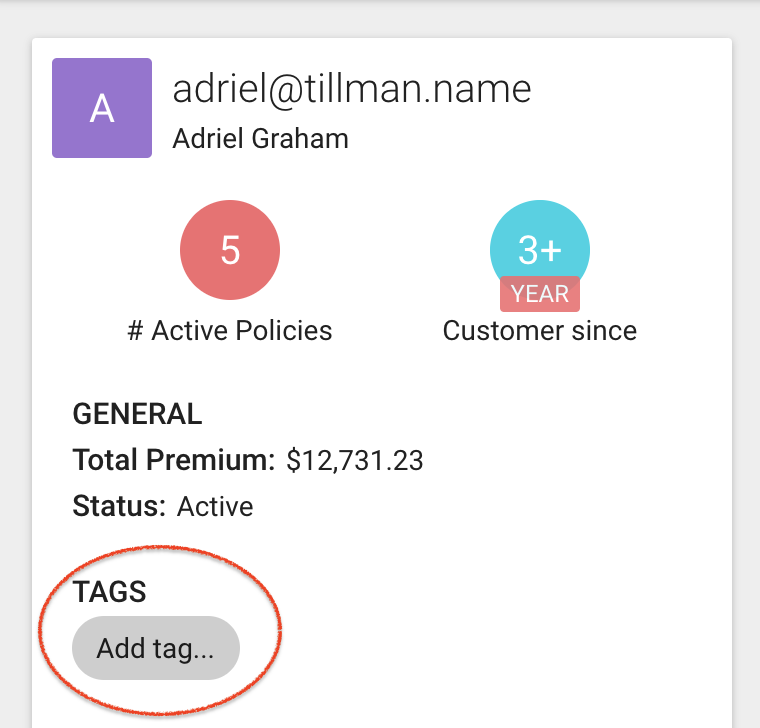
Then enter your tag name. If the tag doesn't exist, you can create a new tag here:
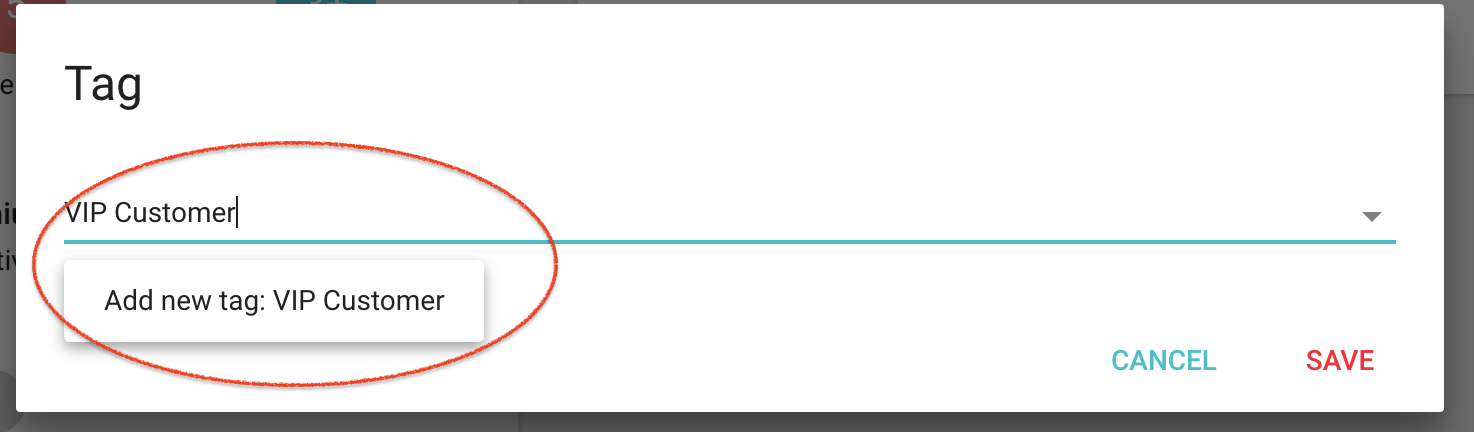
Search for Accounts With a Tag
In the accounts screen, simply click on "View Tags" and you will see a list of your tags.
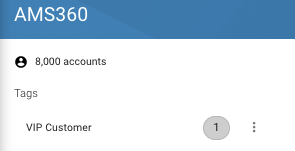
Tag a Group of Accounts by Segment
If you can create a segment to identify who should have a tag, you can tag everyone at once.
To do this first create a segment. Here, I will create a segment of customers with more than 10,000 in written premium.
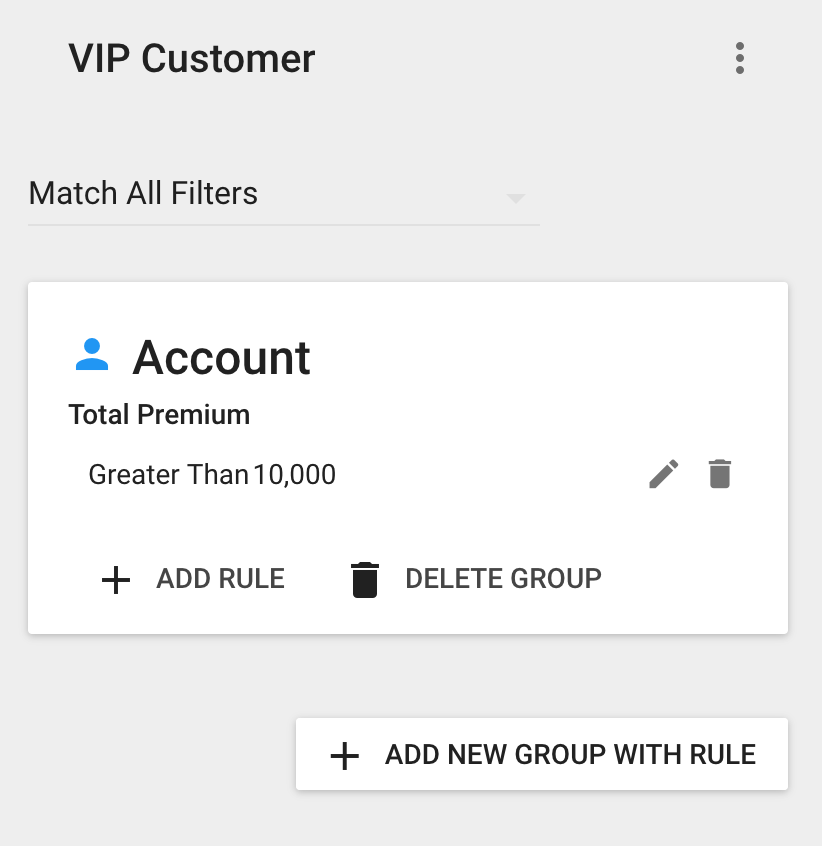
In the upper right corner, click on the three-dot icon, and select "Add Tag To Accounts":
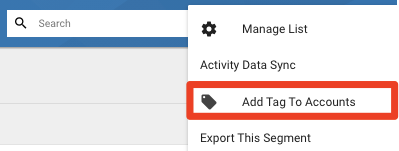
Depending on the number of accounts to be tagged it can take 10 minutes to process.
Combine Tags With Other Segmentation Criteria
Let's find those VIP Accounts, this time searching for accounts with the VIP Customer tag. To do this, create a new segment and add a rule:
Account > Tag > Name Is VIP Customer
Tag Accounts Who Complete a Form
Open up your campaign that contains your form and your sequence. Go to the sequence and click "Add tagging step":
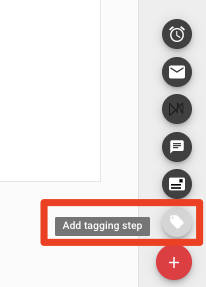
Choose the tag to add and relaunch the campaign.
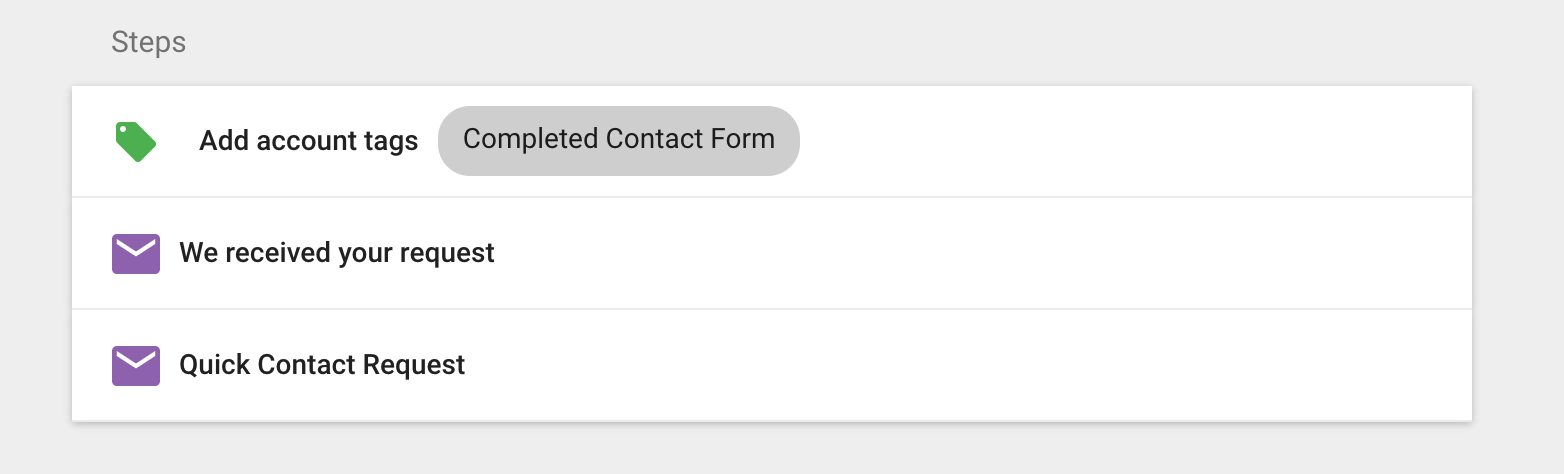
Use Tags to Trigger Marketing
This is quite simple! Follow these steps:
-
Create a segment that uses your desired tag.
-
Create a sequence that uses this segment.
-
For the "Add When" event leverage the segment you created.
When customers have this tag they will be added to your sequence.
