Using segments uncovers the huge power of Fuse. Read this article for best practices and some common examples.
Creating segments can be complex, and if you do it wrong, you may end up communicating with the wrong people. But doing it correctly will unlock huge power. Micro-targeted communication is far more responsive than mass communication.
Here are Lucas's 4 Rules for Creating Accurate Segments:
-
Less Is More
-
Define Your Segment in Plain English
-
Audit Your Results
-
Read Your Segment Back in Plain English
Understanding the Data Structure
One of the keys to creating good segments is understanding the data structure we use for Fuse. The data we have is divided into four groups: Account, Policy, Claim, and your AMS data.
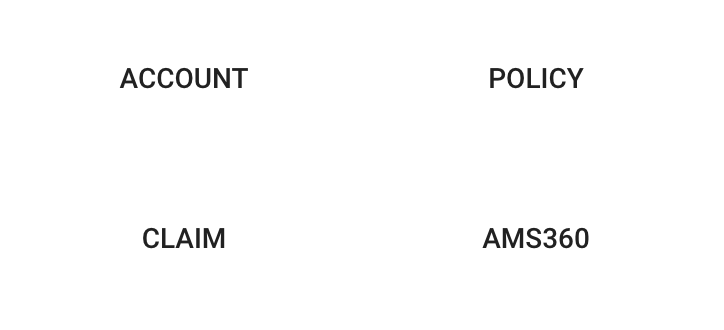
-
Account: Data that relates to the customer in your system. Here we may also include some "summary" properties of the entire account.
-
Policy: Property specific policies that are useful for fine-tuning.
-
Claim: Claim specific properties.
-
Your System: All the data we get from your AMS, useful for custom properties or unique data that only your AMS has.
Rule #1: Less Is More
Segments are a very powerful way to slice your data for targeted communication and insights, but it can also be challenging. In the next rule, I talk about defining your segment in plain English. But before you can do that, it's important to understand this rule: Less Is More.
It's like this: if you can communicate your point in 10 words, why use three paragraphs? Maybe they both have the same meaning. The difference in creating segments is the more rules you use the harder it is to reason. And for that reason, we should keep our segments as succinct and clear as possible.
For example, let's say you want to target customers who have at least one auto policy. You could do this:
Account > Status > Is Active = true
Policy > Type > Contains Auto
Policy > Status > Is Active = true
It would be completely accurate, too. But you could also define it more simply:
Account > Active Policy Types > Contains Auto
Why? Because anyone with an Active Policy Type is also an active customer and has an active policy.
Less is more, making it easier for you to read your segments in plain English (Rule #4).
Rule #2: Define Your Segment in Plain English
Your first instinct might be to jump right into the segment builder and just get it done. I strongly urge you to stop, grab an old-fashioned pen and paper, and simply write down your target segment.
The more you do this, the more you'll notice that some common terms start to develop. You'll have Accounts or Policies (Entities). Policy Type , Customer Type (properties or fields). Greater than , equal to (Operators) and their matching values.
If that language doesn't come naturally to you at first, don't worry. First, start by simply writing down your target. Here's an example:
-
"I want to find all customers with at least two policies but no Auto insurance."
"I want to find all customers with at least two policies but no Auto insurance."
From here we can translate this to our Segment language.
Entities
"I want to find all customers with at least two policies but no Auto insurance."
Properties
"I want to find all customers with at least two policies but no Auto insurance (Policy Type)."
Operators
"I want to find all customers with at least one policy but no health insurance."
Account (entity) > # Active Policies (property) greater than or equal (operator) 2 (value)
Account > Active Policy Types > Not Contains > Auto
Going through this step will help you slow down and get the right results the first time.
Rule #3: Audit Your Results
This is a simple step that can save you some major headaches. If you get your segment wrong it could have the unintended consequence of sending your email, postcard, or text message to the wrong people. That could be very embarrassing. And expensive!
This step is something only you can easily do. You know your data. Identify people who both should and should not match your results.
In this example, I know "Aric Shields" has two dwelling fire policies but no auto insurance.
Take advantage of the search tool - which lets you filter within a segment to find your results:
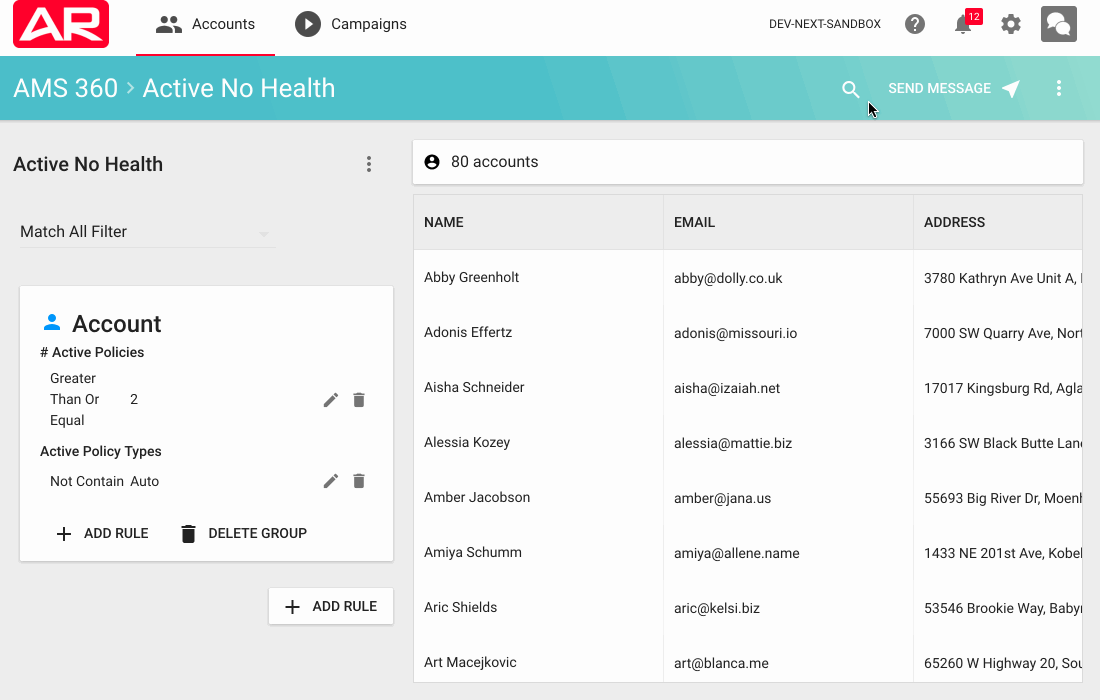
If everything is working fine, you'll immediately find him. If you don't find him, go back to the drawing board and check your work to see where you made your mistake.
Make sure you look for one matching record and one record that should not match.
Rule #4: Read Your Segment Back in Plain English
So by now, you've created a very simple segment, you've written down your target, and audited your results. Let's put it all back together again, and this time starting at the end. This last step is a helpful way to get better at writing segments, communicating with your team, and catching mistakes.
So let's take the example above.
Account > # Active Policies greater than or equal 2
Account > Active Policy Types > Not Contains > Auto
And let's find one more hidden gem that we didn't cover here.

Match All means all resulting Accounts must match both rules, not just either one.
"Hey Fuse, please find all accounts with at least 2 Active Policies and no active Auto Policy."
That looks good!
