Best practices for test emails
Preview & Test Emails
In the Email Builder, select the "Preview & Test" on the top menu bar to see a preview of the email:
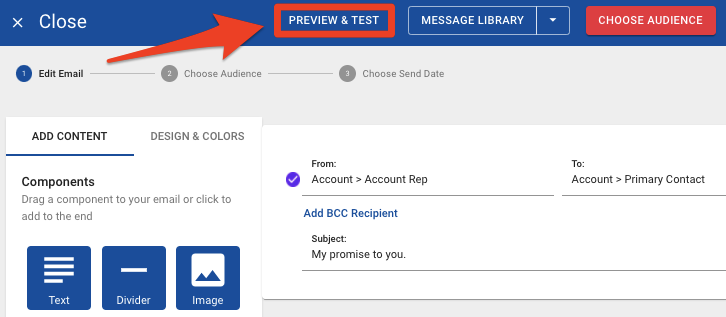
To make your workflow easier our Email Preview Pane is rendered exactly how your email will appear in most email clients.
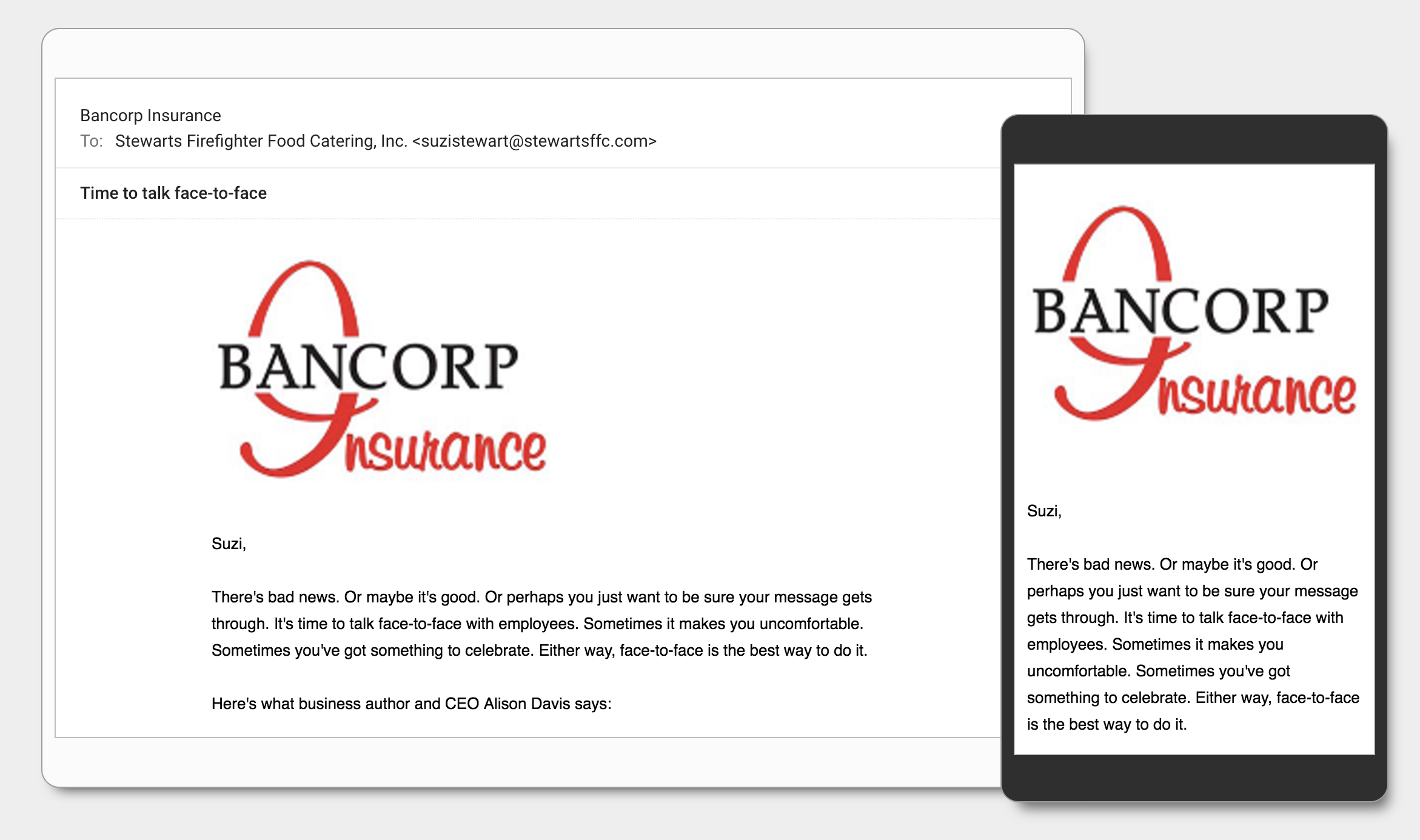
You can trust that in most email systems your message will look like this. This advanced Email Preview technology saves you time hunting for test messages.
If you want to send yourself a Test Email to pass to a colleague, you can hit the "Send Test" button. Here, you can enter the email address you would like to send the test email to, and click "Send":
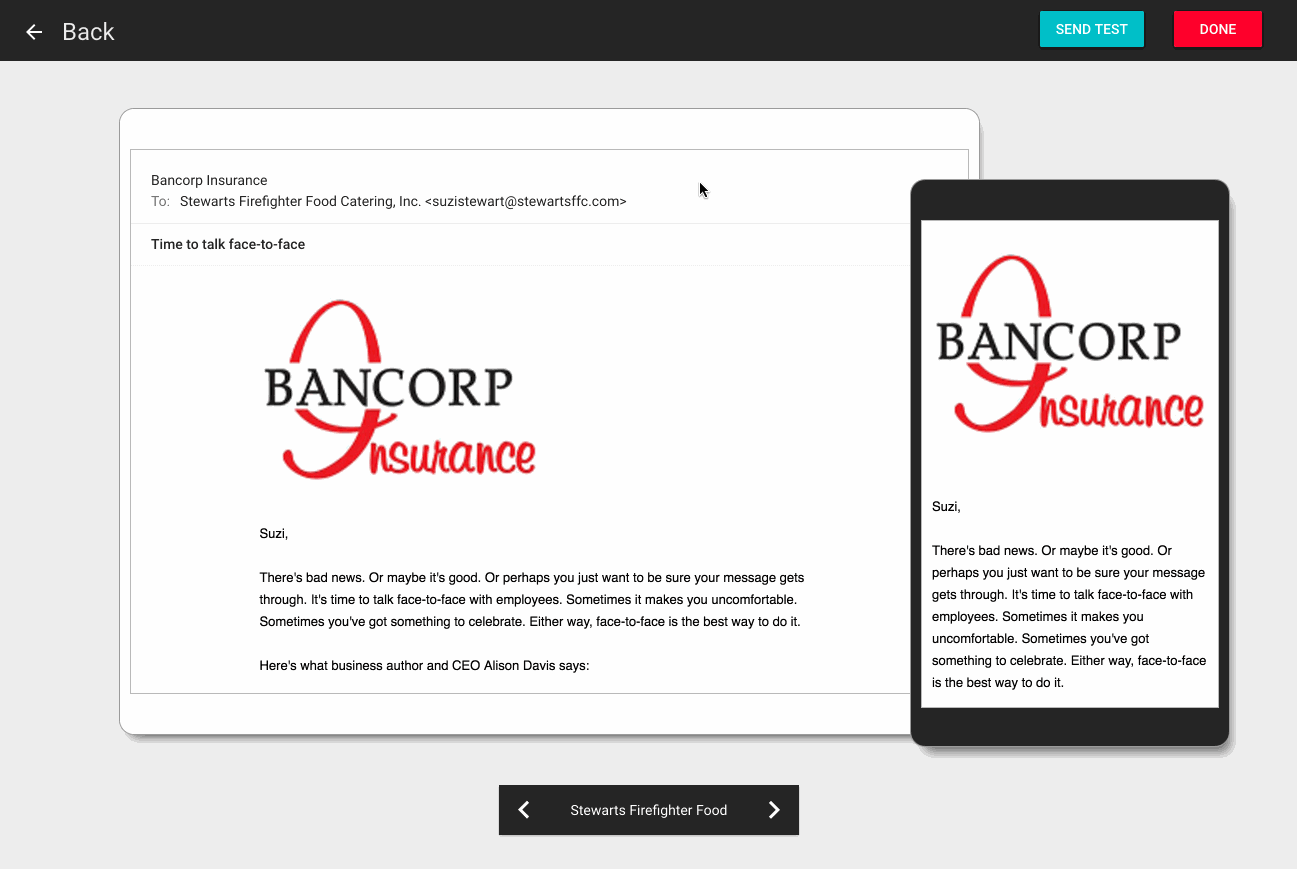
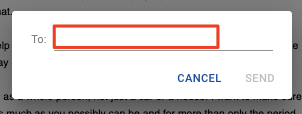
Keep in mind that Test Emails are more likely to end up in your spam folder, so if at first, you don't see the message, check there.
In some rare cases, your email servers or our email servers will delay messages. We do this automatically by an algorithm to help with email delivery rates. Your server may do this if we have sent a lot of emails from our system to that domain name recently.
Why don't my images load in my test?
Many email clients require an extra step to load images. If your email went to a spam folder, it is possible that images will be blocked completely.
Email Client Support
Our emails will look consistent and great in all major email systems. Older versions of some software may have slight inconsistent appearances. If you spot any issues, please let us know what system you are using.
We need three things from you:
-
A screenshot of the entire email in its original form (not forwarded)
-
Tell us what application you are using to view this email
-
If possible, give us a link to the original email in Fuse
