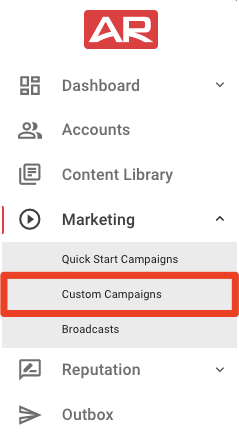Learn how to set up the Cross-Sell Campaign: Auto to Home
In this article, we will cover how to set up the Cross-Sell Campaign: Auto to Home. Watch the video walkthrough below or scroll down for instructions on how to set up this campaign!
Setting Up the Cross-Sell Campaign: Auto to Home
To locate the campaign, first, click "Content Library" in the left navigation bar:
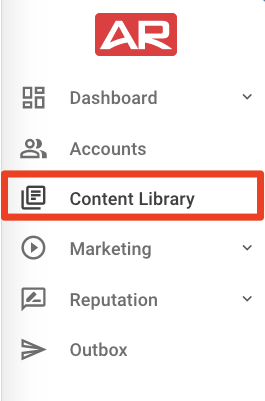
Under the "Account Rounding" section, locate the Cross-Sell Campaign: Auto to Home and select "Customize":
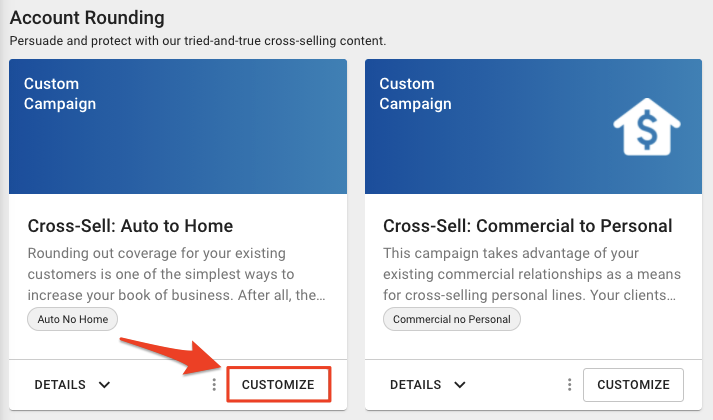
This will install the campaign to your Custom Campaign Library. Click "View/Edit" to start customizing the campaign:
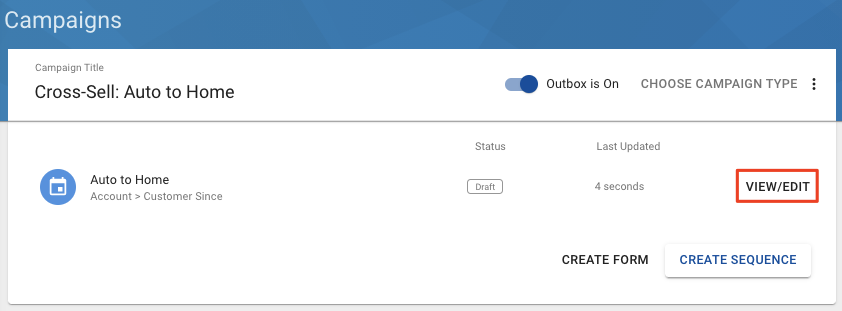
Determine Your Audience
Next, we will confirm who gets the messages and when. The Auto No Home Cross-Sell Campaign targets Auto No Home customers. To audit the segment to confirm who is being targeted, click on "Auto No Home" in the "In other words" section:
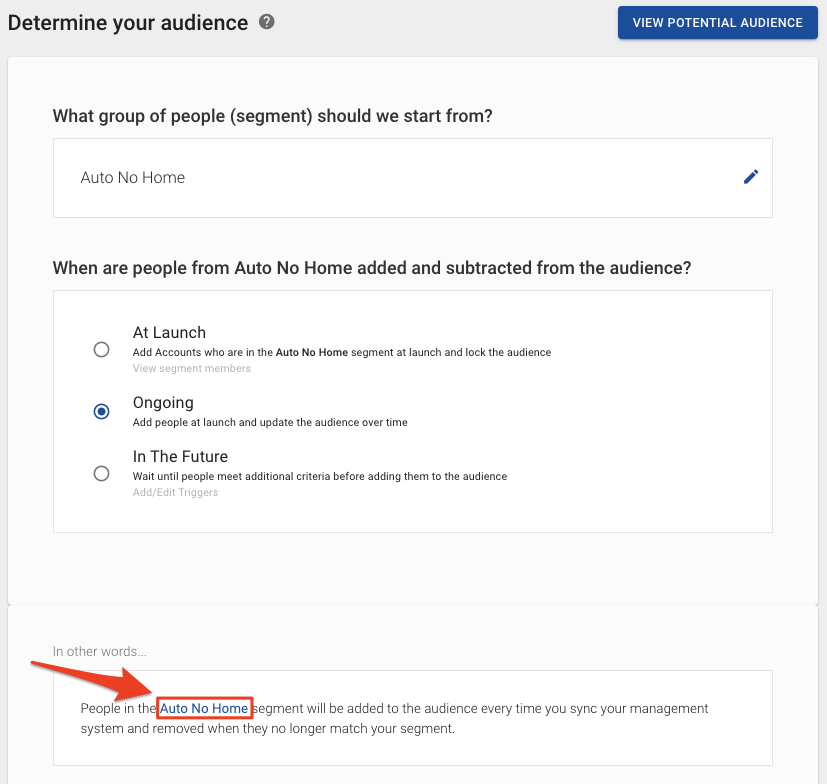
This will open a new window with the Auto No Home Segment that was installed with the campaign.
-
"Target by Account Status or Client Type" segment - You can confirm that the segment is targeting "Active Accounts" with a "Personal" client type.
-
"Cross Sell Opportunities" segment - Click "Edit" to confirm who the segment is targeting.
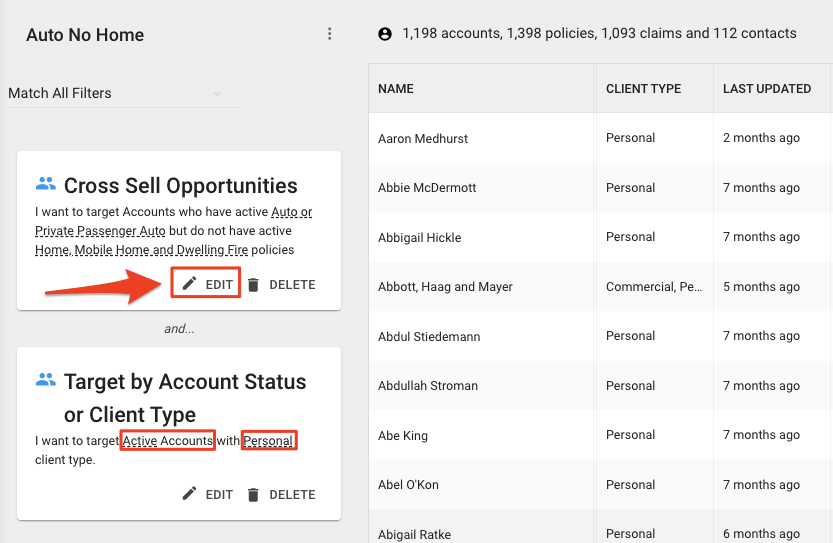
In the Cross Sell Opportunites modal, you will see "I want to target Accounts who have an active Auto or Private Passenger Auto but do not have an active Home, Mobile, Home, and Dwelling Fire policies":
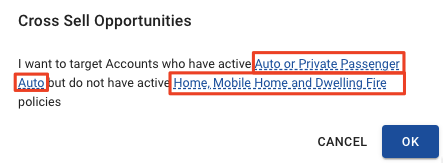
These policy types can be called different things across different accounts. For instance, if you know that in your account that these home policies are referred to as "homeowners" policies, you can click on that section to edit it:
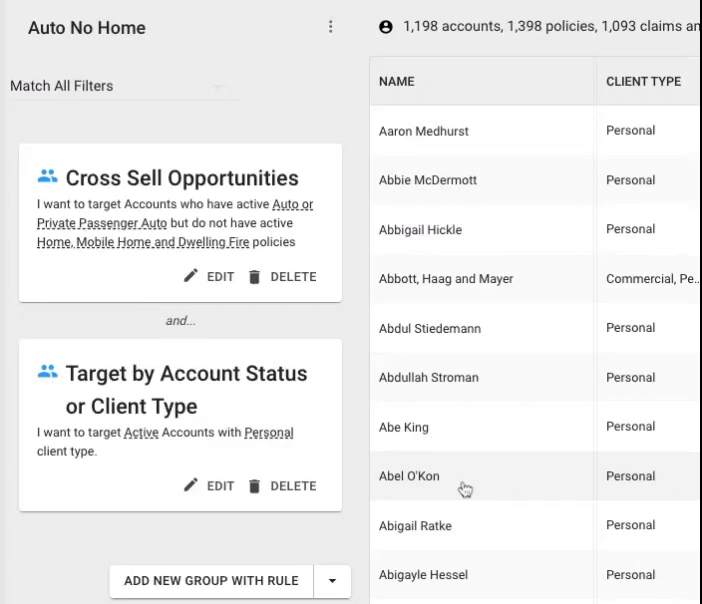
After confirming the segment for your group, you can close the window to return to the Auto No Home Sequence page.
When are people from Auto No Home added and subtracted from the audience?
Next up, we will confirm when people will be added or removed from the audience. The campaign defaults to add audience members on an "Ongoing" basis. This means that if a customer buys a home policy, they will be removed from the campaign. Alternatively, if a customer no longer has a home policy and they just have an auto policy, they would be added to the campaign.
People in the Auto No Home segment will be added to the audience every time you sync your management system and removed when they no longer match your segment.
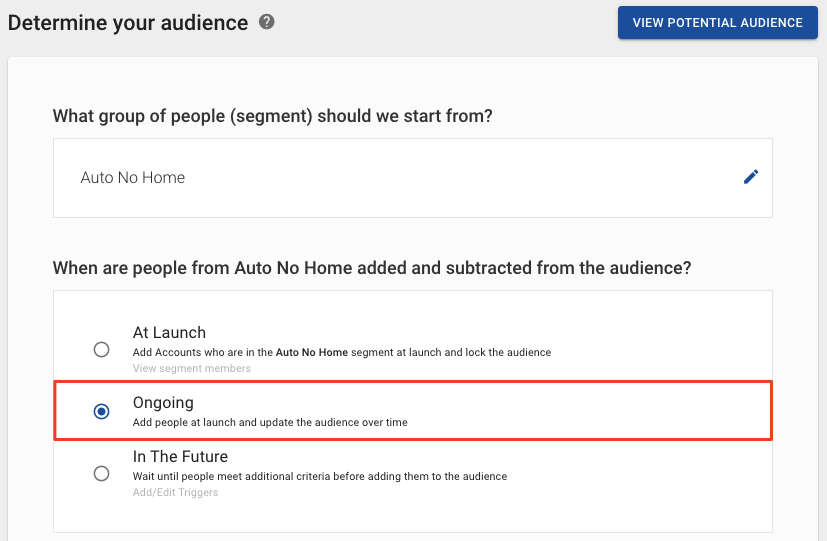
Steps
The "Steps" section will show you an overview of the campaign.
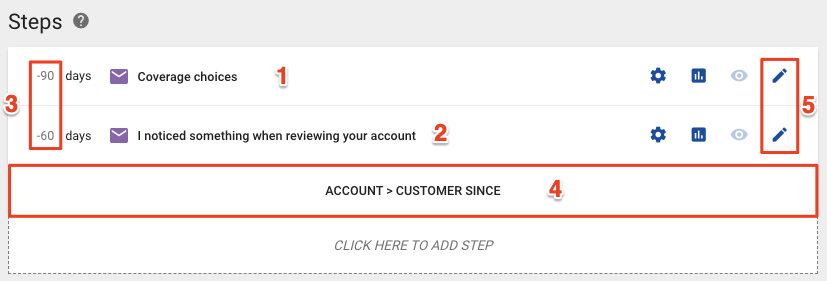
-
Coverage choices - This email lets clients know that you are interested in taking a look at the other policies that are not insured through you and that they may be able to receive a discount for "bundling" their insurance!
-
I noticed something when reviewing your account - This is a follow-up email to let clients know that you are interested in taking a look at the other policies they have that are not insured through you and the benefits of keeping their insurance through a single agent.
-
Event's Relative Days - If you want to make changes to the event's relative days, you can click on the days listed on the far right of each step.
-
Account > Customer Since - This campaign uses an Account Date Sequence. The default for this campaign is "Account > Customer Since." You can click on this section if you'd like to change this to a different date that you think would work best to cross-sell your clients. If you click on this section, you will see that this campaign is set to run annually. This campaign contains two emails, so you will be reaching out twice a year to your clients to try and round out the accounts for whatever cross-selling you are doing.
-
Pencil Icon - You can click on this icon to edit the email content.
Great! Now that you've reviewed the campaign and made any changes you'd like to, it's time to launch the campaign!
Launching Your Campaign
When you are ready to launch the campaign, set it live by clicking "Launch," on the bottom right corner:
Review your changes, and click "Go Live."
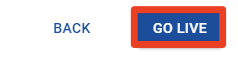
Nice job, you've set up the Cross-Sell Campaign: Auto to Home! If you ever need to edit or delete this campaign in the future, you can locate the campaign by clicking on Marketing>>Custom Campaigns in your left navigation bar.