Enable and control the suspenses that Fuse creates in HawkSoft when someone completes a web form
For Hawksoft users, Fuse can create a suspense step in HawkSoft when a web form with a matching email address within Hawksoft is completed.
How to use this feature
-
First, you'll need to enable the Activity Data Sync feature from both the HawkSoft side and the Fuse side. If you already have this feature enabled, great! If you need help, click here for instructions.
-
In Fuse, click "Accounts."

-
In the upper right corner of the Accounts page, click on the three-dot menu icon and select "Activity Data Sync" from the drop-down menu:
-
On the next page, you can configure your suspense options. As long as the Activity Data Sync is enabled, whenever a form is completed with an email address that matches one of your existing HawkSoft accounts, a suspense step will be assigned to your chosen user! You can use the section below to select which user suspenses should be assigned.

First, you'll need to enable the Activity Data Sync feature from both the HawkSoft side and the Fuse side. If you already have this feature enabled, great! If you need help, click here for instructions.
In Fuse, click "Accounts."
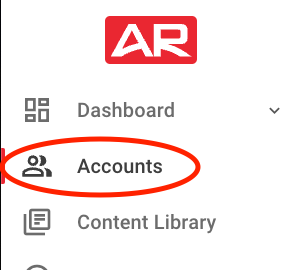
In the upper right corner of the Accounts page, click on the three-dot menu icon and select "Activity Data Sync" from the drop-down menu:
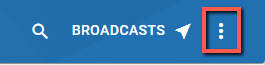
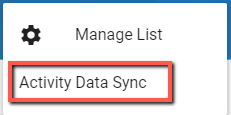
On the next page, you can configure your suspense options. As long as the Activity Data Sync is enabled, whenever a form is completed with an email address that matches one of your existing HawkSoft accounts, a suspense step will be assigned to your chosen user! You can use the section below to select which user suspenses should be assigned.
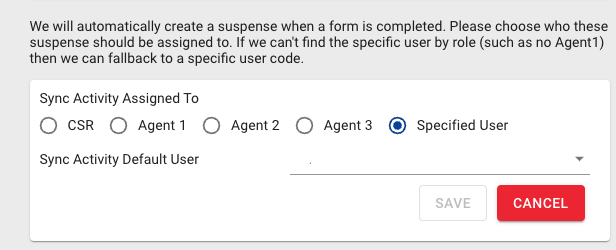
Related Articles
