Unlock the power of TAM Name Mapping
As you already know, names and emails in TAM can be stored in many places and in different formats. One of the major challenges we have is knowing someone's First Name so we can personalize communication.
First, we have the Customer Detail screen, which contains many possible fields that can contain names and emails.
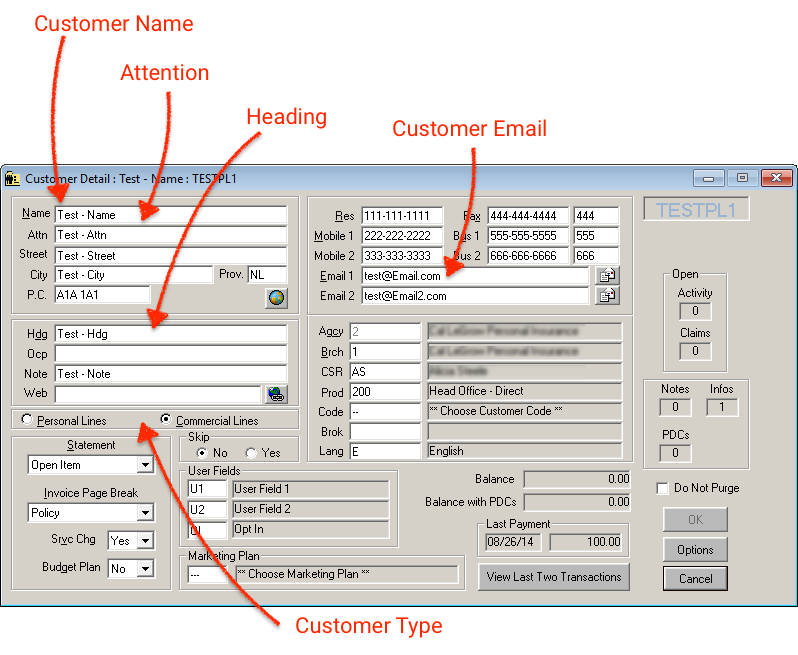
Then there's the little know Contact screen:
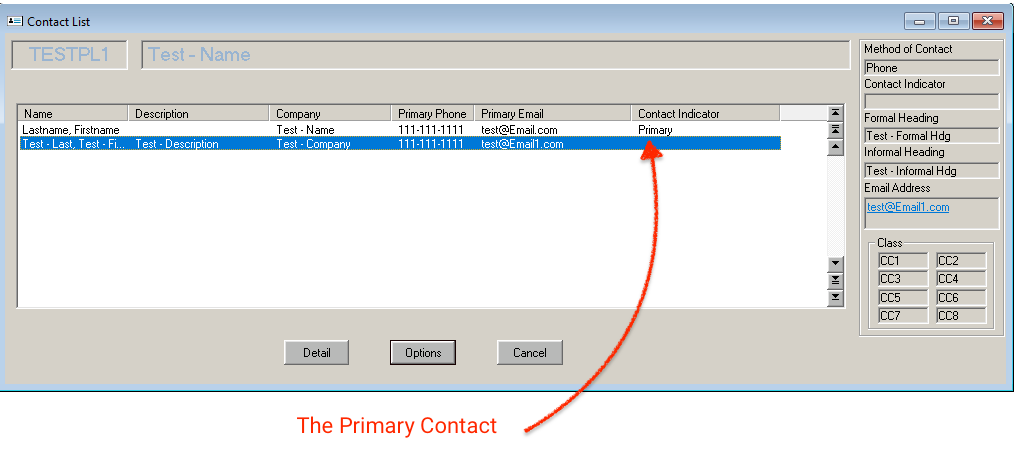
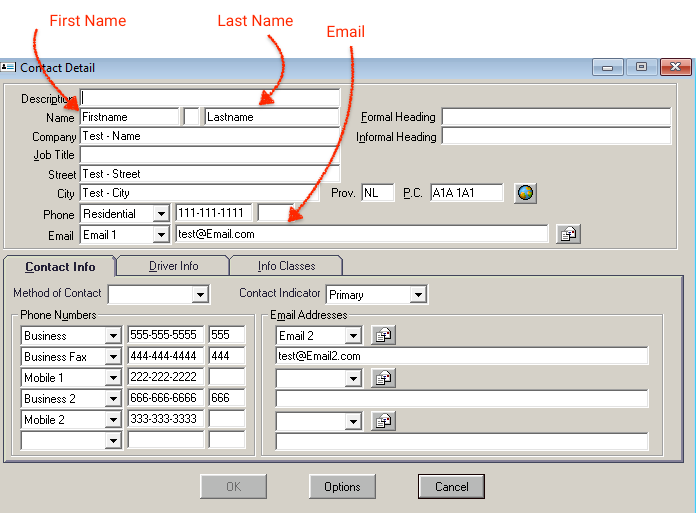
The TAM Name Mapping options let you tell us where you store your names. You even have the option to change the configuration from Commercial to Personal customers.
Then, based on your name field preferences, we will use simple logic to determine where we look for the most relevant email address.
To put it simply: If you tell us the First and Last Names come from a field on the Customer screen, we will look for an email on the Customer screen. If you tell us the First and Last Names come from the Primary Contact, we will look for an email on the Primary Contact.
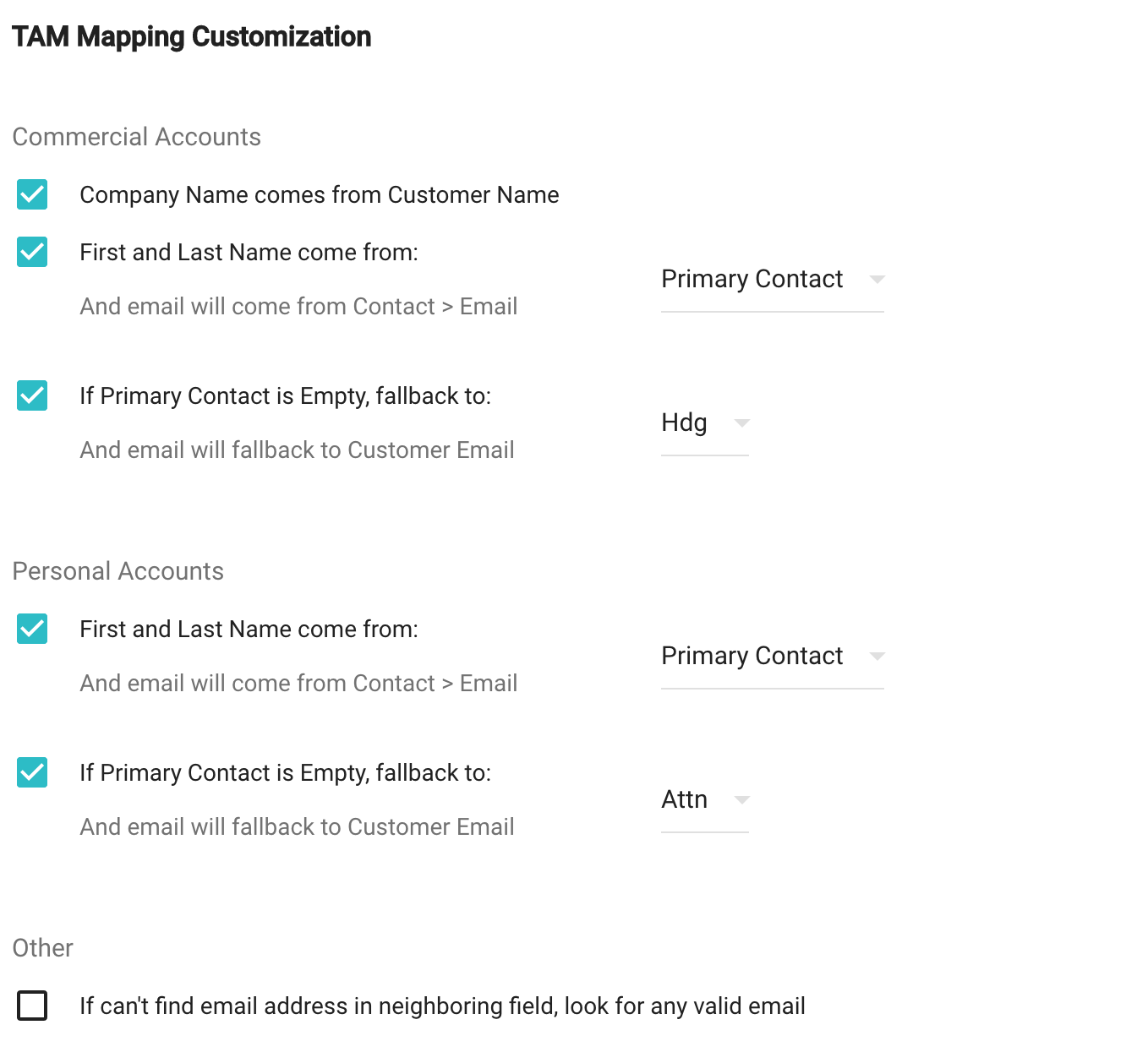
Where We Find Emails
Simply select where your customer names should come from and we will automatically choose the most likely neighboring field in which to find a related email address.
If you tell us that names come from the Customer screen, the "neighboring email field" is "Email 1" on the Customer screen. If you tell us that names come from the Primary Contact, the "neighboring email field" is "Email" on the Primary Contact.
A More Expansive Email Search
We can also look through more of TAM's email fields if you're concerned that email addresses won't be found in those neighboring fields. Checking the final option on the mapping screen tells us that if we can't find an email there, we should look everywhere else until we find one.
If you choose this option and we don't find an email in the neighboring field, we will search the other email fields until we find one, in this order:
-
Customer Screen - Email 1
-
Customer Screen - Email 2
-
Primary Contact - Primary Email Address (on top half of Contact screen)
-
Primary Contact - Email 1 Address (lower half of Contact screen)
-
Primary Contact - Email 2 Address
-
Primary Contact - Email 3 Address
Identifying the Primary Contact
TAM Contacts come from the little used TAM Contact screen. We will import all the contacts as Fuse contacts, but our first job is to identify the primary contact. We do this by first looking for the Primary Contact Indicator (where the "Contact Indicator" field is set to "Primary"). If it is empty, and there is only one contact, we will assume that contact is the primary. If there are multiple contacts and no indicator, we look for the one that is the Insured. Otherwise, without an indicator we will not use any Contact.
For a bit more detail, please see "How Fuse picks a Primary Contact for TAM Users"
Birth Dates
Birth dates are only available on the Contact Detail screen. If we map a primary contact and there is a birth date, we'll also map that associated birth date. Otherwise, no birth date will be used.
Suggestions
-
If you have data in the Contacts section, you will have the most control over your data. Just make sure that you identify one contact as the primary.
-
We can only scan for birth dates if you are using Contacts.
-
Our name parsing is quite good. But the number of unique name formats is immense, so if you spot an issue with the name parsing, please let us know which record so we can see if there is room for improvement.
-
Page through the sample records, make sure you sample enough Commercial and Personal to get a feeling for how we map the names.
As always, we welcome your suggestions. Just shoot us a message!
