These instructions are also accessible from your Fuse list setup page.
Set Up AMS360
Log in to Fuse, and navigate to the setup screen for your AMS360 list:
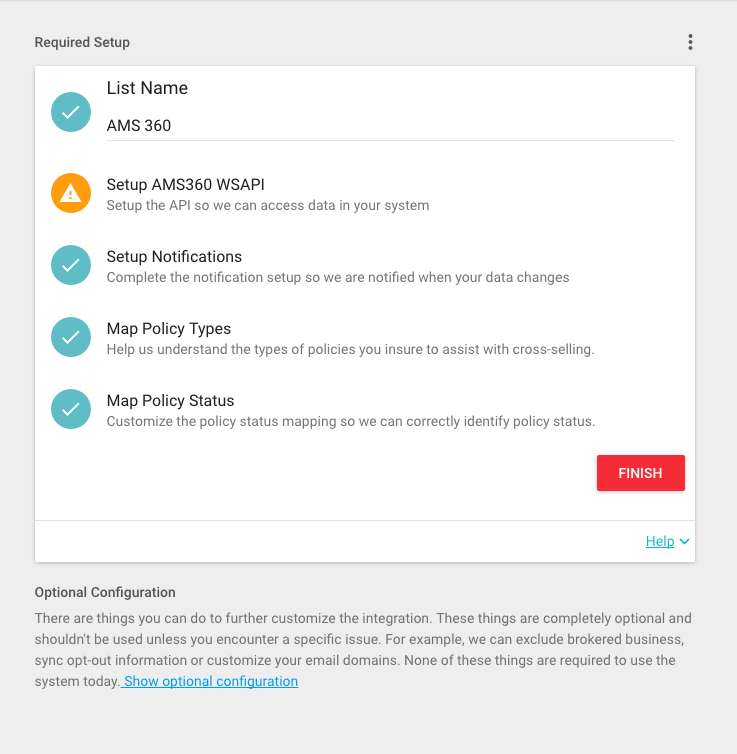
Click "Setup AMS360 WSAPI." This leads to a 10-step setup wizard for you to follow.
When you finish a step, click "Next" to continue:
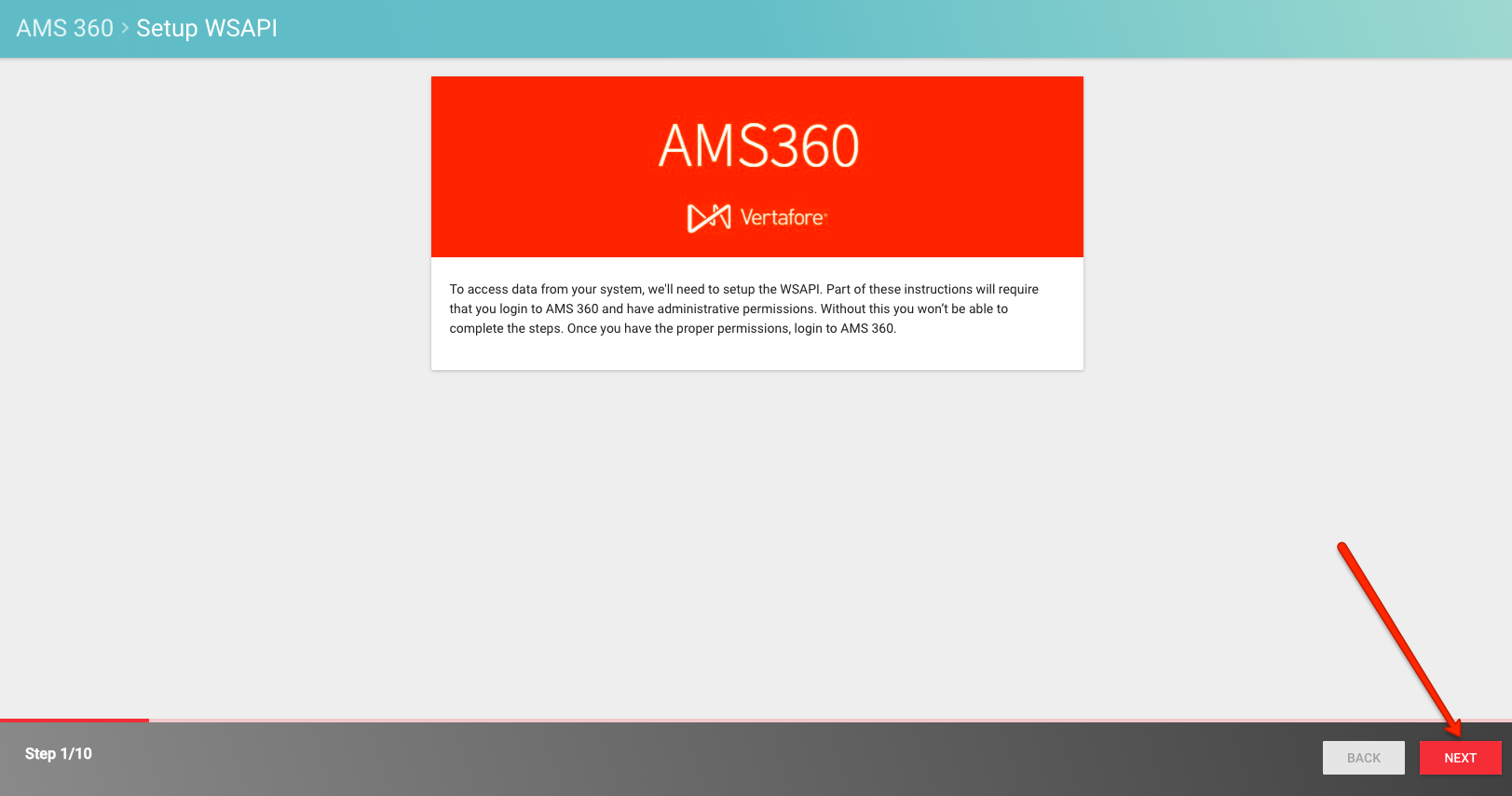
Step 2/10
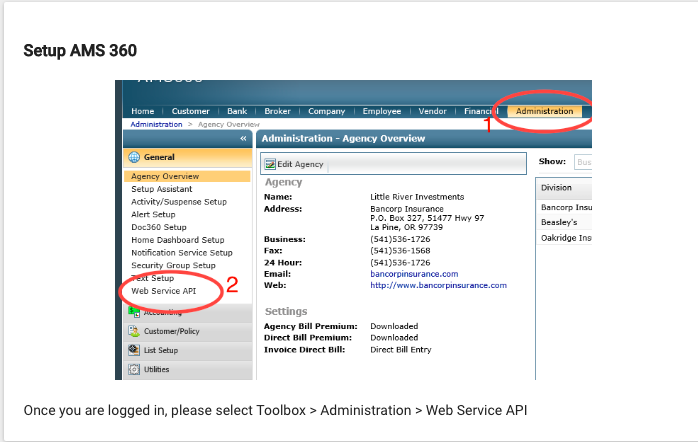
Step 3/10
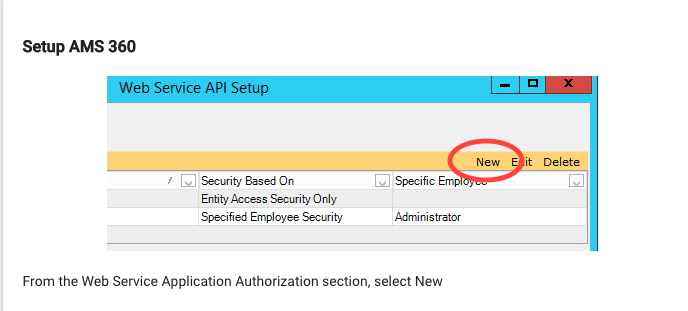
Step 4/10
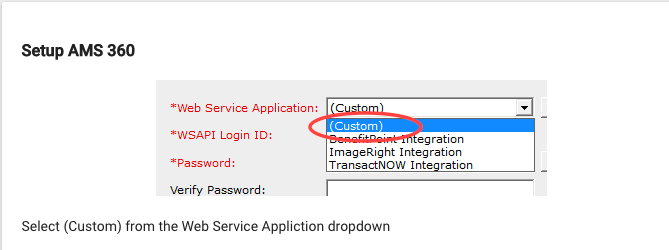
Step 5/10
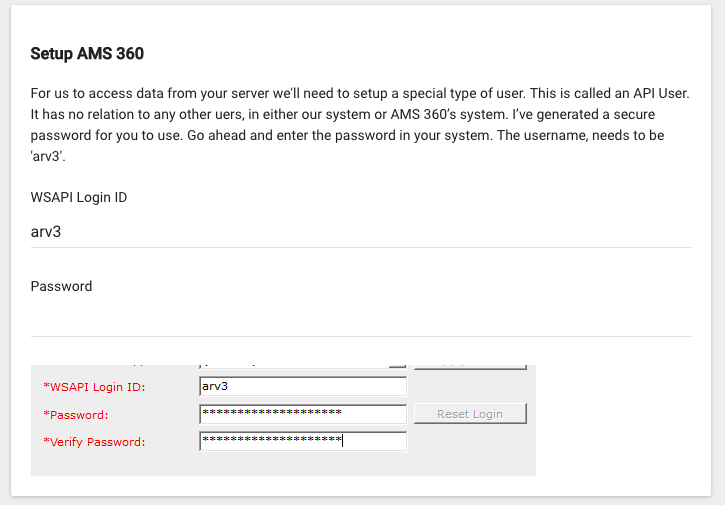
Step 6/10
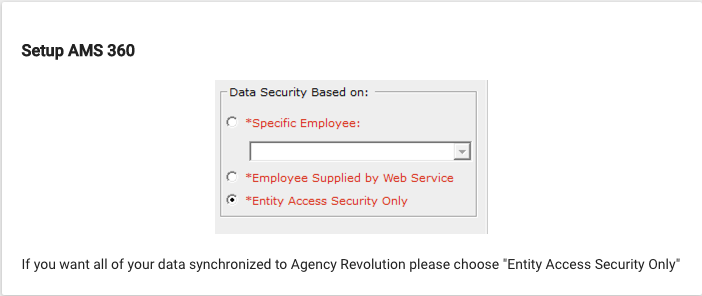
Step 7/10
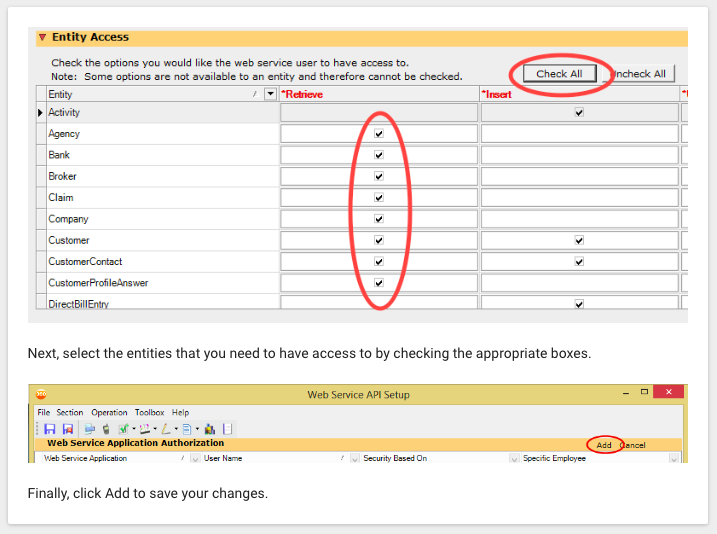
Step 8/10
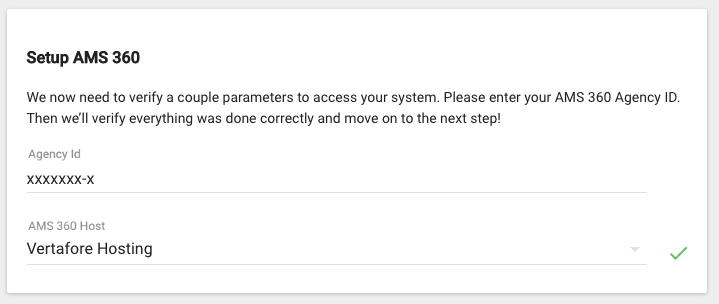
Step 9/10
For this step, the circles start out gray, and over the next 5-10 minutes, they eventually turn green. It does take a bit of time, and they don't all turn green at once.
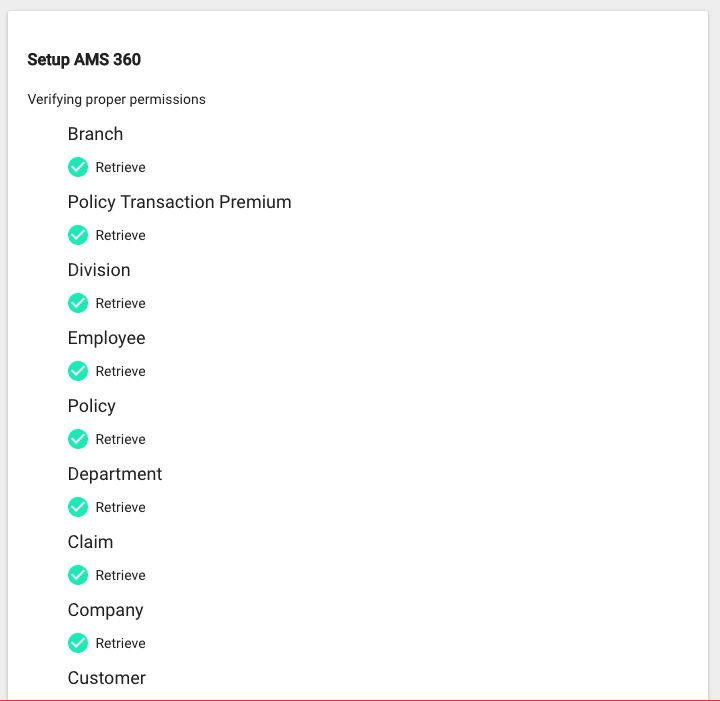
Step 10/10
Nice work! Your WSAPI is all set up! Next, you'll need to set up Notifications.
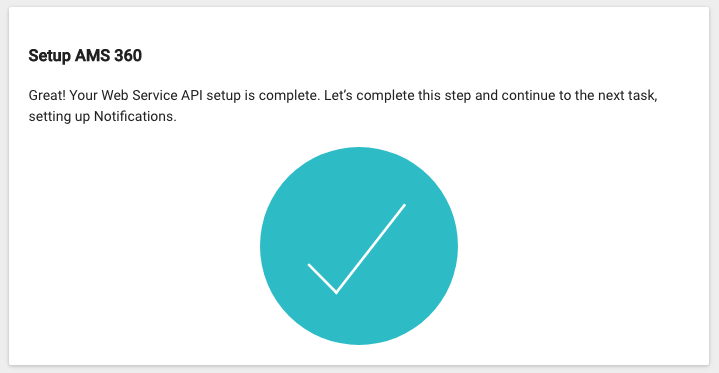
Set Up Notifications
Back on the List Setup page, click "Setup Notifications," and you'll be taken through another setup wizard.
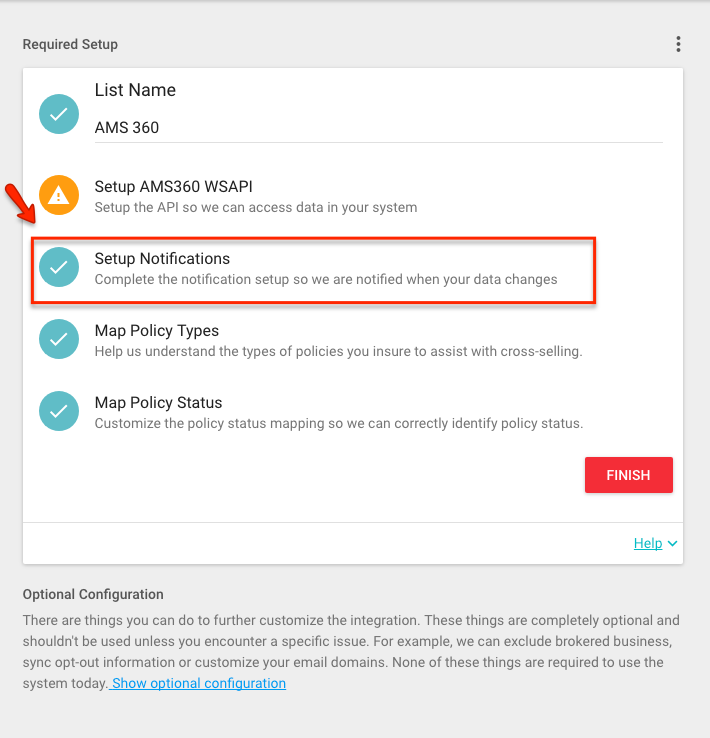
Once you click on that step, it once again opens an 11-step wizard. At the end of each step click '"Next."
Step 1/11
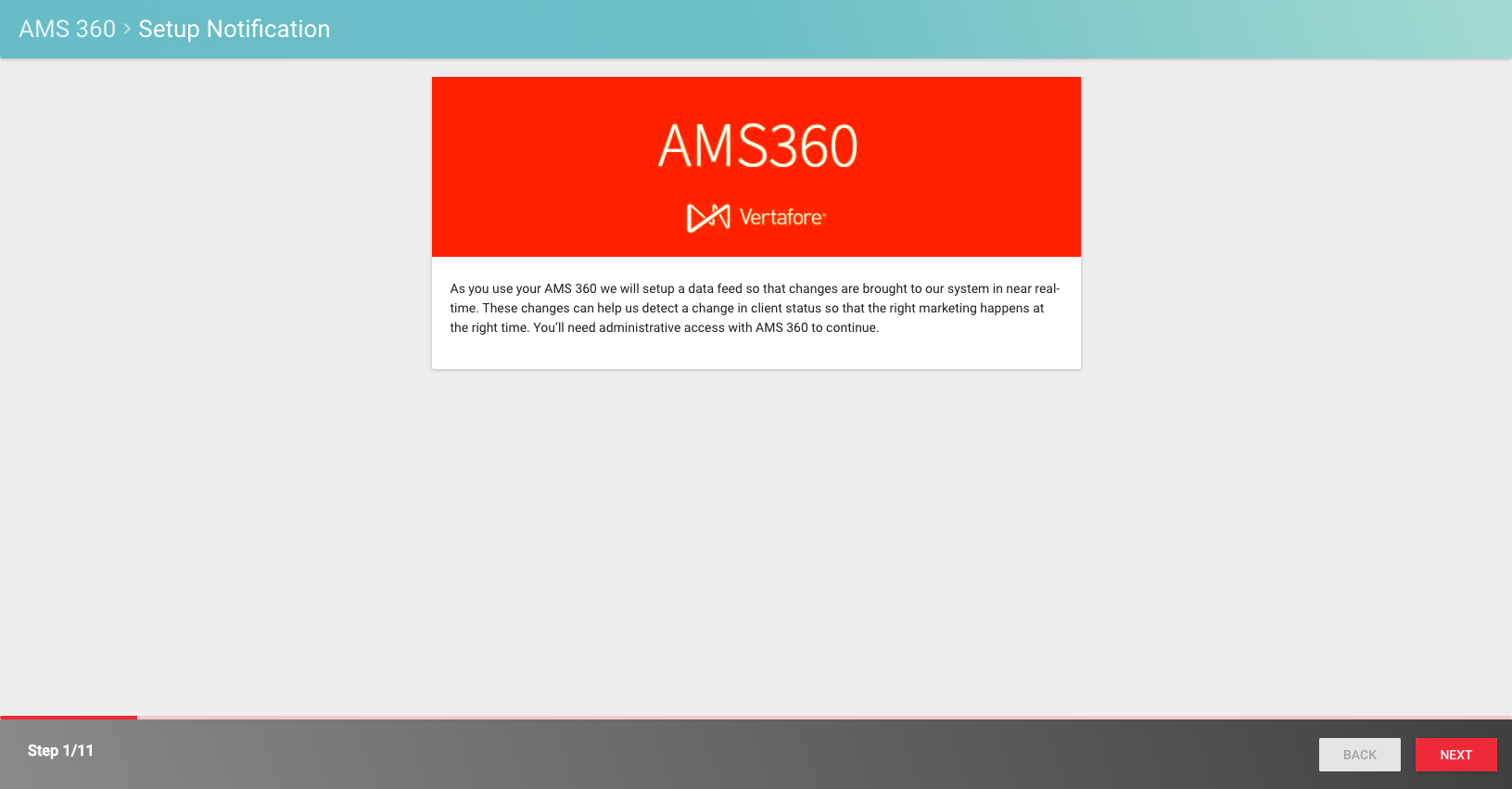
Step 2/11
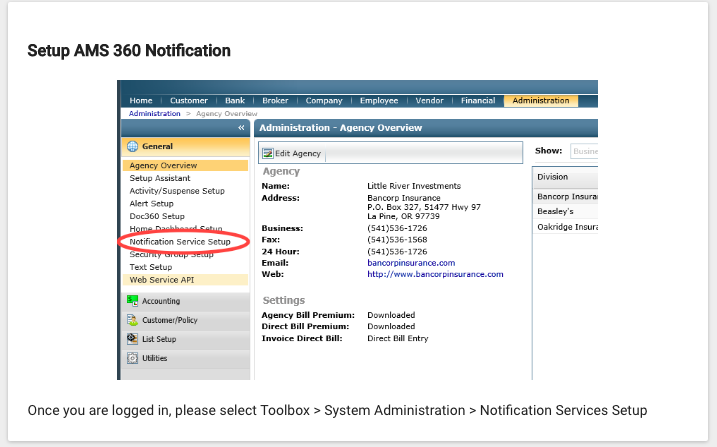
Step 3/11
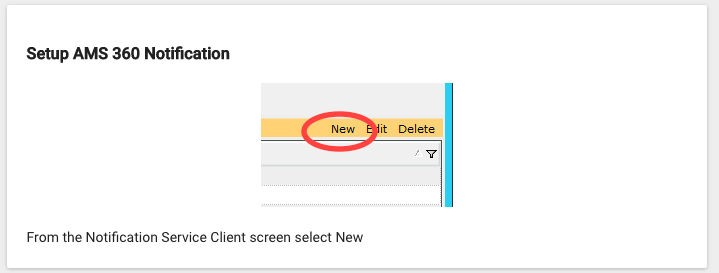
Step 4/11
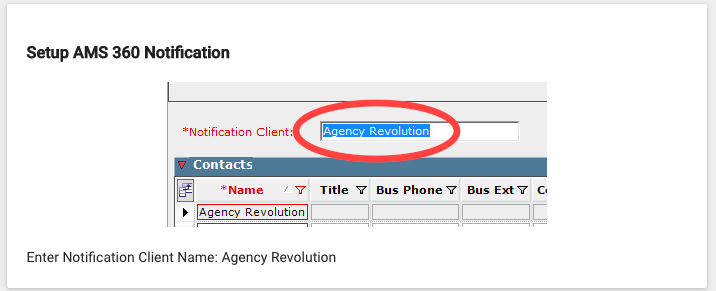
Step 5/11
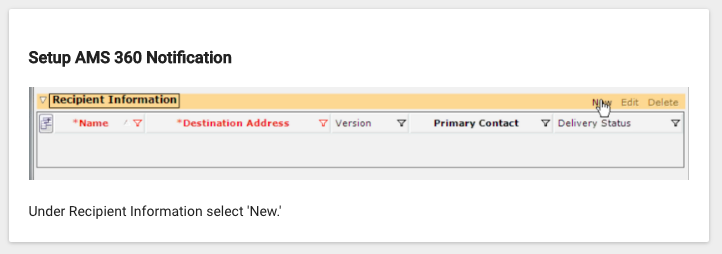
Step 6/11
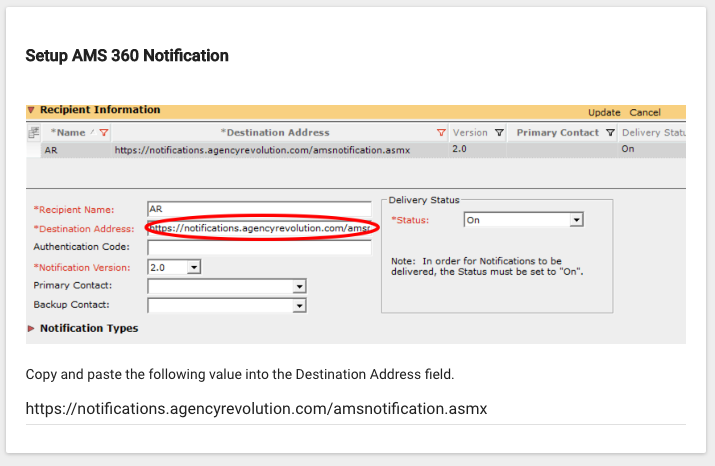
Step 7/11
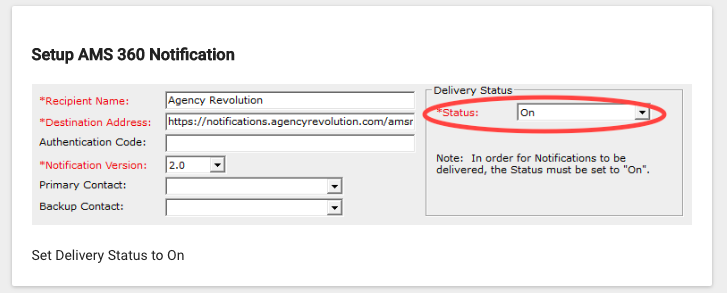
Step 8/11
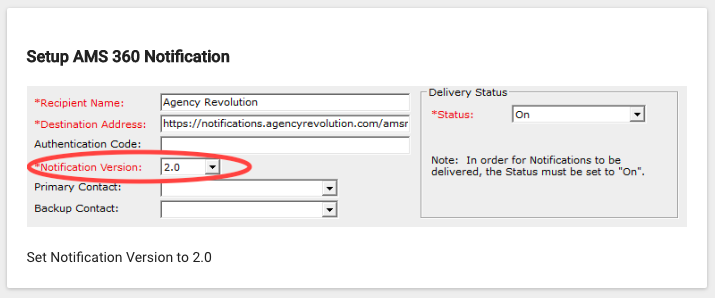
Step 9/11
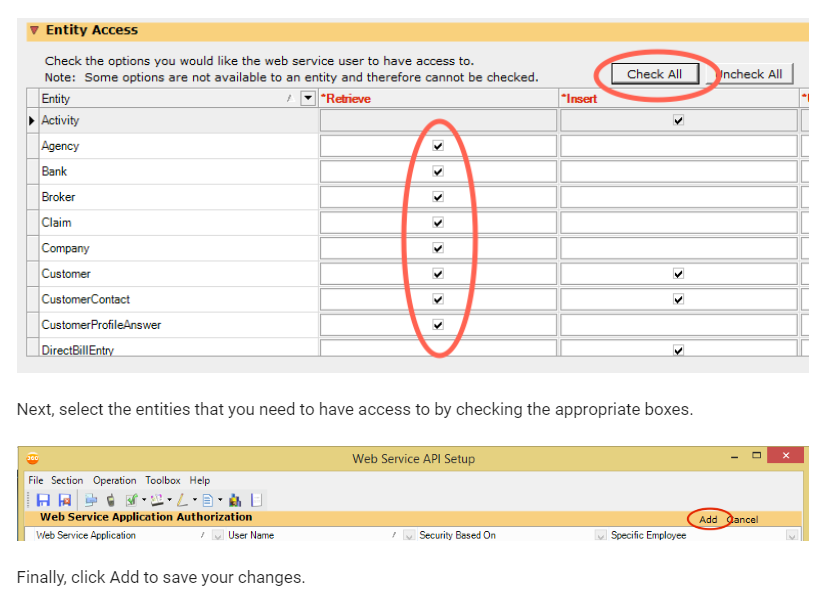
Step 10/11
Fuse now needs to see changes to various types of data in order to test the WSAPI and make sure the setup was done correctly. As the system receives data the gray circles will turn into green checkmarks, until all circles have turned green.
The easiest way to clear this step quickly is to create a sample/dummy customer in AMS360 and give them a fake policy with a policy transaction premium and a fake claim. To test the "Company" notification, you'll need to edit some piece of basic data on one of your Companies in AMS360 (aka "Carriers") either by creating a fake/dummy company or by making a minor edit to one of your existing companies (for instance, adding "Inc." to the end of the Company's name) which you can easily reverse once the "Company" notification item is checked off in Fuse.
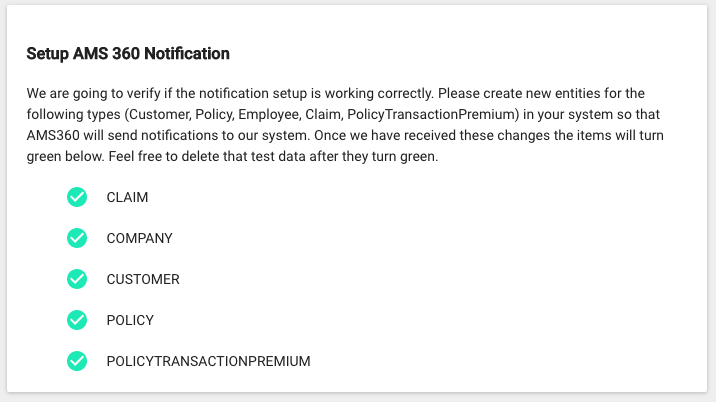
Step 11/11
Great Job! Click 'Finish' and your initial integration setup is complete! At this point, the system will take some time to download all of your customer data into Fuse (this first-time sync typically takes 2 to 8 hours for most users but can vary widely depending on the size of your customer list.
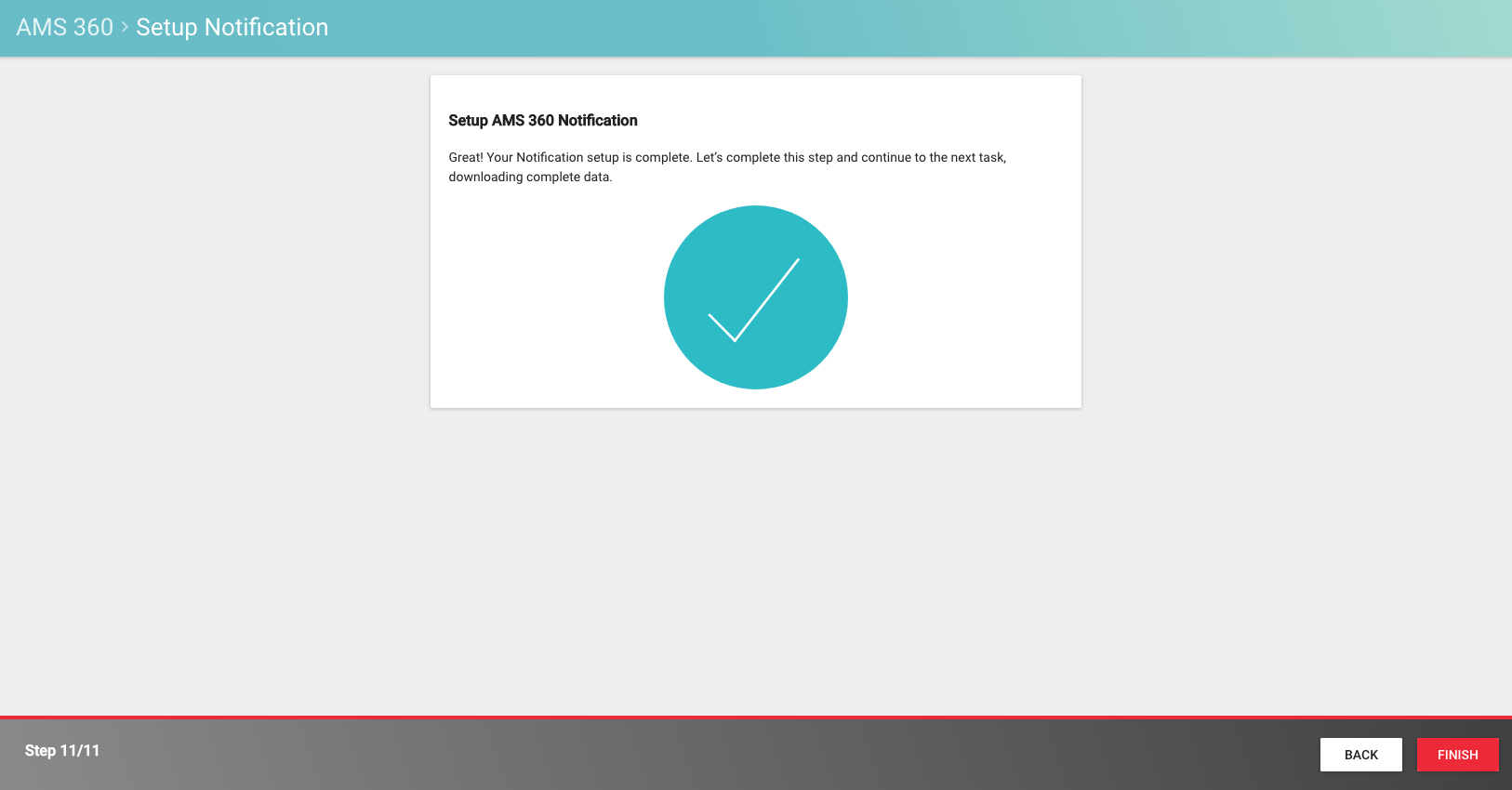
After the initial sync is complete, you can move on to mapping your Policy Statuses and Employees.
If you have any questions or run into any difficulties, please let us know!
