How Do I Export a Segment?
Can I export a segment from Fuse, and what is it useful for?
It can be extremely helpful to be able to export a list from Fuse. It can be used in the following situations:
-
Imagine being able to hand a producer a list of all their clients with no emails so that information could be updated.
-
Imagine being able to give a CSR a list of fields that needs updating inside your Agency Management System.
-
Imagine letting your team see a list of clients that were about to receive a specific email campaign.
The usefulness of this feature is endless! So how is it done?
How to Export a Segment
To export a segment, first, click on "Accounts" in the left navigation bar:
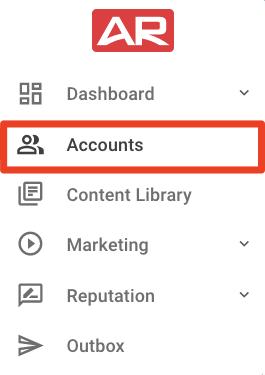
Here, you will see a list of your segments on the left side of your screen. Click on the segment you would like to export:
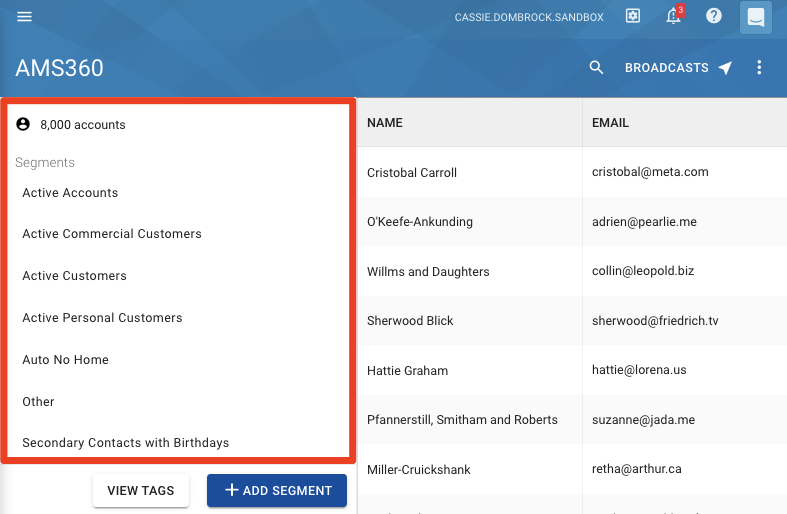
In the upper right corner of the segment page, click on the three-dot icon, and select "Export This Segment" in the drop-down menu:
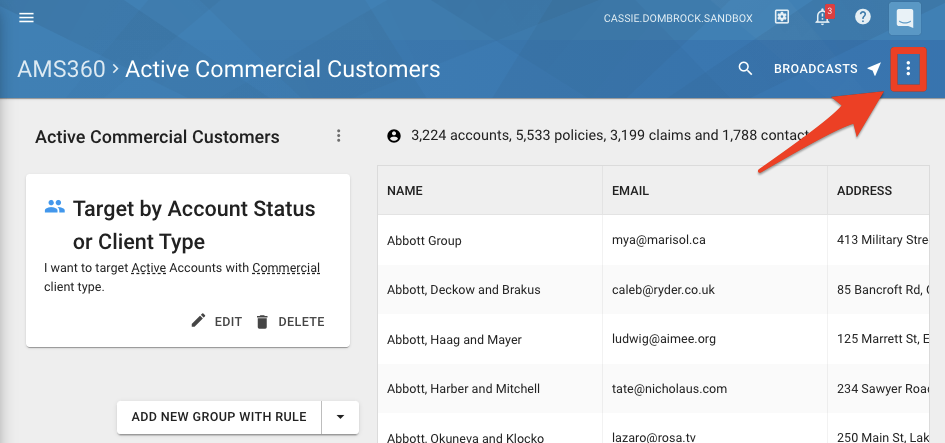
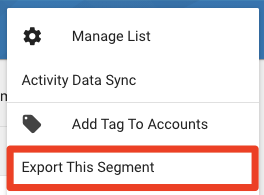
Once you have clicked on it, you will see a pop-up message at the bottom of your page confirming that the segment is being exported, and will be sent to you via email:
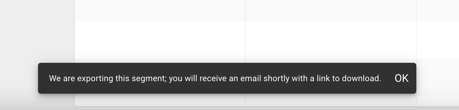
As soon as the export is ready, you will receive an email from help@agencyrevolution.com with a link to download your file.
Simply click on the Download File button, which will bring you back to your Fuse realm and download the CSV file within your browser:
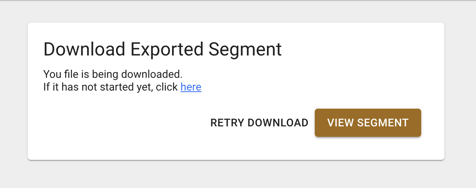
Now you have that list, you can pass it off to your team to do great things!
For a complete list of fields that will be in that CSV file, click here.
