All About Fuse's Outbox
You can enable the Outbox to manually monitor and approve all outbound emails.
Outbox Puts You in Control
Automation can feel like magic. With Outbox, you can review all automated communications. Then you can decide to send or cancel the email.
Launch a Campaign and Don't Worry
Fuse's automation and integration make it easy. Turn on Outbox and trigger a few campaigns to get a feel for it. Don’t worry, nothing will be sent to your customers until you review it. Just open the Outbox to see what would have been sent. If you still like it, hit send!
Don’t like what you see? Hit cancel and it will never go out.
Gain Confidence and Let The Automation Take Over
Once you gain confidence - turn off Outbox and all your communication will go out as intended.
Configuration Options
-
Outbox will send all messages after 7 days. If you would like to change the number of days a message sits in the Outbox, please reach out the Agency Revolution team.
-
You can cancel or send any message before then
-
You can enable Outbox for all Campaigns
-
Or you can disable for specific Campaigns
-
We will send Marketing Managers a daily email when new messages are added to the Outbox
-
Outbox only works with Campaigns (not Broadcasts) and for Emails, as well as SMS steps (not postcards)
How to Enable Outbox
-
Click the gear icon in the top right of Fuse and select "All Settings"
-
On the left side, choose "Outbox"
-
Click the toggle to Enable or Disable Outbox

If there are any campaigns that you don't want to go through Outbox, then you can unselect the campaign here.
Once Outbox is enabled, where can I monitor for new messages?
We'll send you a daily email reminder anytime there are messages in your Outbox.
On your left navigation bar under Dashboard, click "Client Engagement." This will take you to the Marketing Dashboard. The Outbox widget shows you what's ready to be sent.
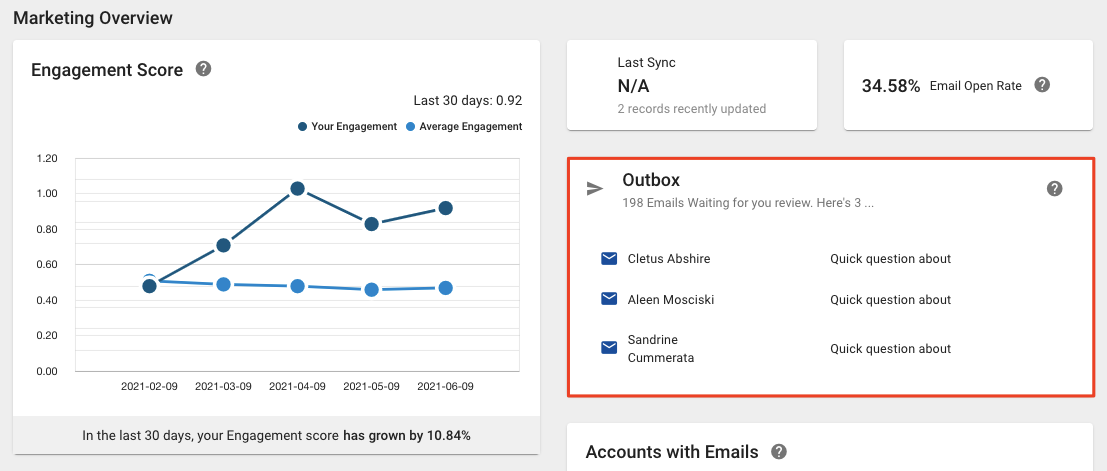
Primary Outbox Workflow
When you load the Outbox you have a few options:
-
Delete All Messages
-
Send All Messages
-
Preview a single message
-
Send a single message
-
Delete a single message
In addition, we also offer you the ability to filter by a Campaign and Sequence. This way you could Send/Delete all messages that belong to a single Sequence.
Please note: when you delete content from your Outbox, or within your Fuse system, it is a permanent change that cannot be undone.
Outbox and Contacts
Some messages can be targeted towards all contacts within an account. When this happens, you will get a single Outbox preview message. You'll be able to approve sending to all contacts on that account or delete all. You will not be able to individually approve/cancel messages for individual contacts.
How can you tell if a message is being sent to multiple contacts?
We'll display a message on the preview if multiple contacts are being targeted.
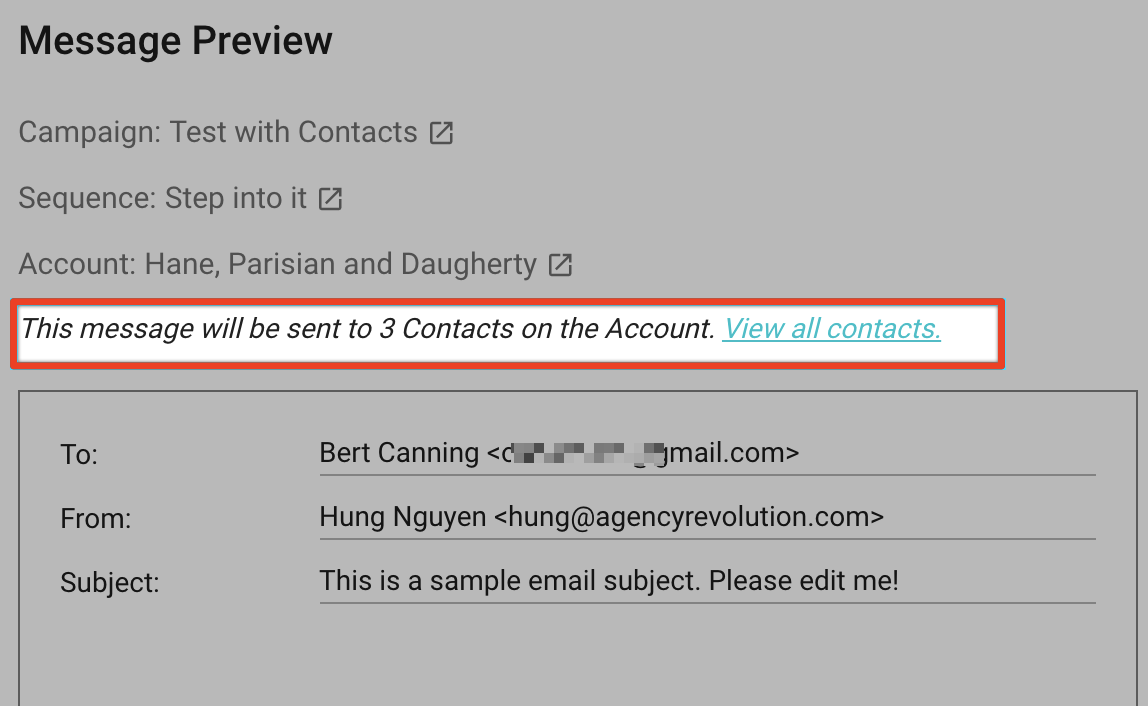
How to Filter by Campaign & Sequence
This is easy! Just select the Filter by Sequence option on the left and follow the guide. From there you will have the option to delete or cancel all messages in the matching sequence.
Edit Messages in Outbox
You can also edit messages in your Outbox. Just click on the message, and start typing to edit it. If you make any changes to the message, you can then send it.
Note: Only messages sent to Contacts (Not the standard Accounts) cannot be edited at this time.
