How to Use the Fuse Signature Component
The Fuse signature component provides customization options to help personalize your emails based on who the producer or CSR is on the client account.
The Signature component makes it easy to add a photo of the account's producer or CSR and implement other customization options. This works like a merge field and automatically updates the photo and information depending on who the producer or CSR is on that account.
How to use this component
Open the email builder and select the User Component:
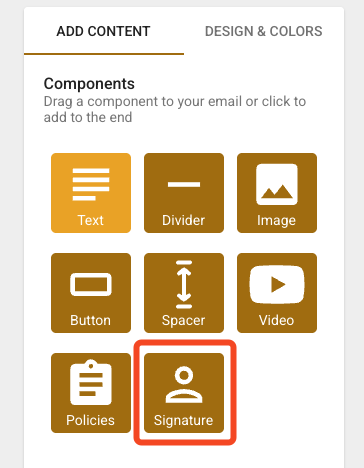
A dialog will open with different configuration properties. You have the options to:
-
Change the Sender to either the producer or CSR
-
Toggle on different fields, such as Name, Title, Email, Phone, and Website
-
Configure the User Image to either circle, square, or original
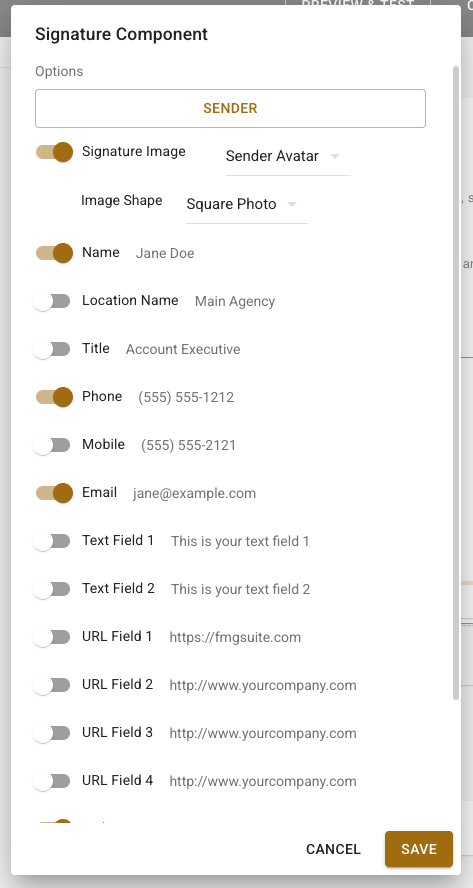
In the display options, you can choose the image link, alignment, and image size:
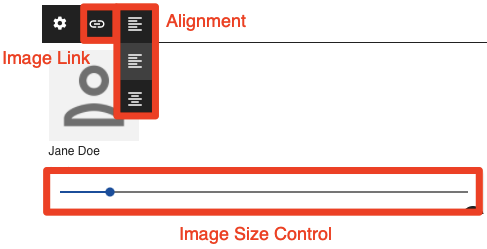
How to update employees photos
Navigate to the gear icon located in the top right corner of your dashboard and click "All Settings."

In the settings menu located on the left side of your screen, navigate to "Users."

For each user, just click on the user and click on the photo placeholder. You can then select a photo from your computer.

