NASA Eclipse Integration Overview
In this article, we will cover:
How Does NASA Eclipse Data Flow Into Fuse?
After setting up the sync it will automatically happen in the background. Eclipse will trigger the sync each morning when it is loaded. First, it will check if the sync was incomplete from the day before and finish it. Then it will sync the changed records (delta sync) in the background. If the process is interrupted, then the system will retry again at four-hour intervals.
Data Mapping
NASA Eclipse users can rely on the system to automatically map data in the background with minimal configuration. We will import:
-
Names and Company Names
-
Additional Contacts (known as Related Parties)
-
Contact information, including email, address, and phone
-
Policy information
-
Claims
-
We're also getting Producer and CSR information for each record
Producer and CSR to Fuse User Mapping
Producers and CSRs are automatically mapped based on the data we receive from Eclipse. We require the Producer and CSR to have an email address, if they do not, we will fall back to the primary user.
If you adjust this data, be sure a full sync done to refresh Fuse.
If you have a suggestion or improvement about bringing more or better data over, please hit the chat button and let us know.
How to Set Up the Integration
Our implementation team will guide you through the setup. We support version 6.2.135 and higher. The basic process involves navigating to the Agency Setup Information screen and configuring the settings available in your Fuse application.
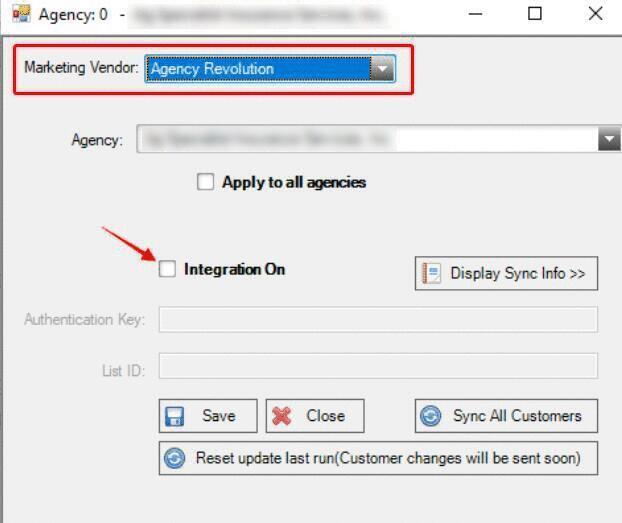
How to Force Sync All Records
In Eclipse...
-
Go to [Setup] > [Vendor Integration Setups] > [Marketing Vendor Setup]
-
Select [Marketing Vendor]: [Agency Revolution]
-
Click [Sync All Customers] at the bottom
What Schedule Does the Background Sync Use?
We will attempt to sync every four hours.
Do I Need to Keep Eclipse Open to Sync?
Yes. Keep Eclipse running in the background during a sync operation. The duration of a sync will depend on the list size. You can monitor the process from the Fuse screen in the Integration Setup section.
