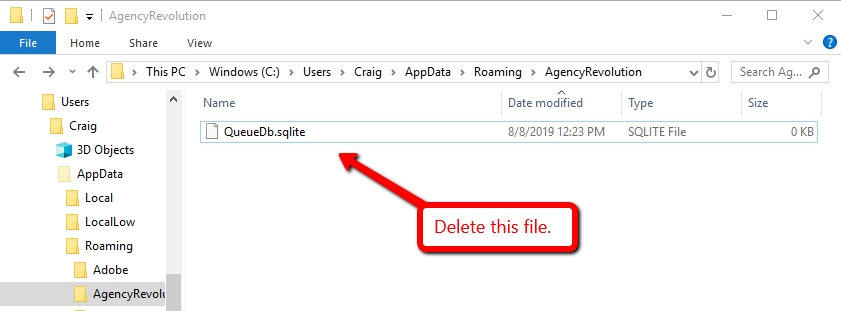If some customer policy data is missing from Fuse, it may help to resync your complete customer database.
Click the "Clear Cache" Button
For most Hawksoft users, including ALL "Hawksoft Anywhere" / Cloud users, you can resync your entire database as follows:
-
Open the Hawksoft/Fuse integration app from your computer
-
Click "Configuration" in the upper-right corner, then "Clear Cache"
-
Click "Configuration" in the upper-right corner, then "Fetch from Hawksoft"
Alternately (for some users): Delete the queuedb.sqlite file
This method does NOT apply to "Hawksoft Anywhere"/Cloud users.
If your Hawksoft database is self-hosted (on your own local server) and the missing customer data does not sync to Fuse even after using the "Clear Cache" button as described above, this is probably due to security restrictions on your local network that prevent the app from deleting files.
In that case, you can clear the cache manually with these quick steps:
-
On the computer where the sync app is installed, open Windows Explorer
-
Navigate to C:\Users\UserName\AppData\Roaming\AgencyRevolution
(NOTE: replace "UserName" with your windows login/username. If you're not sure what it is, go to C:\Users and you may recognize one of the folder names as your account) -
In that folder, find the file named QueueDb.sqlite and delete it
-
You may now open the sync app and click "Fetch from Hawksoft"