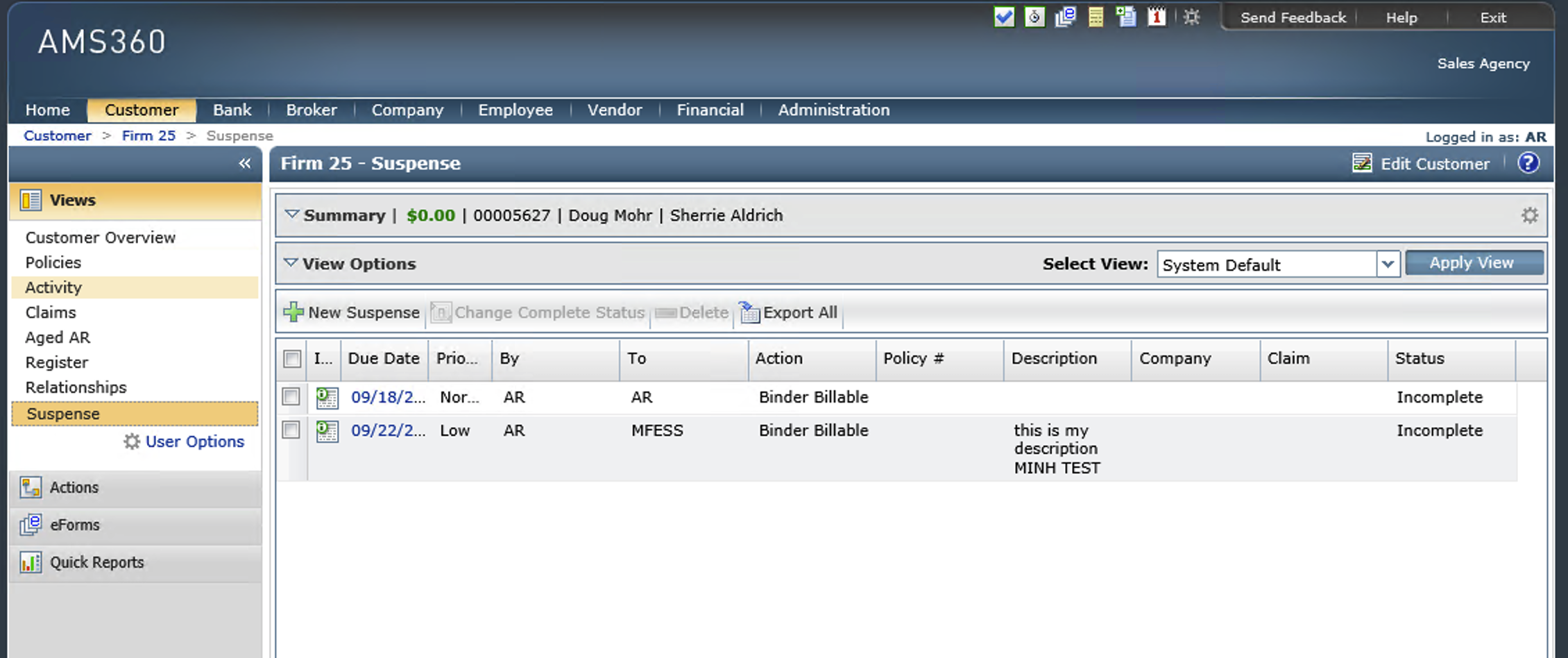Creating AMS360 Suspenses With Sequence Steps
Add a step in your sequence to create a suspense in your AMS360, so you can then assign tasks to your team members.
In AMS360, you use suspenses to set a follow-up or reminder on a customer's account. Now you can create suspenses from within Fuse™ by creating a sequence step in your campaign. This makes it easier for you to directly send a task over to a team member instead of having them sign into Fuse™ or sending an internal email. This allows an agency to leverage the right CSR or Producer to follow-up on a marketing-specific process.
How to Create a Sequence Step
In your Agency Revolution Dashboard, expand the Marketing menu and click on "Custom Campaigns." Choose to edit an existing custom campaign or create a new one from scratch by clicking "Create New Custom Campaign." From there use the "Create Sequence" button to add a new "Sequence of Steps" to your campaign. Give your sequence a title and click "Ok," and you'll be taken to a page to create your step sequence.
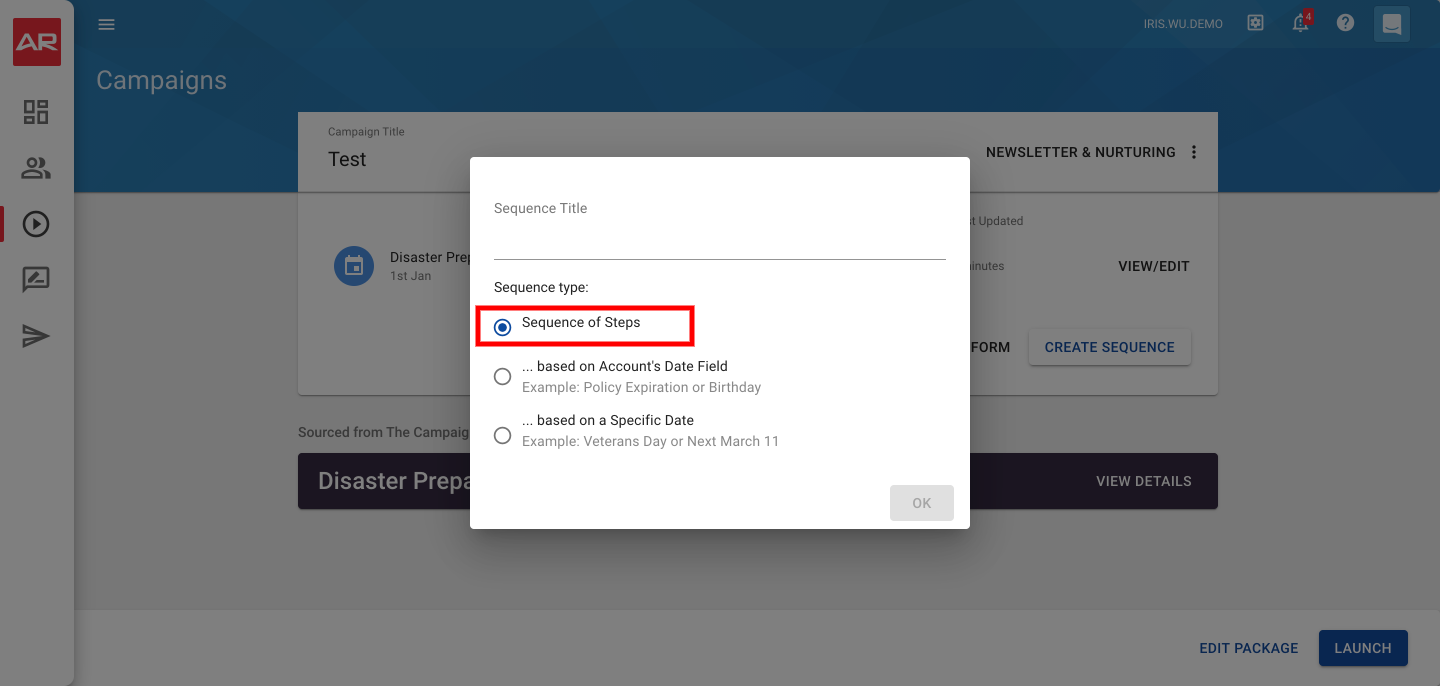
Under the section "Steps" click on "Click Here to Add Step":

From the options given, find the one the icon "Add AMS360 Suspense Step," and click to select it:
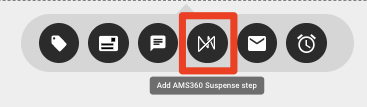
This will insert a step labeled "AMS360 Suspense: assigned to Account Rep in 10 days."

The default settings are:
-
Action: (blank)
-
Assignee: Account Rep
-
Suspense Due Date in Days: 10
-
Priority: Normal
Click on the pencil icon on your step to edit the settings. Since the action drop-down is blank, you will need to select an action for the field. When you make a selection, you'll see a list of all the actions you're able to make in AMS360.
Make any other adjustments to the default settings as you see fit. You also have the option to mark the suspense as complete which will log a completed suspense in your AMS360. This option is useful if you are looking to log suspenses in your AMS360, but you don't need someone to take action.
There is also a description field where you can put in notes/comments that might be helpful for the assignee to know:
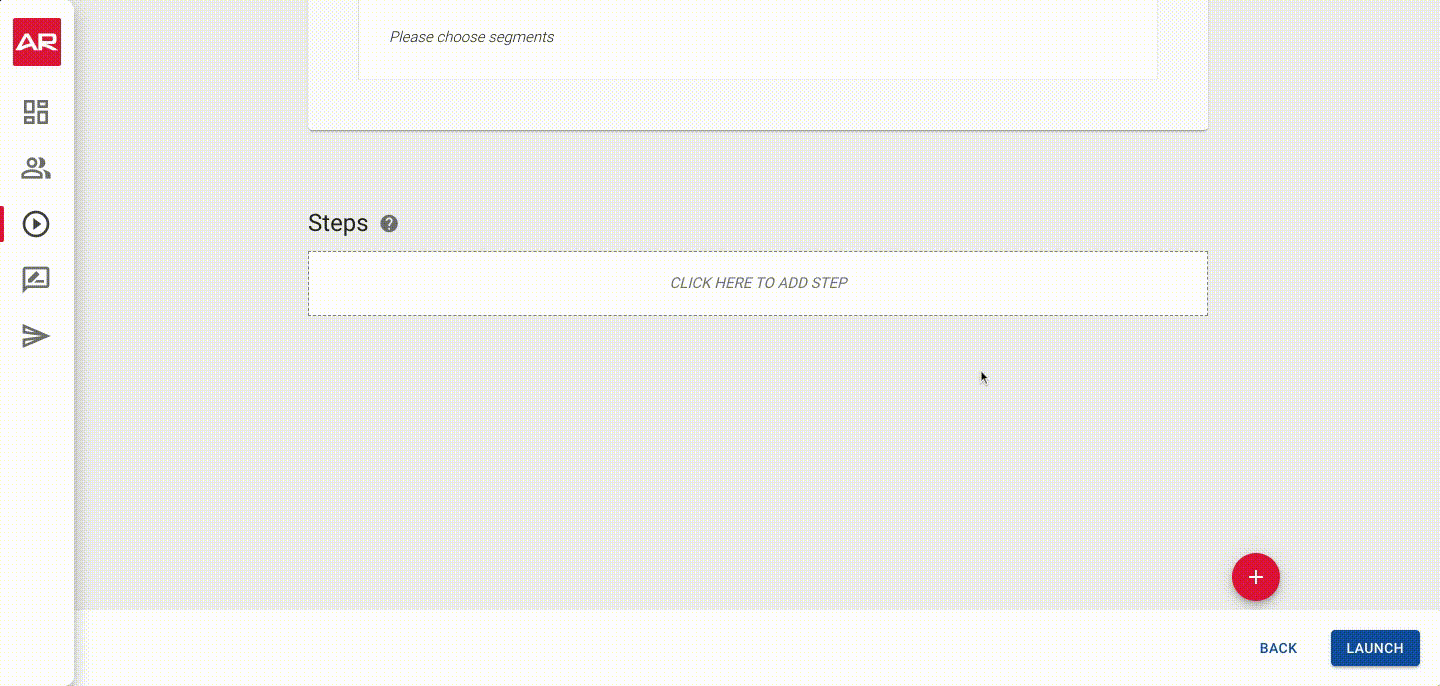
Viewing Step Sequence Activity
If you want to check a history of all suspense created from the campaign, you can view it within Fuse™. In the campaign, click "View/Edit" by the sequence with the suspense step. On the top right corner, click on the "Activity" button:
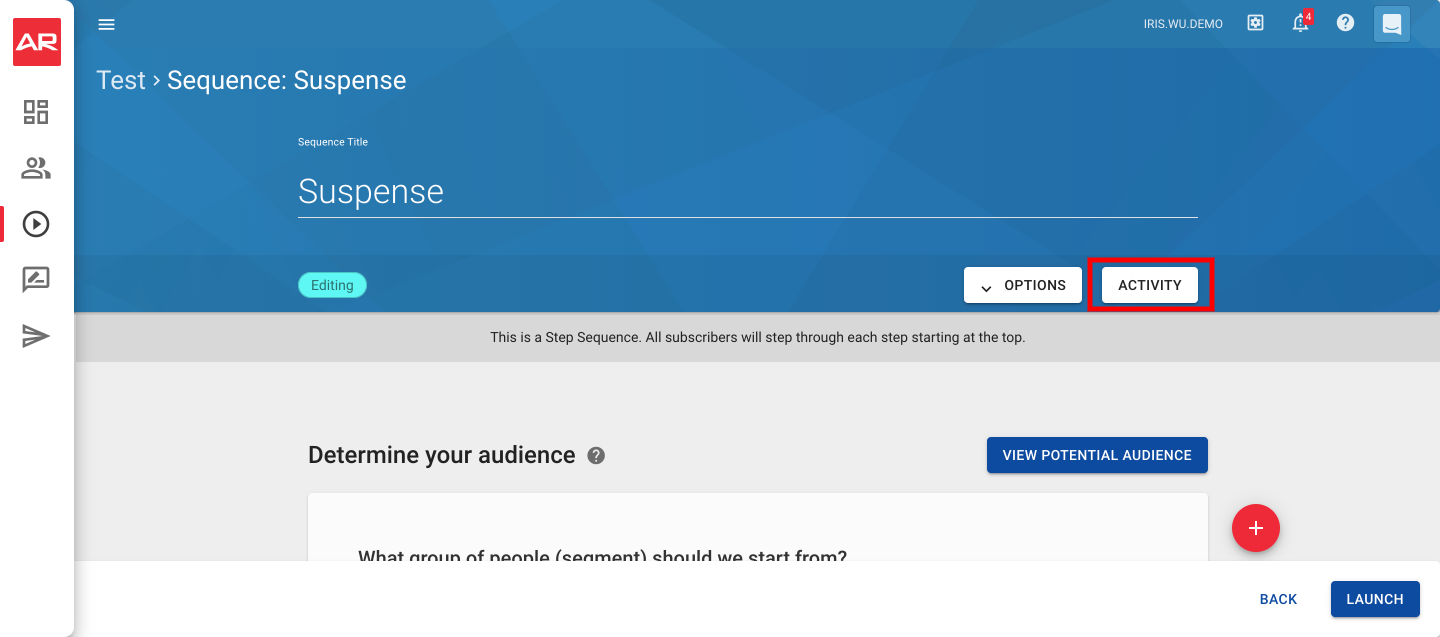
This will take you to a page with a history of all steps that have run during the campaign. You can click on each log for additional details. The activity page will also show any errors.
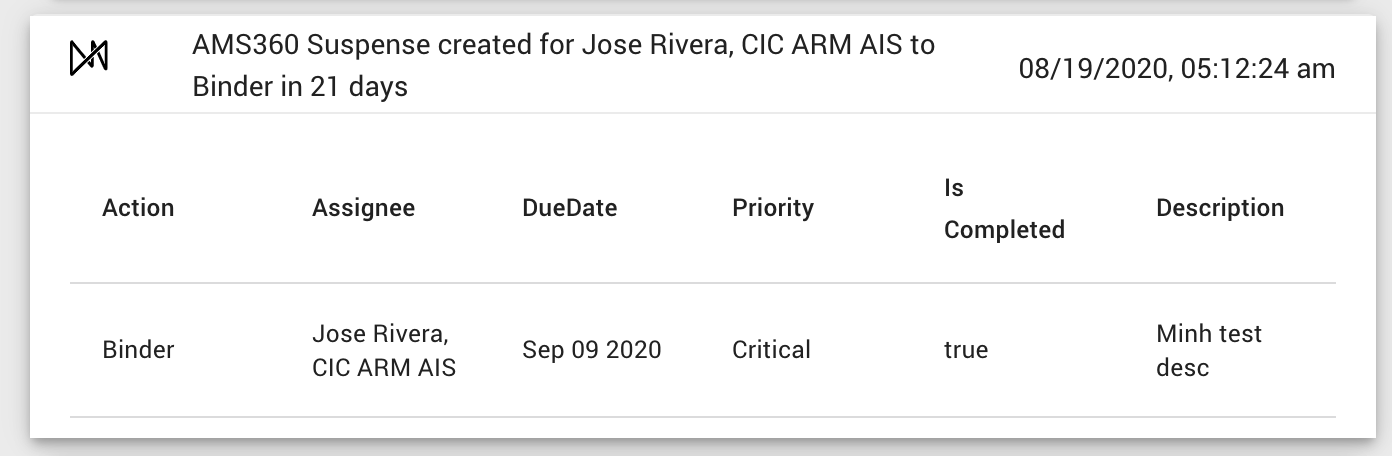
Viewing Suspenses in AMS360
You can view suspenses created from Fuse™ in your AMS360 account in two ways:
-
View By Alert
-
View By Account
View By Alert
AMS360 automatically alerts the assigned user of a suspense when they login to AMS360 so they won't miss a task.

View By Account
When you're in an AMS360 account, you can select "suspenses" as your view and see what suspenses are pending for this customer. This lets you be aware of what future activity is scheduled so you can plan accordingly.