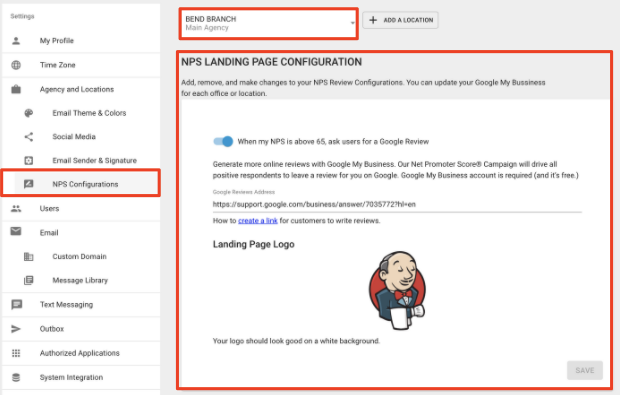Customizing Emails and NPS with Multiple Locations or Brands
If you have multiple office locations or brands, you can now easily personalize your emails and NPS with that specific information! For each location you have, you can customize the following settings:
-
Email Theme
-
Social Media
-
Email Sender & Signature settings
-
NPS Configuration
You can watch the video above for a walkthrough on how to create a new location and customize its default settings, or continue reading this article for a step-by-step guide!
Create a New Location
To create a new location, first, navigate to the gear icon located in the top right corner of your dashboard and click "All Settings":
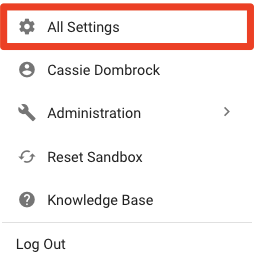
In the settings menu located on the left side of your screen, click "Agency and Locations." Here you will see your Main Agency location listed, and you can add another location by clicking "+ Add A Location":
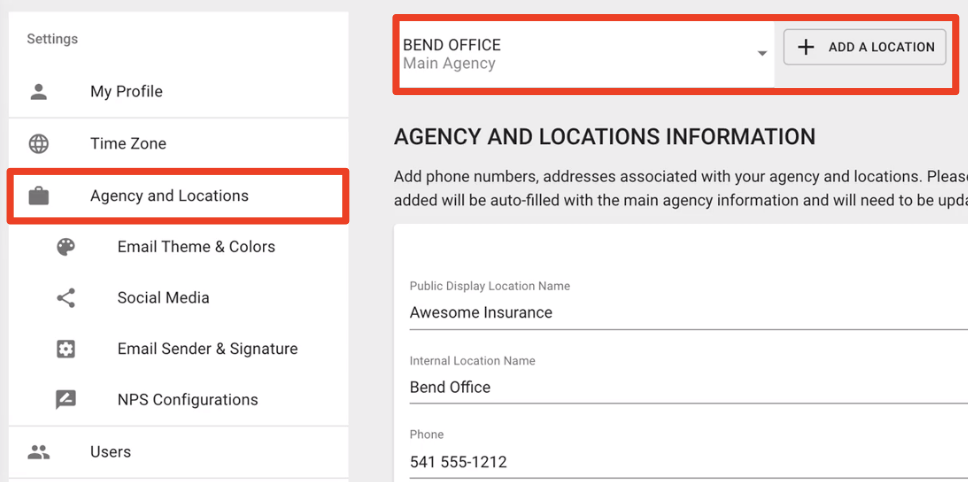
To add an additional location, select your agency management system (AMS) and click "Next Step":
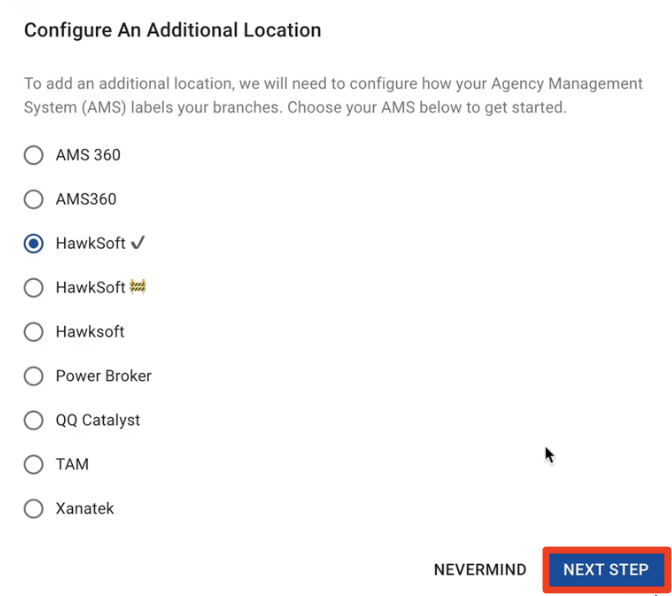
First Time Setup
The first time you set up your locations you will need to tell us which fields in your AMS define your office locations or brands. A list of available properties is on the left, and the possible location values are on the right. Please choose carefully, this option cannot be changed later.:
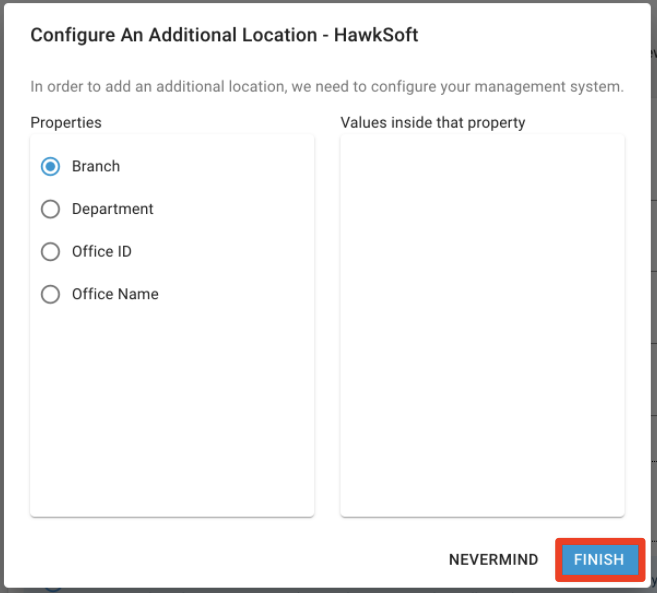
Next, you will want to confirm your selection:
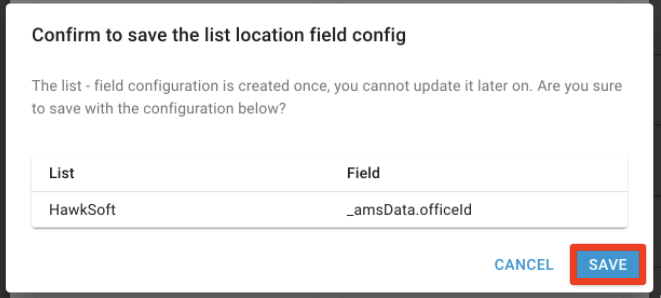
Once you finish creating your location properties, enter your location details:
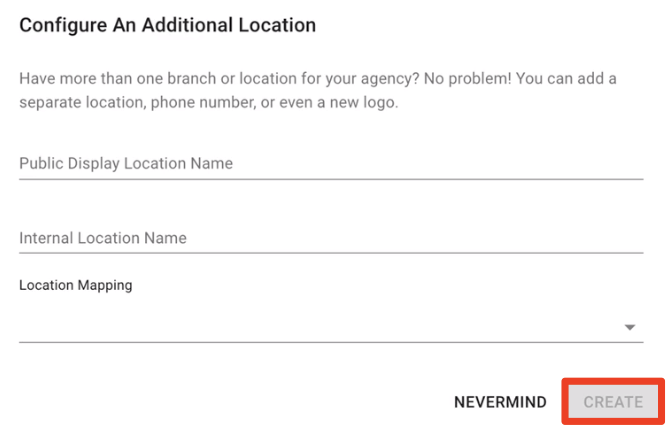
-
Public Display Location Name is used as the public name for this location. This could be a merge field or the from address in an email.
-
Internal Location Name is a short name. This is only visible in Fuse.
-
Location Mapping here you can define which values in your AMS location property belong to this location. If you have some legacy data in your AMS, you can map those values to any location.
Once you enter these details, click "Create" to continue.
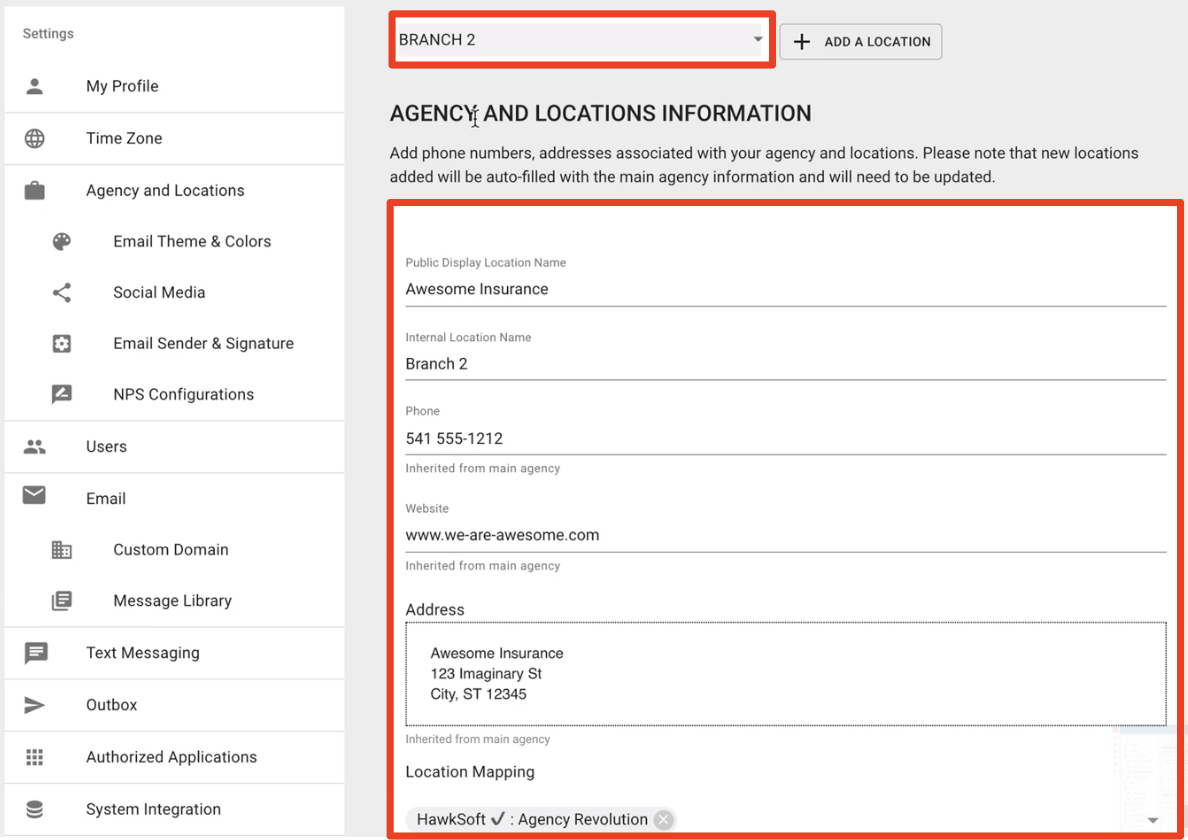
The information you have under "Agency and Locations Information" determines what gets sent with the emails that are sent from that particular location. You can use the location drop-down menu to select the location and update the information as needed.
Email Theme
Now that you have added another location, you have the option to start customizing your email theme and colors by location! By default, each location will copy the settings used from the main agency. You can select a different email theme for each office location, so when emails are sent they will automatically have the right theme based on what you have selected for that specific location.
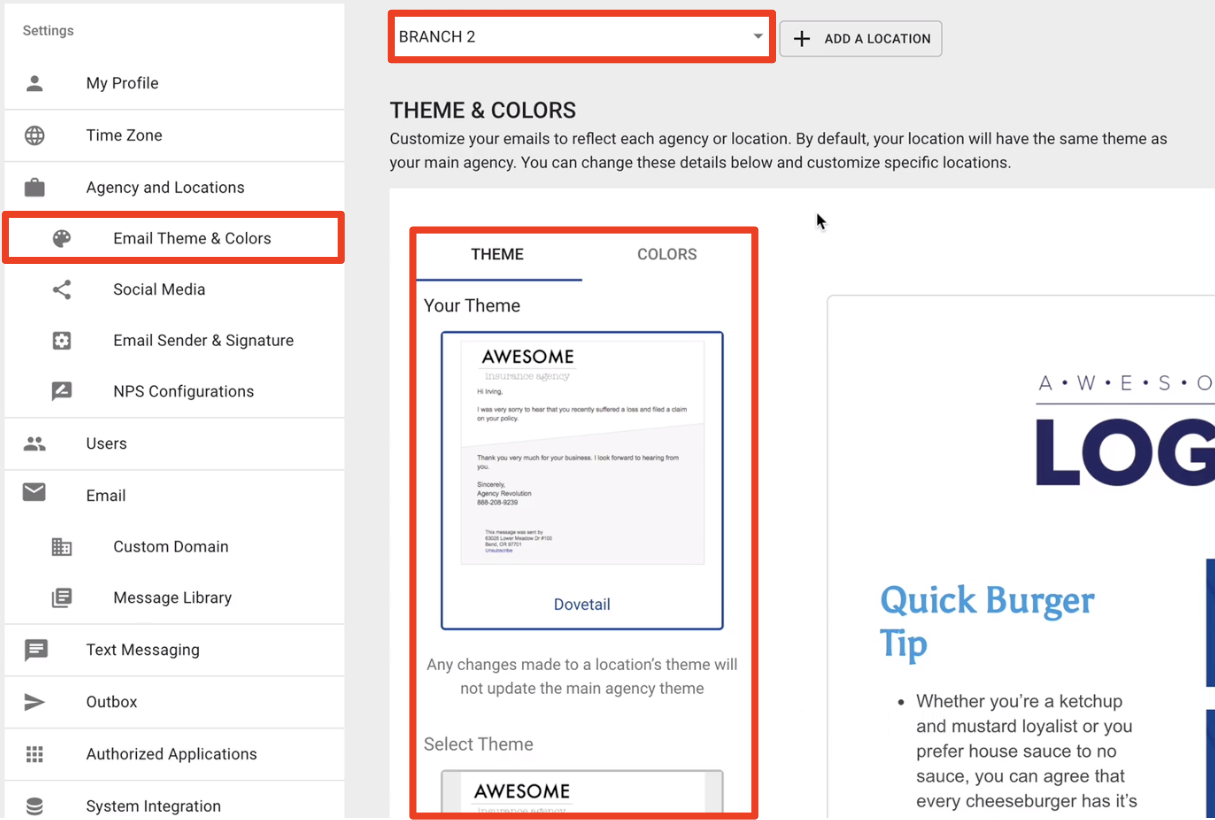
Note: All emails will always use the Theme for that location. A theme specific to a single email is not possible.
Social Media
By default, the social media links for any additional locations will copy the settings used from the main agency. You can toggle on and off the social media links for a specific location:
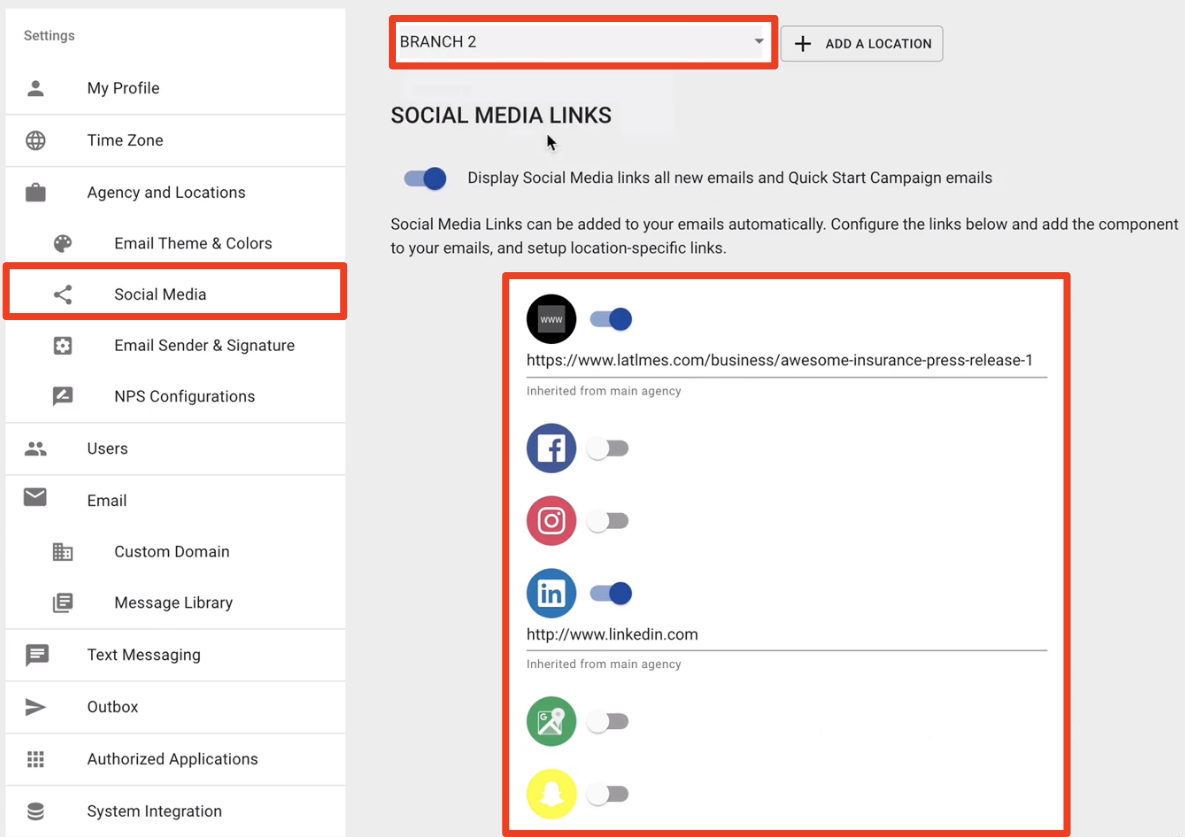
Email Sender & Signature
There are a few options available to customize your email sender and signature defaults:
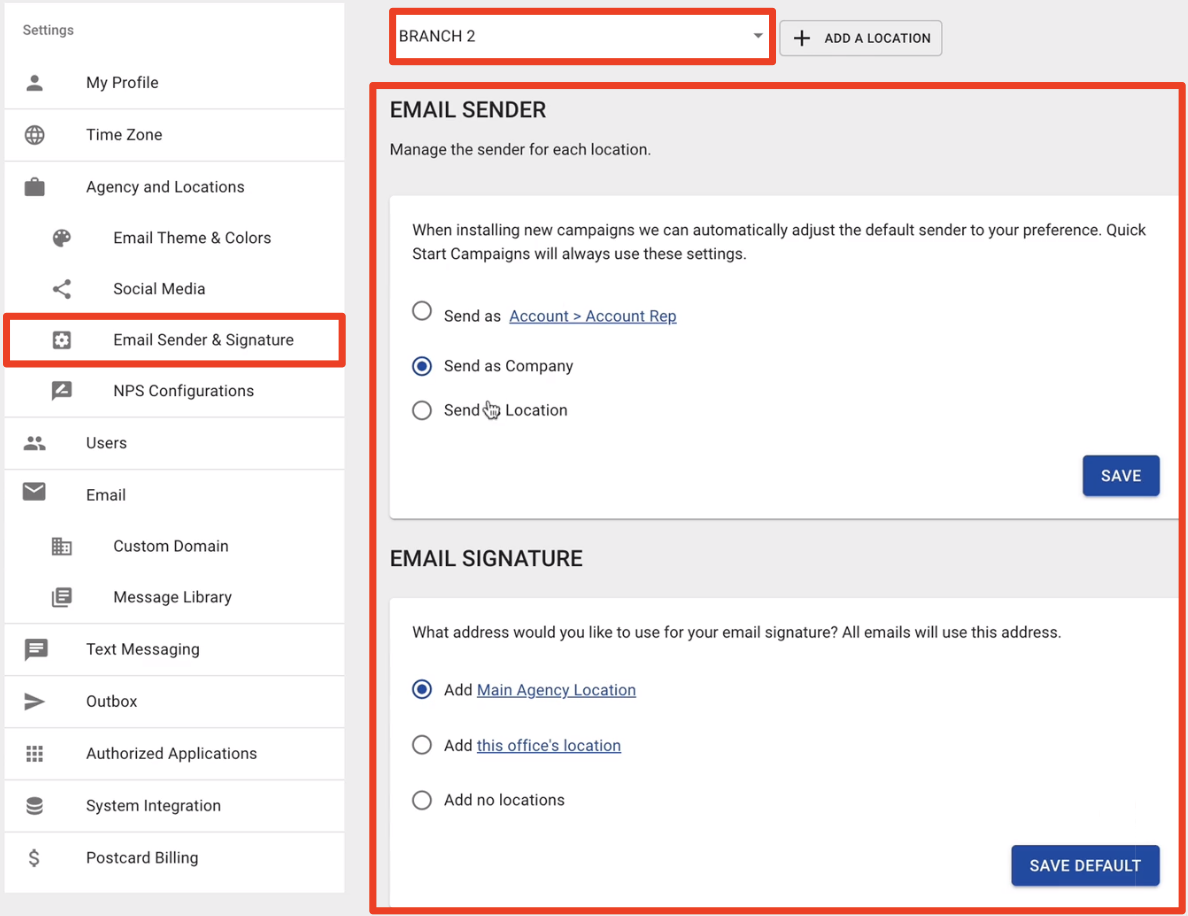
Email Sender:
-
Send as Account > Rep: You can customize your email to send from a specific person.
-
Send as Company: This information comes from the Main Agency.
-
Send as Location: You can enter a name and email address here. This would be useful if you have a different primary email for each office location and you want all of your emails to be sent from there.
Email Signature:
-
Add Main Agency Location: This will use your Main Agency Location as the default.
-
Add this office's location: This will use the currently selected office location as the default.
-
Add no locations: No location will be listed in the email signature.
After you customize these email settings, any time you send an email through Fuse, the emails will be automatically personalized to each location!
NPS Configurations
On the NPS Configurations page, you can configure your NPS landing page so that all of your customers are greeted with the correct location or brand: