How to configure and turn on the Net Promoter Score campaign
In this article, we will cover how to configure and turn on the NPS campaign. This campaign runs twice a year and helps you to stay informed on how satisfied your customers are. Watch the video walkthrough below or scroll down for instructions on how to set up this campaign!
Configure Your NPS Settings
To configure your NPS settings, first, navigate to the gear icon located in the top right corner of your dashboard and click "All Settings":
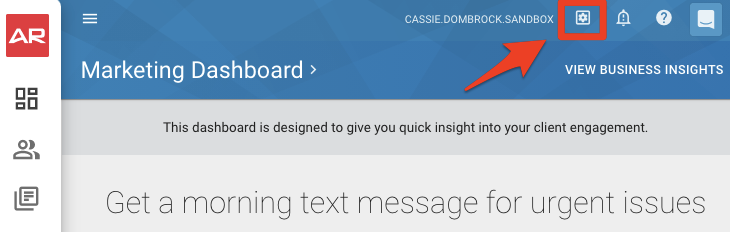
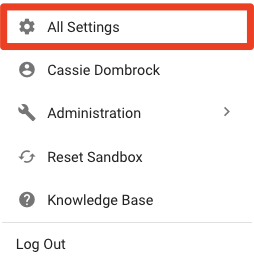
In the settings menu under "Agency and Locations," click "NPS Configurations":
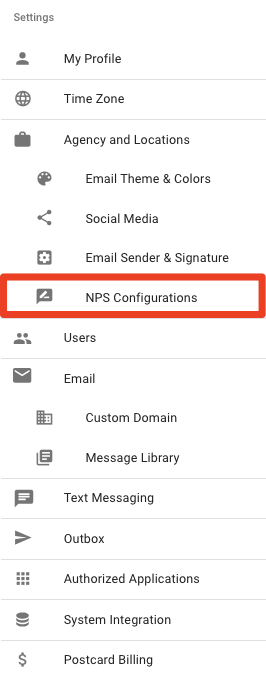
This is an overview of the NPS Landing Page Configuration page:
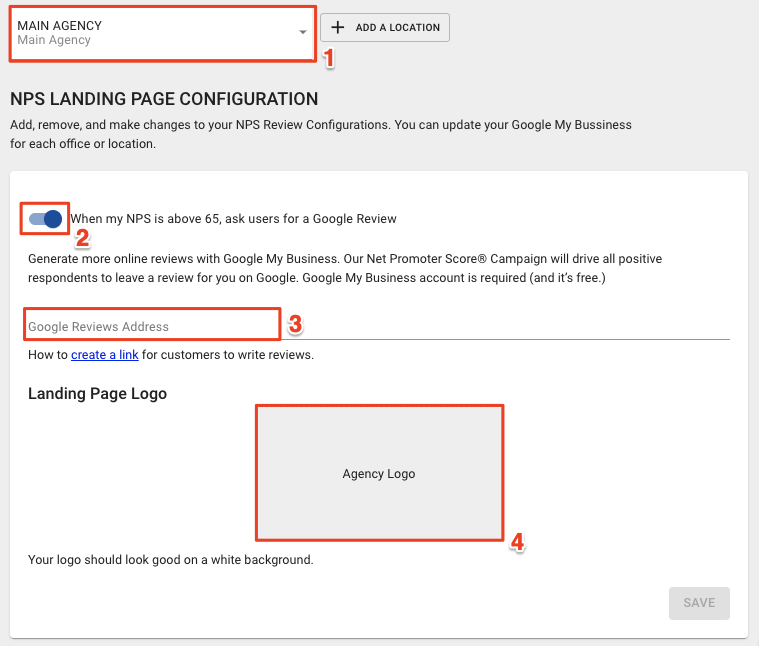
-
Location Drop-Down Menu: If you have multiple locations enabled, select the location you are looking to configure from this drop-down menu.
-
NPS Toggle: Toggle this on if you would like to ask users for a Google Review.
-
Google Review Address: If you choose to ask users for a Google Review, enter your Google Business Account URL here.
-
Agency Logo: Click here to upload your logo for the landing page.
Once you are done configuring your NPS click the "Save" button.
Turn on the Campaign
To locate the campaign, navigate to Marketing>>Quick Start Campaigns in your left navigation.
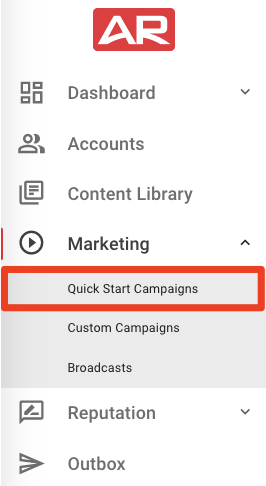
Find the Quick Start Campaign titled "Net Promoter Score," and toggle it on:
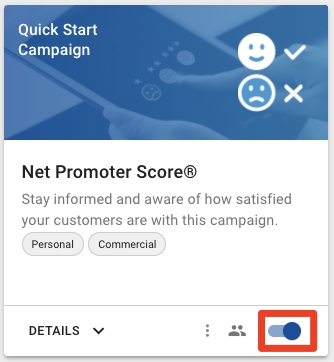
You're all set! Your NPS Campaign is now running, and the results will be sent to the CSR.
Customize the Campaign
Looking to customize the campaign? Click the 3-dot icon at the bottom of the Quick Start Campaign, and then select "Clone & Customize":
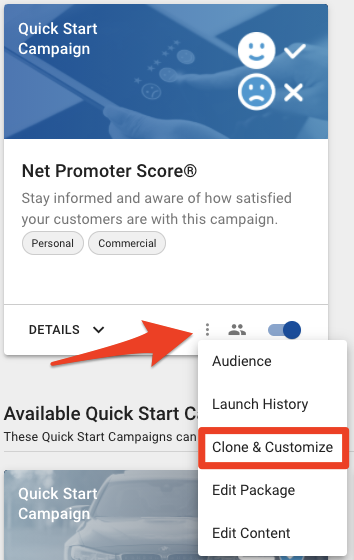
How Do I Get My Google Review Link?
Would you like to create a link for your clients to leave you reviews? Click here for instructions from Google on how to create the link.
