How to verify your custom domain for email delivery
Enhance your brand by having your emails come from your domain name. By verifying your custom domain, you can increase open and inboxing rates on your emails!
To verify your custom domain, first, navigate to the gear icon located in the top right corner of your dashboard and click "All Settings":
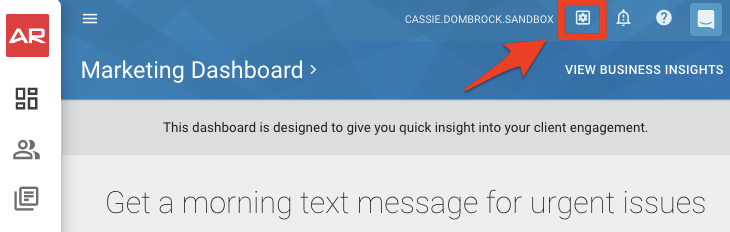
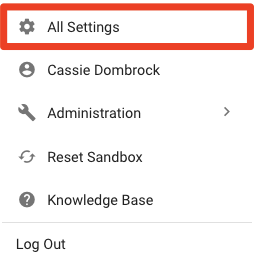
In the Settings menu located on the left side of your screen, navigate to Email>>Custom Domain:
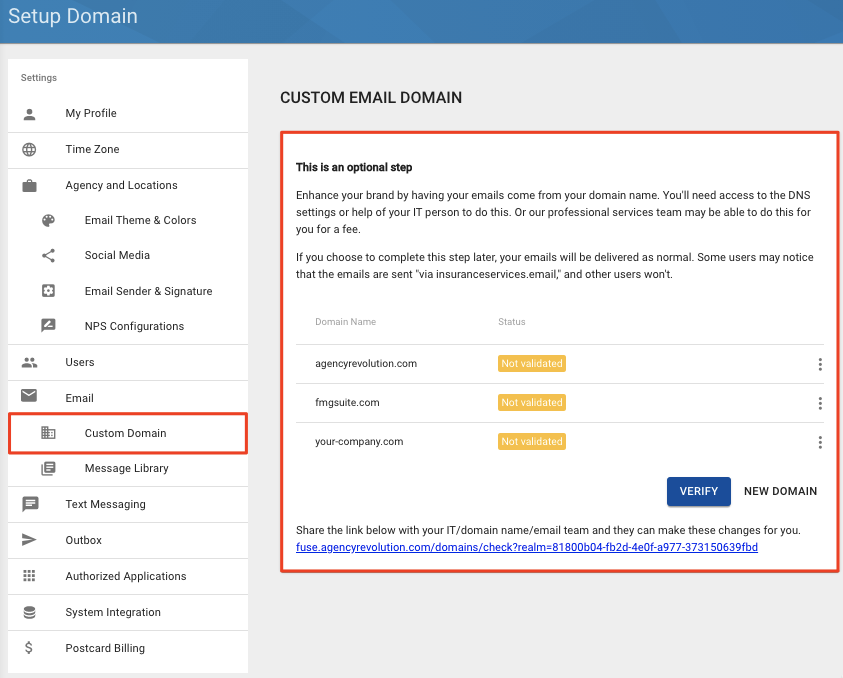
The domain will already be listed here if you've already added a user with an email address at that domain.
-
If you see the domain listed here, click on the domain you want to validate:
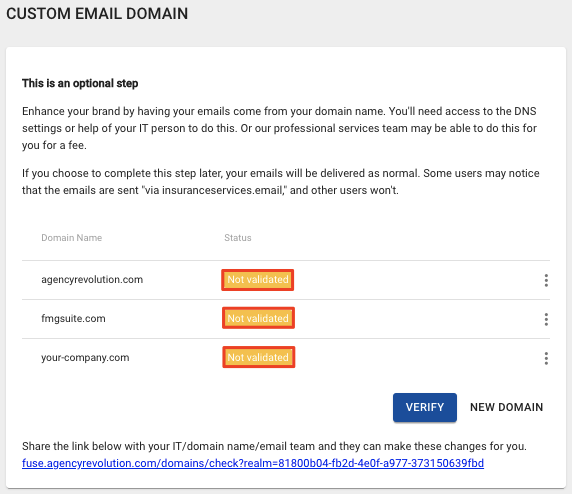
-
If you do not see the domain here, click "New Domain", type in the new domain, and then click "Next":
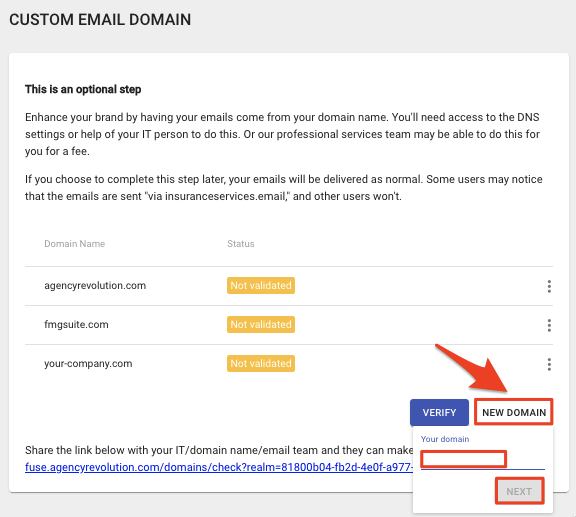
To verify your domain, follow the steps provided on this page:
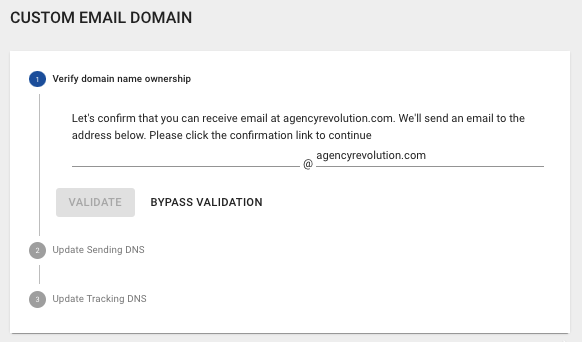
-
Verify domain name and ownership: Verify your domain ownership by entering an email address that you have access to at that domain. We will send you an email to this address, and you will need to click the link in the email to verify the domain.
-
Update Sending DNS*: Fuse provides the TXT records you need to update and a "Verify" button allowing us to verify when they are updated.
-
Update Tracking DNS*: Add the CNAME record here. Fuse provides the CNAME details and a "Verify" button allowing us to verify when it is updated.
When you are done, click "Finish" to save your changes!
*Please note that changes to your DNS settings may take up to 72 hours to propagate across the internet. If you have updated the TXT and CNAME records in your domain name settings, but Fuse is unable to verify the domain, try waiting a day or two and then clicking the “Verify” button again.
