Here's how to get desktop notifications enabled for the Fuse Outbox.
Fuse can send you desktop notifications if there are new messages in your Outbox. This serves as a reminder to edit and approve email messages before they are sent out. After you turn on Outbox notifications, we will send you desktop notifications between 9:00 AM to 4:00 PM your local time!
In this article, we will cover:
How to Enable Outbox Notifications
To enable your Outbox notifications, first, navigate to the gear icon located in the top right corner of your dashboard. Click on the gear and then click "All Settings":
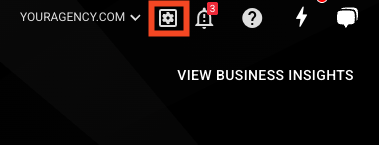
In the Settings menu located on the left side of your screen, click "My Profile." On the User Details screen, click on the "Notification" tab.
Here, click on the Outbox Notifications toggle:
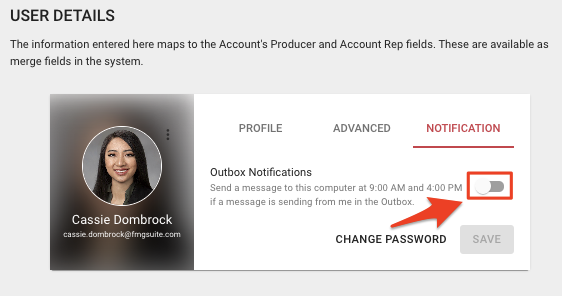
When you click to toggle the notifications on, you will get a prompt like this in your browser bar. Click "Allow" to continue. The Outbox Notifications are now toggled on.

Now that you have enabled your Outbox notifications, it's time to turn on your desktop notifications!
How to Turn on Desktop Notifications for Your Outbox
Navigate to your Outbox by clicking on "Outbox" in the left navigation bar. You will see a yellow banner at the top of the page. Click on the banner to activate the desktop notifications for your Outbox. Note: Clicking on the "X" on the banner will hide the banner, and your desktop notifications will not be turned on.
What a Desktop Notification Looks Like
A desktop notification will look like this:
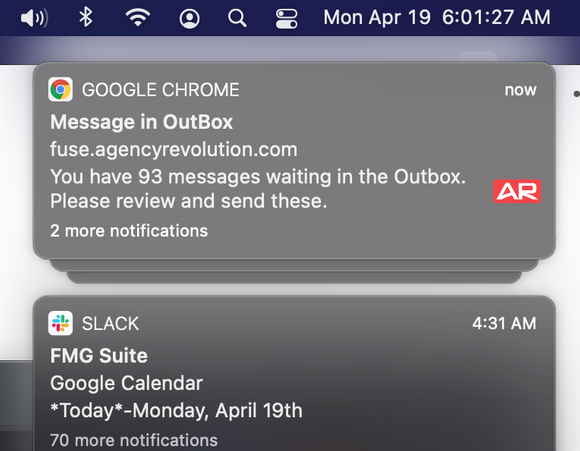
If you click on a notification, it will direct you to your Fuse Outbox.
Please note, notifications are only supported on one device per user. If you activate notifications on a desktop, then later on a laptop, the desktop notification will stop working since it is now enabled on a different device.
