How to Set Up the Cross-Sell Campaign: Home to Auto
Learn how to set up the Cross-Sell Campaign: Home to Auto
Rounding out coverage for your existing customers is one of the simplest ways to increase your book of business. After all, they already trust you to protect their homes, so why not their autos, too? Sometimes, all you have to do is ask.
Setting Up the Cross-Sell Campaign: Home to Auto
To locate the campaign, first, click "Content Library" in the left navigation bar:

Scroll down to the "Account Rounding" section, locate the Cross-Sell: Home to Auto Campaign and select "Customize." Click the "View/Edit" option to the right side of your screen to start customizing the campaign.

Determine Your Audience
Next, we will confirm who gets the messages and when. The Home to Auto Cross-Sell Campaign targets Home no Auto customers. To review this segment and confirm who is being targeted, click on the blue"Home no Auto" text in the "In other words" section.

This will open a new window with the Home no Auto Segment associated with this campaign.
-
"Target by Account Status or Client Type" segment - You can confirm that the segment is targeting "Active Accounts" with a "Personal" client type.
-
"Cross Sell Opportunities" segment - Click "Edit" to confirm who the segment is targeting.
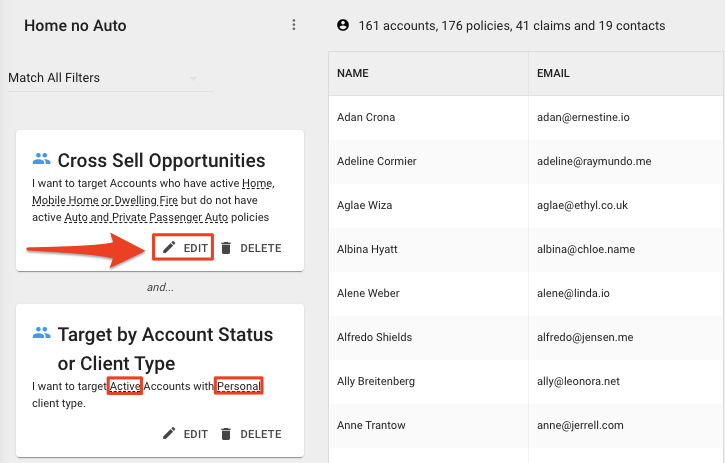
In the Cross Sell Opportunities modal, you will see "I want to target Accounts who have an active Home, Mobile or Dwelling Fire but do not have an active Auto and Private Passenger Auto":
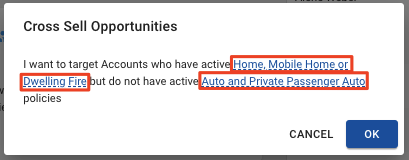
These policy types can be called different things across different AMS platforms. For instance, if you know that in your AMS, these home policies are referred to as "homeowners" policies, you can click on that section to edit it:
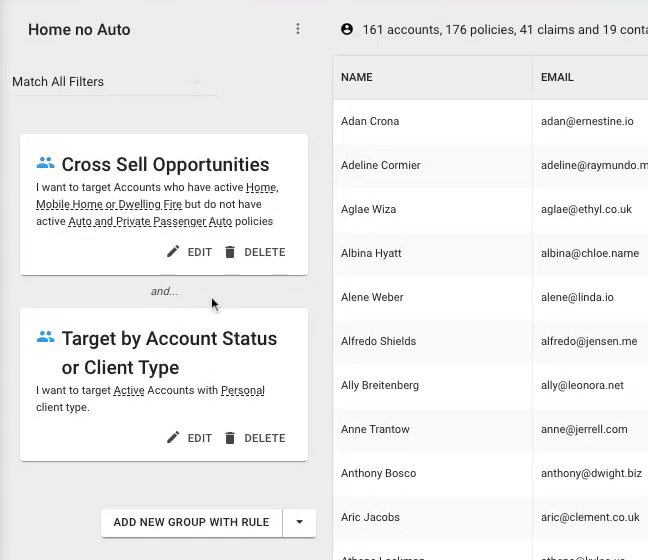
After confirming the segment for your group, you can close the window to return to the Home No Auto Sequence page.
When are people from Home no Auto added and subtracted from the audience?
Next up, we will confirm when people will be added or removed from the audience. The campaign defaults to add audience members on an "Ongoing" basis. This means that if a customer buys an auto policy, they will be removed from the campaign. Alternatively, if a customer no longer has an auto policy and they just have a home policy, they would be added to the campaign.
People in the Home no Auto segment will be added to the audience every time you sync your management system and removed when they no longer match your segment.
Steps
The "Steps" section will show you an overview of the campaign.

-
Event's Relative Days - If you want to make changes to the event's relative days, you can click on the days listed on the far right of each step.
-
Account > Customer Since - This campaign uses an Account Date Sequence. The default for this campaign is "Account > Customer Since." You can click on this section if you'd like to change this to a different date that you think would work best to cross-sell your clients. If you click on this section, you will see that this campaign is set to run annually. This campaign contains two emails, so you will be reaching out twice a year to your clients to try and round out the accounts for whatever cross-selling you are doing.
-
Pencil Icon - You can click on this icon to edit the email content.
Great! Now that you've reviewed the campaign and made any changes you'd like to, it's time to launch the campaign!
Launching Your Campaign
When you are ready to launch the campaign, set it live by clicking "Launch," on the bottom right corner. Review your changes, and click "Go Live."
Great job, you've set up the Commercial Welcome Kit Campaign! If you ever need to edit or delete this campaign in the future, you can locate the campaign by clicking on the "Marketing" dropdown and selecting "Custom Campaigns" in your left navigation bar.
