Learn how to set up the Fuse Invalid Email Address Notification Campaign.
The Fuse Invalid Email Address Notification Campaign will automatically email your agency staff when a customer's email no longer works. This is a great way to ensure you do not have invalid email addresses on file for your customers.
Setting Up the Invalid Email Address Notification Campaign
To locate the campaign, first, click "Content Library" in the left navigation bar:
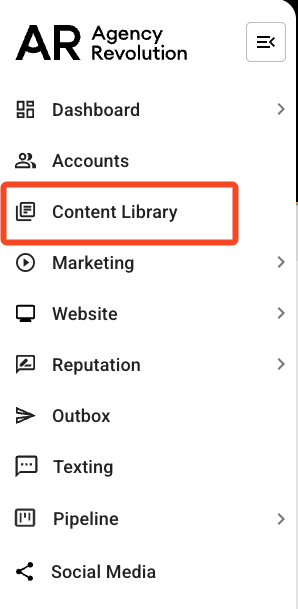
Under the "Other" section, use the arrows to the scroll through the campaign options until you locate the Invalid Email Address Notification Campaign and then select "Customize":
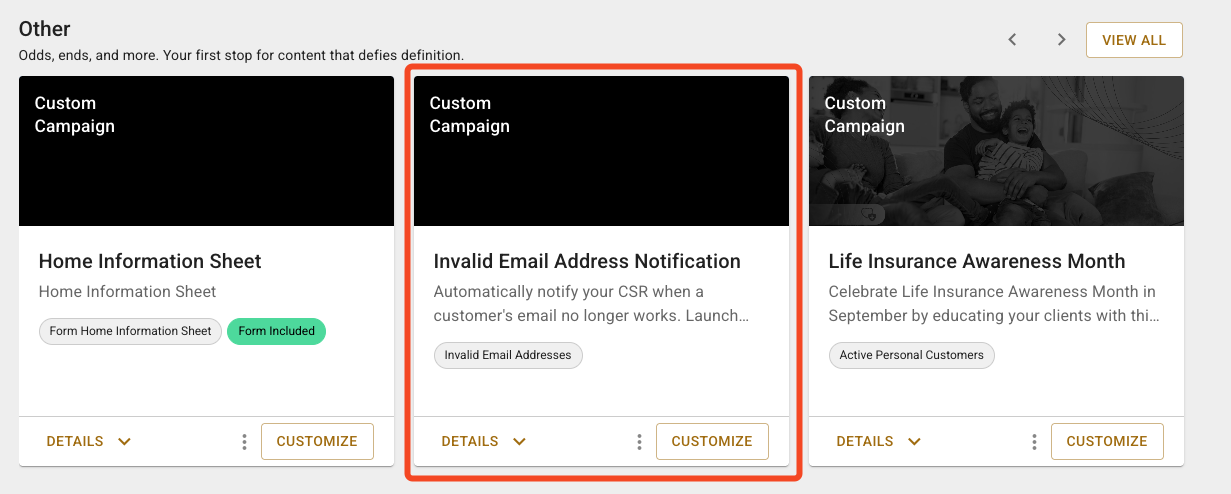
This will add the campaign to your Custom Campaigns. Click "View/Edit" to start customizing the campaign:

Determine Your Audience
Next, we will confirm who gets the messages and when. The Invalid Email Address Notification Campaign targets Active Customers with Invalid Email Addresses. To audit the segment to confirm who is being targeted, click on the blue"Invalid Email Addresses" text in the "In other words" section:

This will open a new window with the Invalid Email Addresses Segment that was installed with the campaign. Here, you can confirm that the segment is targeting Accounts with an email health status that "Is Undeliverable":
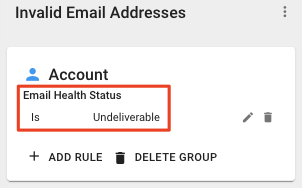
After confirming the segment for your group, you can close the window to return to the Invalid Email Notification Sequence page.
When are people from Invalid Email Addresses added and subtracted from the audience?
Next up, we will confirm when people will be added or removed from the audience. The campaign defaults to add audience members on an "Ongoing" basis. This means that if you obtain a customer's valid email address they will be removed from the campaign. Alternatively, if the customer's email address becomes invalid they will be added to the campaign.
People in the Invalid Email Addresses segment will be added to the audience every time you sync your management system and removed when they no longer match your segment.
Steps
The "Steps" section will show you an overview of the campaign.
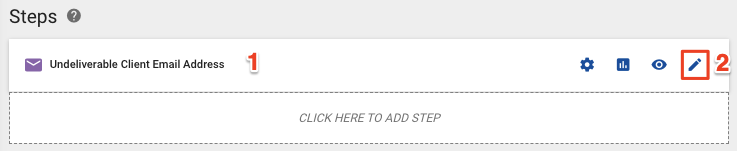
-
Undeliverable Client Email Address - This email notifies your CSR when a customer's email is no longer valid and asks them to gather a valid email address.
-
Pencil Icon - You can click on this icon to edit the email content.
Launching Your Campaign
When you are ready to launch the campaign, set it live by clicking "Launch," on the bottom right corner:
Great job, you've set up the Invalid Email Address Notification Campaign! If you ever need to edit or delete this campaign in the future, you can locate the campaign by clicking on "Marketing" and selecting "Custom Campaigns" from the dropdown in your left navigation bar.
