Resizing Images Using Pixlr
When you have a professional headshot or another high-res photo you want to add to your website, sometimes the file is just too big. Resizing an image for your website will help you upload images faster, and it will also help the page upload speed.
A couple of things to note:
-
When using an image to place in banners we recommend 1280 pixels wide.
-
Adding images to other places, blogs, and modules with text can have a smaller image.
Here's a free tool we recommend for resizing images: Pixlr
1) First, go ahead and upload your photo:
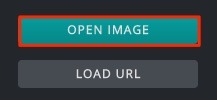
2) Next, navigate to Image >> Image Size:
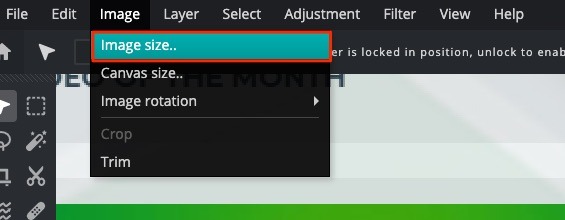
3) Go ahead and adjust the width of your image:
(The height will be adjusted accordingly, so your image won't be skewed.)
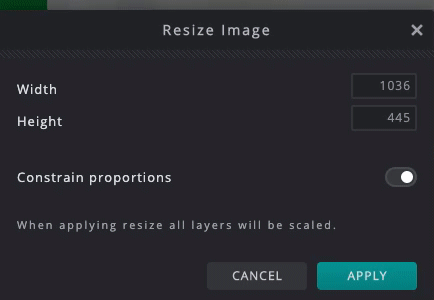
4) Lastly, save your image:
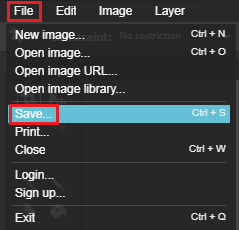
Now you are ready to upload your image to your website!
