How Do I Update My Fuse Password?
How to change your password or another user's password in Fuse.
To change your password or a user's password, first, navigate to the gear icon located in the top right corner of your dashboard and click "All Settings":
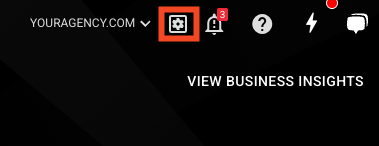
In the settings menu located on the left side of your screen, click "Users":
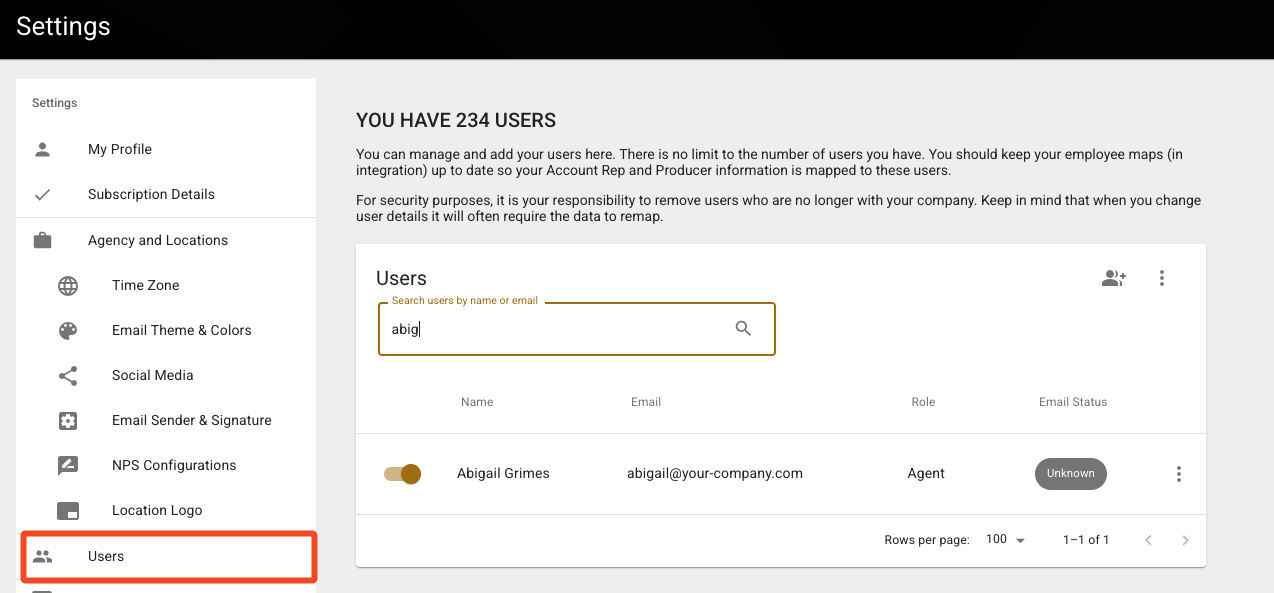
Click on the name of the user that you would like to change the password for, and then click on "Option" and select "Change Password":
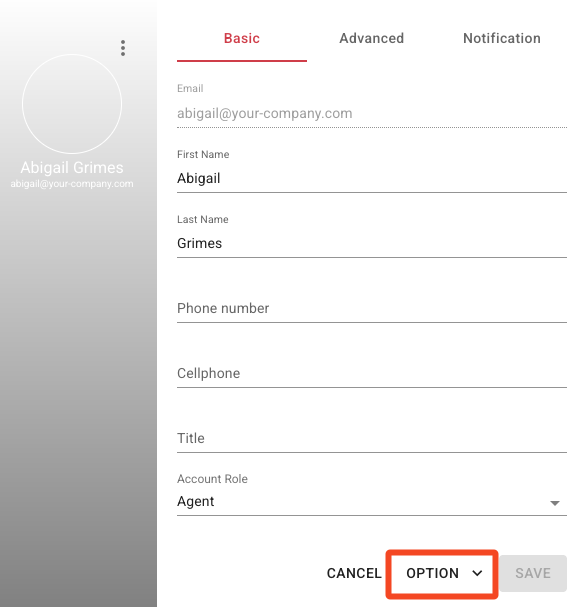
Here, you will be prompted to enter the new password. Click "Save," and now your password has been changed!
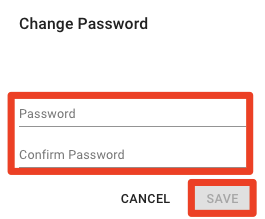
Please keep in mind we have high password restrictions:
-
8 or more characters
-
Include upper and lower case letters
-
Numbers
-
Symbols
