How to Set Up Your AMS360 Integration With Fuse
Learn how to set up your AMS360 integration with Fuse.
Below, we will go step by step, and wizard by wizard, to show the full flow for integrating AMS360 into Fuse. There are a few key main steps to follow. Click below to jump to a specific step.
Setting Up Your AMS360 WSAPI Integration
Log in to your Agency Revolution dashboard, and navigate to the setup screen for your AMS360 list. From the list setup page, click "Setup AMS360 WSAPI." This leads to a 10-step setup wizard within your dashboard for you to follow within your AMS360 account.

When you finish a step within AMS360, click "Next" to continue.
Step 2/10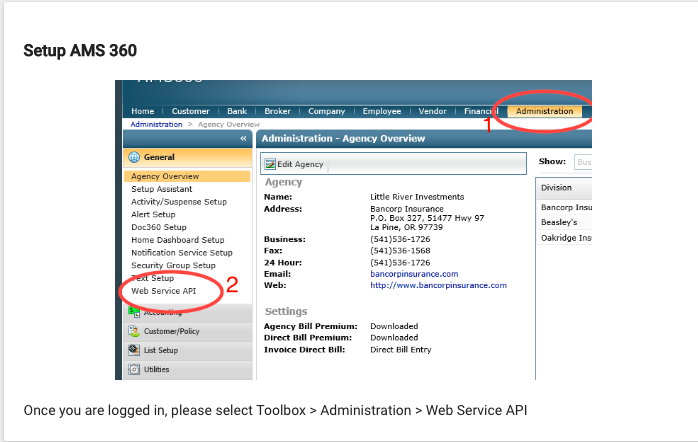
Step 3/10
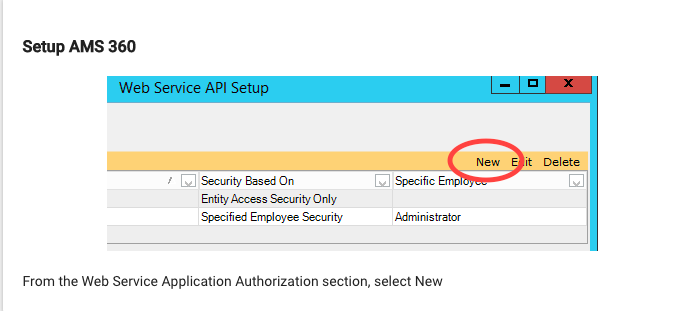
Step 4/10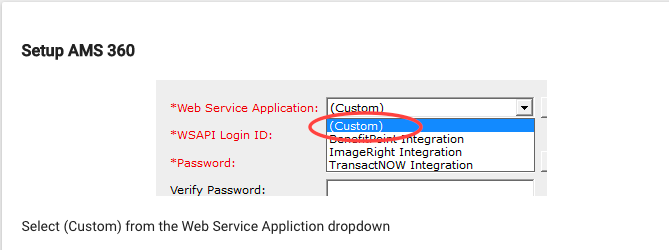
Step 5/10

Step 6/10
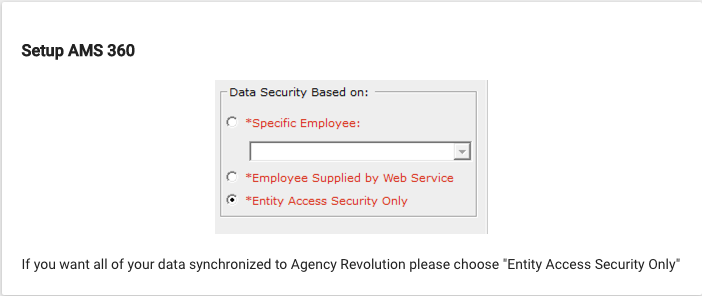
Step 7/10
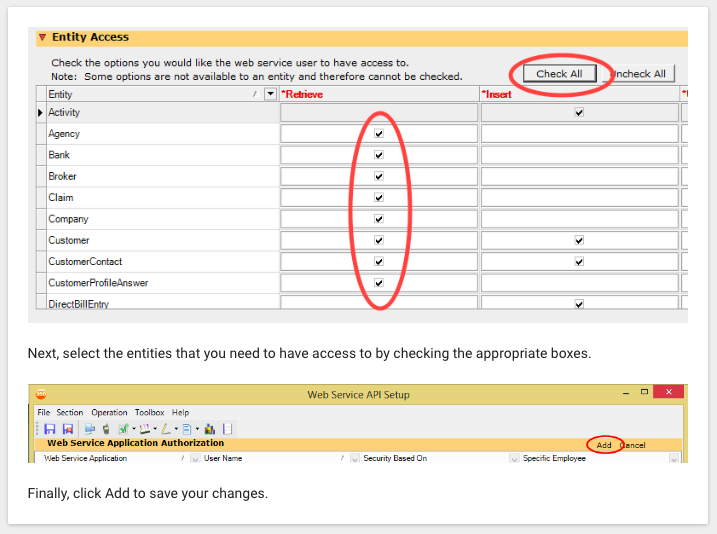
Step 8/10
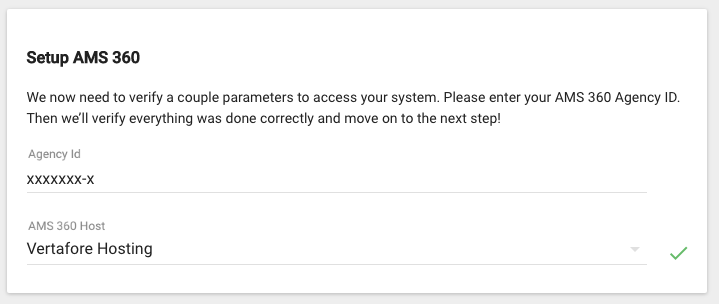
Step 9/10
For this step, the circles display as gray to start, and over the next 10 minutes, they will eventually turn green. It does take a bit of time, and they don't all turn green at once.
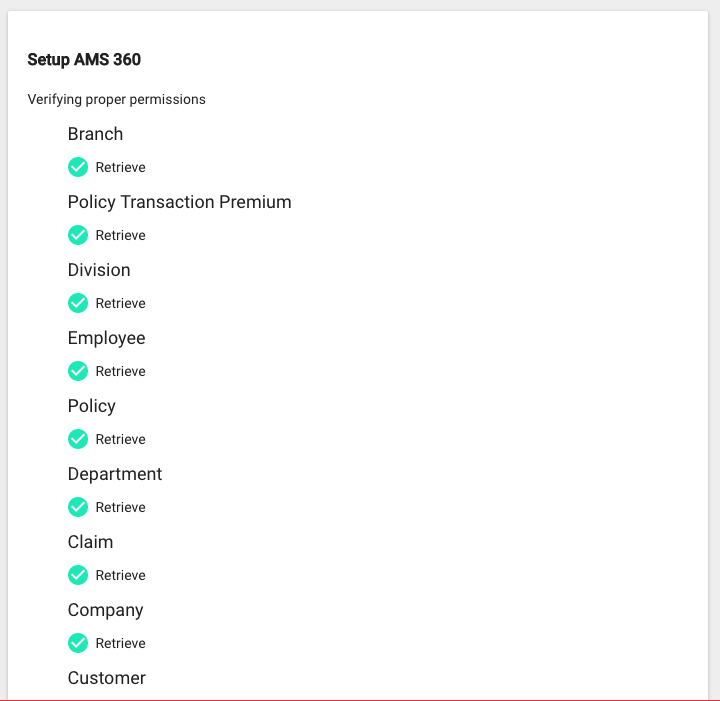
Step 10/10
Nice work! Your WSAPI is all set up! Next, you'll need to set up Notifications.
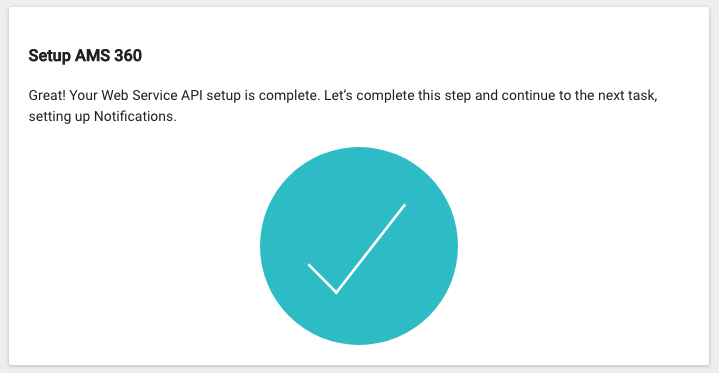
Set Up the AMS360 EMS API
Once your WSAPI connection is set up, navigate to the "Setup AMS360 EMS API" option, and click into it. Follow along with the steps in the wizard and within your AMS360 account.
At the end of each step click '"Next."

These instructions will require that you log in to AMS360 and have administrative permissions. Without this you won’t be able to complete the steps.
Step 2/9
Step 3/9
Step 4/9

Step 5/9

Step 6/9

Step 7/9

Step 8/9

Step 9/9
Once you've reached this final screen, click the "Finish" button in the bottom bar and return to the ASM360 List Setup Screen.

Set Up Notifications
Once back on the AMS360 list setup, click "Setup Notifications," and you'll be taken through another setup wizard.
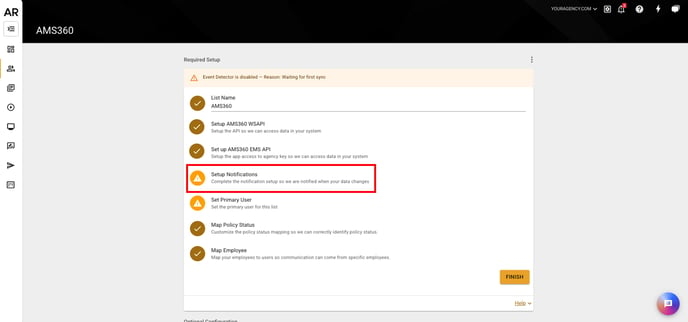
Once you click on that step, it once again opens an 11-step wizard. At the end of each step click '"Next."
Step 2/11
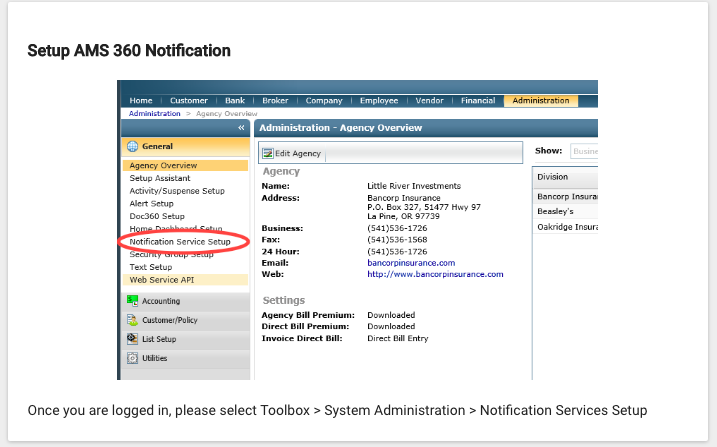
Step 3/11
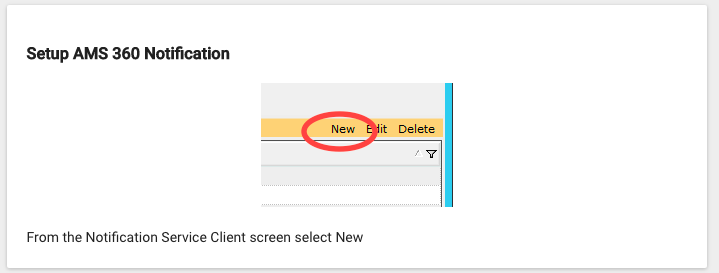
Step 4/11
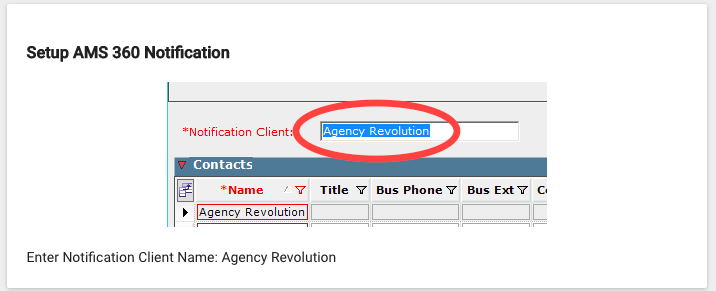
Step 5/11
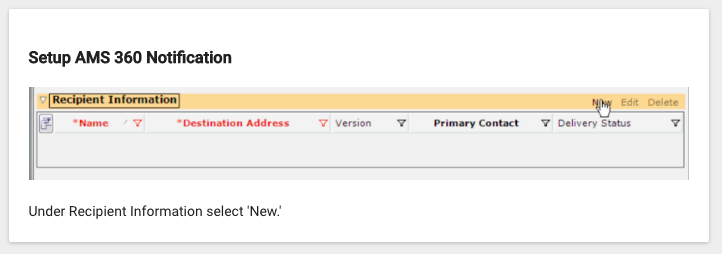
Step 6/11
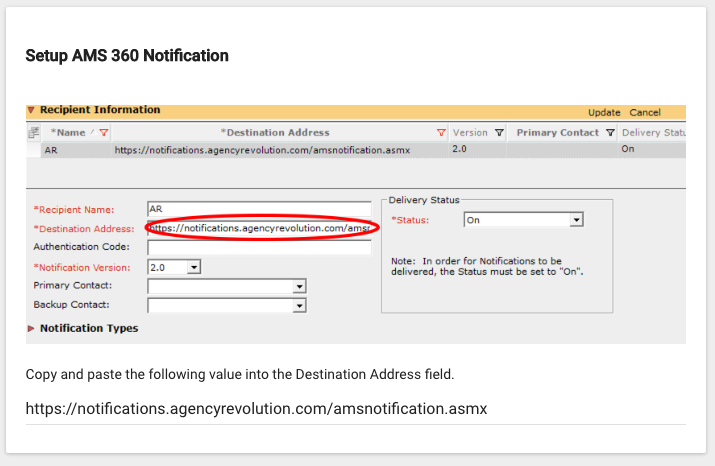
Step 7/11
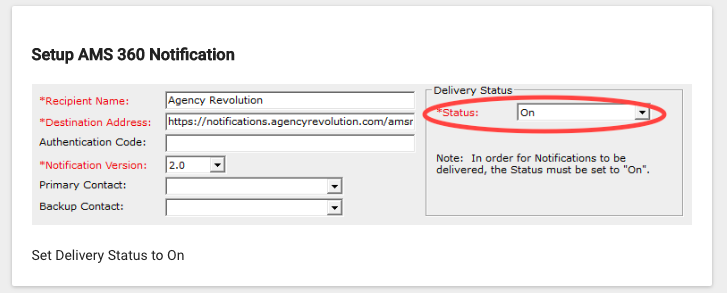
Step 8/11
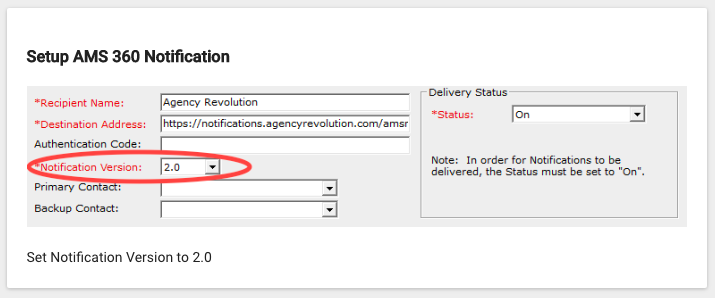
Step 9/11
-png.png?width=1406&height=745&name=image%20(10)-png.png)
Step 10/11
Fuse now needs to see changes to various types of data in order to test the WSAPI and make sure the setup was done correctly. As the system receives data the gray circles will turn into green checkmarks, until all circles have turned green.
The easiest way to clear this step quickly is to create a sample/dummy customer in AMS360 and give them a fake policy with a policy transaction premium and a fake claim. To test the "Company" notification, you'll need to edit some piece of basic data on one of your Companies in AMS360 (aka "Carriers") either by creating a fake/dummy company or by making a minor edit to one of your existing companies (for instance, adding "Inc." to the end of the Company's name) which you can easily reverse once the "Company" notification item is checked off in Fuse.
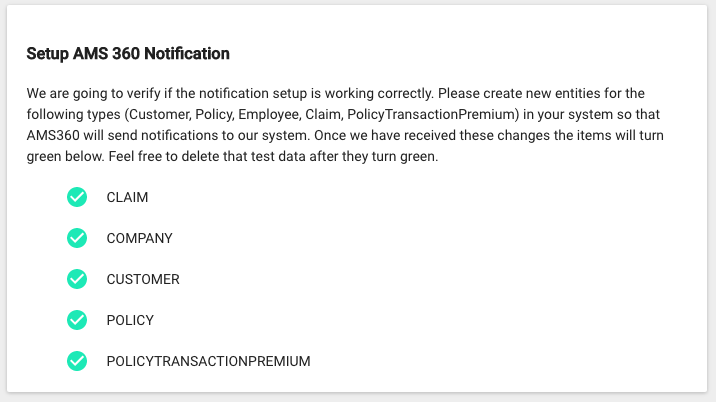
Step 11/11
Great Job! Click 'Finish' and your initial integration setup is complete! At this point, the system will take some time to download all of your customer data into Fuse (this first-time sync typically takes 2 to 8 hours for most users but can vary widely depending on the size of your customer list.

After the initial sync is complete, you can move on to selecting your primary user and mapping your Policy Statuses and Employees in the last three options of the AMS360 list setup page.
If you have any questions or run into any difficulties, please let us know!

