AMS360/QQ Catalyst Activity Data Synchronization
How to set up activity data synchronization for AMS360 and QQ Catalyst so you can see the activity of Fuse inside your AMS.
Activity Data Synchronization is a way to push Account Activity data from Agency Revolution to your AMS/BMS. With this tool, your entire team can be aware of what's going on with an account from inside their Management System.
In This Article You Will Learn:
Systems Supported
-
QQ Catalyst
-
AMS 360
What Data Can Sync Back to AMS360 and QQ Catalyst?
Our goal is to make every possible event available. We'll then choose a safe set of default events. And it's up to you to turn off or on different events.
- Account Created: When an account is created in Fuse from AMS data.
- Tag Added By Sequence: When a Tag addition step is satisfied in a sequence to add a tag.
- Tag Added By User: When a user manually adds a tag on the Fuse dashboard.
- Tag Removed By Sequence: When a Tag removal step is satisfied in a sequence to remove a tag.
- Tag Removed By User: When someone removes a tag from an account manually on the Fuse dashboard.
- Email Clicked: When any provided link is clicked on in the email.
- Email Dropped: The email is no longer being tried after numerous attempts to protect the sending reputation.
- Email Hard Bounce: A hard bounce can happen for many reasons, such as incorrect DNS settings or the email is no longer accepting mail.
- Email Opened: Whenever a sent email is opened. This will be logged each time the action is taken.
- Email Sent: An email was sent from Fuse to this customer.
- Email Soft Bounce: There was a seemingly temporary error, so Fuse will try to send the email again unless it ends in a hard-bounce.
- Email Spam Complaint: The customer marked the email as “spam.”
- Email Unsubscribed: The customer clicked the unsubscribe button on the email to unsubscribe from ALL emails sent from Fuse.
- Form Submitted: Whenever a form is submitted, the form answers will be logged in the account logs.
- Email Sent to Invalid Address: Fuse attempted to send an email to an email address that is no longer accepting mail.
- Lead > New lead created: A new lead has been added to one of the established Pipelines.
- Lead > Send an email: An email was logged for the Pipeline Lead.
- Lead > Attached a file: A file was added to the Lead in Pipeline.
- Lead > Conducted a meeting: A meeting was logged for the Lead in Pipeline.
- Lead > New note logged: A note was added to the Lead in Pipeline.
-
Text Messaging - Conversation Archived: When a user manually clicks the "Archive Conversation" button while viewing a text conversation within Fuse, or after two weeks have passed and it is automatically archived.
-
Text Messaging - Conversation Recorded: When a user manually clicks the "Sync Messages to AMS" button while viewing a text conversation linked to an AMS account within Fuse.
- Postcard Sent: The customer was sent a postcard.
- Postcard Skipped - Invalid Address: The customer was supposed to be targeted, but when we did our final check, we found the address was not valid when running it through the USPS database.
- Sequence Subscribed: When the account is added to a sequence in Fuse.
- Sequence Unsubscribed: When the account is removed from a sequence in Fuse.
Turning on Activity Data Synchronization
This is a List-specific setting. Navigate to the Accounts page on the lefthand side of your Agency Revolution workspace. Once on the Accounts page, click the three-dot menu on the top right and choose Activity Data Sync.

To turn on or off all Activity Data Synchronization, select the 'Activity Data Sync Enabled' toggle on the top of this page.

Archiving Text Messages
Summaries of archived messages can be included in writebacks to AMS360 and QQ Catalyst. To enable this, complete the following:
Enable Activity Data Sync:
- Verify that the Activity Data Sync feature is enabled in your system settings.
Configure Activity Sync Settings:
- Navigate to the "Choose types of activity to sync to your Management System" section.
- Make sure the options for "Messaging - Conversation" and "Messaging - Conversation Archived" are both turned on.

"Text Conversation Archived" Activity
A summary of the archived messages will be displayed in the "Text Conversation Archived" Account Activity in Fuse.
Toggling On or Off Individual Events
Next to the event name hit the toggle to switch its state. This will only have an effect on what events will be logged to your Management System in the future and will have no effect on the past state.
AMS360 Employee Used to Log Activities Into AMS360
Fuse will use data from AMS360 to decide what AMS360 Employee will be used when logging the activity.
-
Account Level Account Rep
-
If inactive, Account Level Account Executive
-
If inactive, the default activity rep designated in Fuse Activity Settings. You can set this default to any active AMS360 Employee It does not need to be the same as your Fuse default email sender, but it can be if you'd like. The Default user needs to be active in AMS360.

Benefits of Synchronization
Activity data synchronization improves your team's client communications. You can know exactly what messages were sent and when. And have one-click access to the full details in our system.
It gives you better E&O protection by logging this data inside your Management System. A well-trained staff can then communicate appropriately to their clients.
Form Submission Data
For both AMS360 and QQ's data sync, form submission data is written back into your management system. The activity will contain a record of all fields from the form submission, along with values filled in by the customer.
AMS 360 Specific Information
This is what the synchronization information looks like in AMS360.
-Jan-20-2024-12-46-29-1355-AM.png)
To make sure we can write data to the AMS360 Activity Log, please make sure the permission highlighted below in teal is checked off.
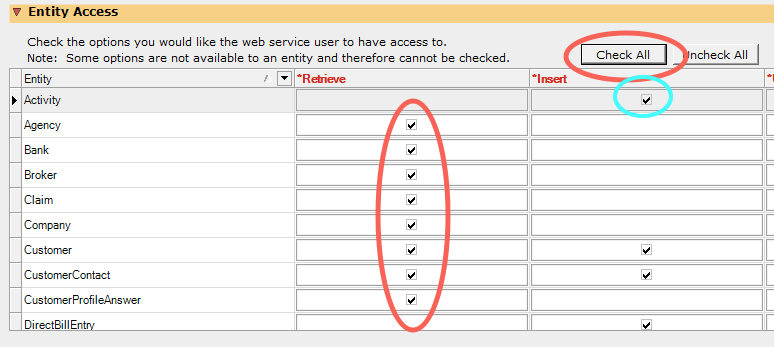
The "Activity" check box in AMS360 can be found under the following menus:
-
Administration
-
Web Service API
