How to Create an Advanced Segment
The segment builder is used to segment (or group) your clients together so that you can target specific customers with the right message at the right time. The segment builder allows you to create rules that will filter your clients based on the criteria you decide. There are four main categories to choose from when creating a rule for a segment: Account, Policy, Claim, and AMS/BMS.
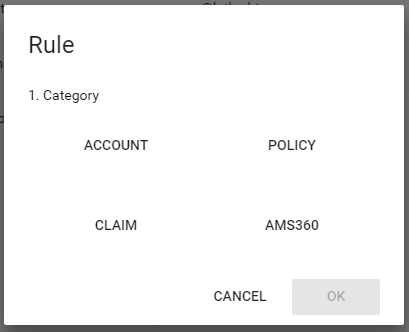
-
Account: This section allows you to filter based on the account data such as customer status, address, email, etc. Anything pertaining to the client’s account itself.
-
Policy: This section allows you to filter based on policy data such as the number of active policies, policy type, premium, etc. Anything to do with policies.
-
Claim: This section allows you to filter based on claims data such as carrier, claim status, loss date, number, etc. Anything to do with claims.
-
AMS/BMS: This section will allow you to access all fields available from your system’s integration. This varies from system to system but will allow you to access many additional fields from your database system. For example, department or division code, billing method, account rep, etc. This section is used for more advanced segmentation.
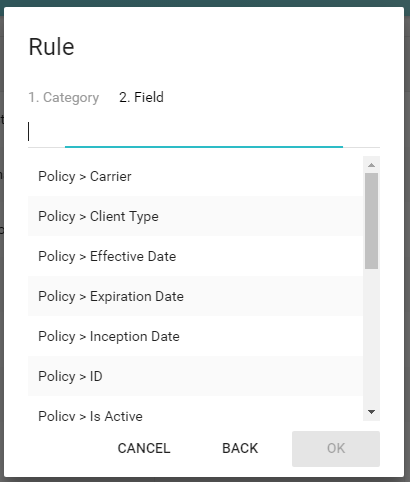
When creating a segment with multiple rules, you can choose “Match All” or “Match Any.” Choosing to “Match All” will require that an account matches every rule you have applied whereas the “Match Any” option would add accounts to the segment as long as they match any of the rules you've created.
Once you have applied all the rules you would like to use, you will see the number of accounts that match the criteria you have created here:
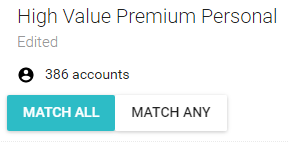
The pane to the right side of the screen will show the list of accounts that match the criteria. You can click on an individual account from that list to view the account details and confirm that it matches the criteria you are attempting to apply. You will see general account info on the pane to the left and you can click through the tabs above the section on the right to view activities, policies, etc. See below:
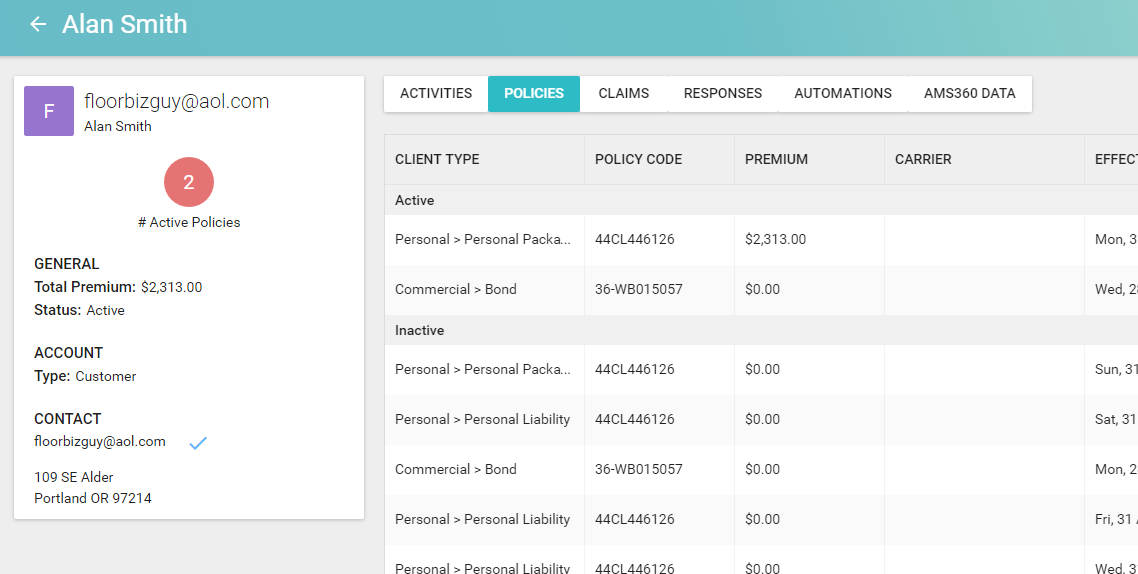
Once you have determined that the list you have is the segment you are looking to create and market to, you can click "Save," and this segment will remain in your list of segments on the main accounts page.
