Fuse offers the ability to attach files to leads in your Fuse Pipeline and automatically sync them with the corresponding customer records in HawkSoft.
Before you begin, please note the following requirements:- Enable 2-way sync: Ensure that you have already enabled the two-way sync feature. Click here for details.
- Enable Lead-related activity syncs: To activate the attachment functionality, enable at least one of the Lead-related activity syncs from Fuse. Click here for details.
- In order for a file to successfully send to HawkSoft, there must be a corresponding customer record in HawkSoft. If the customer tied to the lead cannot be found, the file attachment cannot be sent.
How to Attach Files
To begin, choose a Lead from the Pipeline section. On the 'Activity' tab, click on the 'paperclip' icon to upload files.
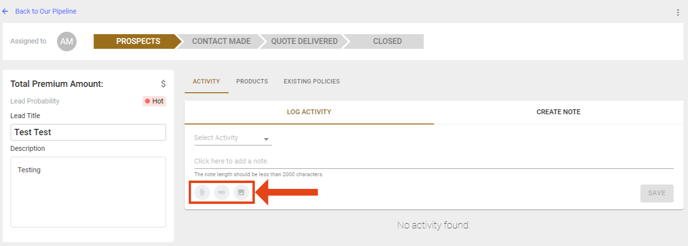
File Requirements
To ensure compatibility and optimal performance, please follow these file specifications:
- File size: Attachments must be less than 5MB in size.
- File types:
- JPG
- MP3
- PNG
