Custom Pipelines
Introducing Custom Pipelines in Fuse: Customize stages and create multiple pipelines to better align with your specific workflows
Custom Pipelines is a feature within Fuse that allows users to tailor their sales and service workflows according to their specific needs. It provides the flexibility to customize the stages within a pipeline and the capability to create multiple pipelines.
In this article, we will review the following:
- Creating Multiple Pipelines
- Customizing Stages in the Pipeline
- Creating Leads in a Specific Pipeline
- Deletion of Stages
- Bulk Action Mode
- Availability and Access
Creating Multiple Pipelines
Creating multiple pipelines allows for more specialized workflows tailored to specific processes or departments. Here's how to create a new pipeline:
-
Open the existing pipeline, click the gear icon, and select New Pipeline.
-
A dialog box will appear where you can give the pipeline a Name and Description. The description is intended for internal documentation purposes.
-
Once the pipeline has been named and described, you'll be directed to the Pipeline editor, where you can manage the stages within the pipeline.
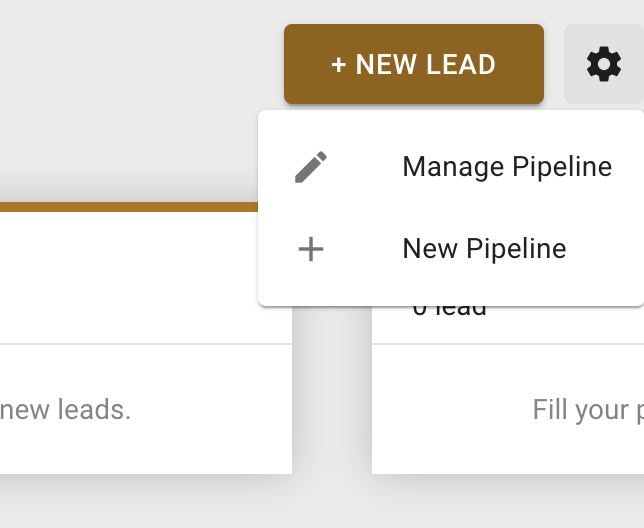
Customizing Stages in the Pipeline
Customizing stages within a pipeline allows for a more personalized workflow. To do this:
-
Open the desired pipeline, click the gear icon, and select Manage Pipeline.
-
From the Manage Pipeline view, click Add Stage to create new steps within this specific pipeline.
-
To rename an existing stage, click on it.
-
Reorder stages by dragging and dropping them into the desired sequence. Please note that the first and last stages are fixed and cannot be moved.
-
Once all modifications are complete, click on Apply Edits to save your changes.
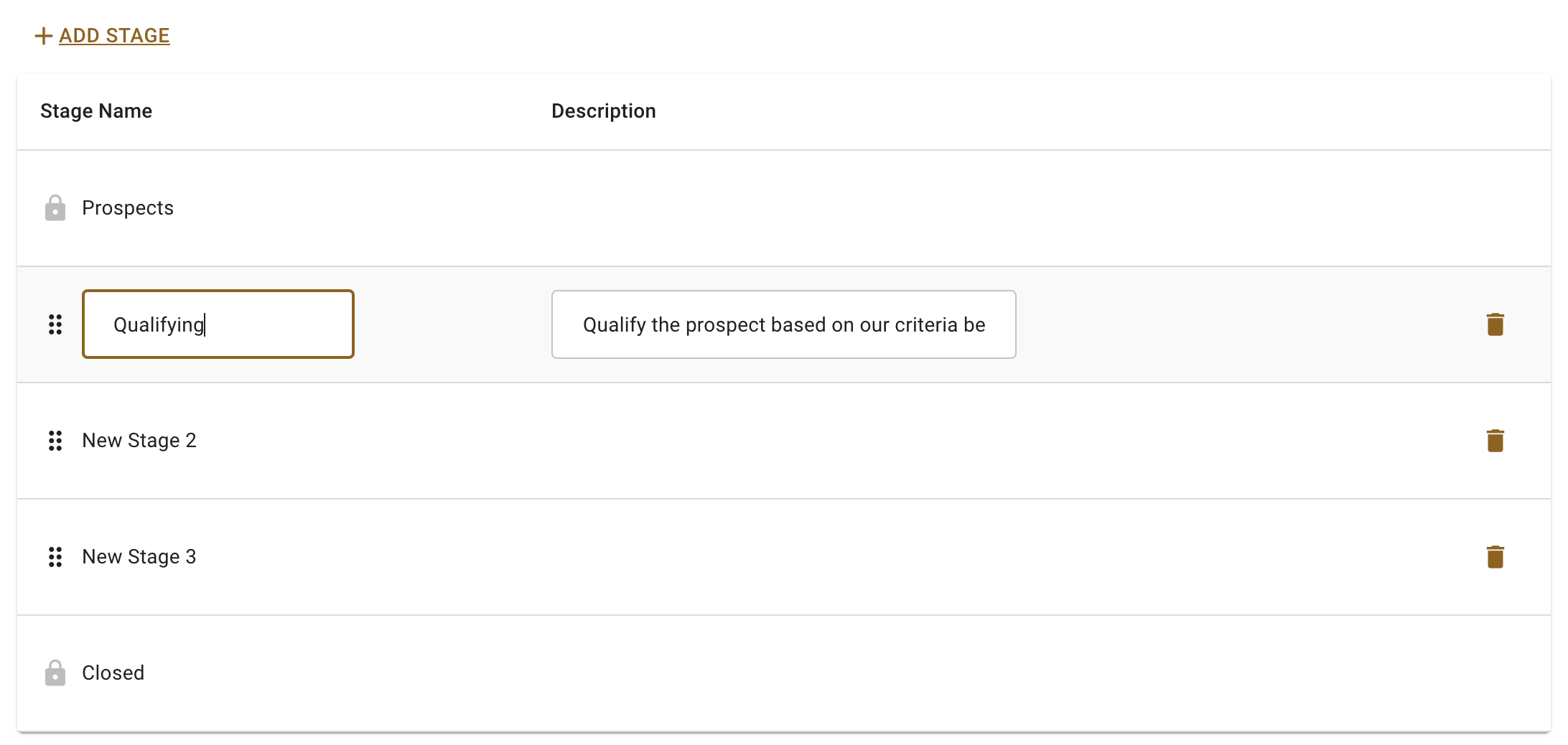
Creating Leads in a Specific Pipeline
Leads can be created from within the pipeline, through a sequence Lead step, via a form, or through a segment. The Pipeline selection has been added to all these lead-creation capabilities. The Form Builder also introduced a setting to link to a specific pipeline. To view this setting, edit the form and access the Form Settings.
Deletion of Stages
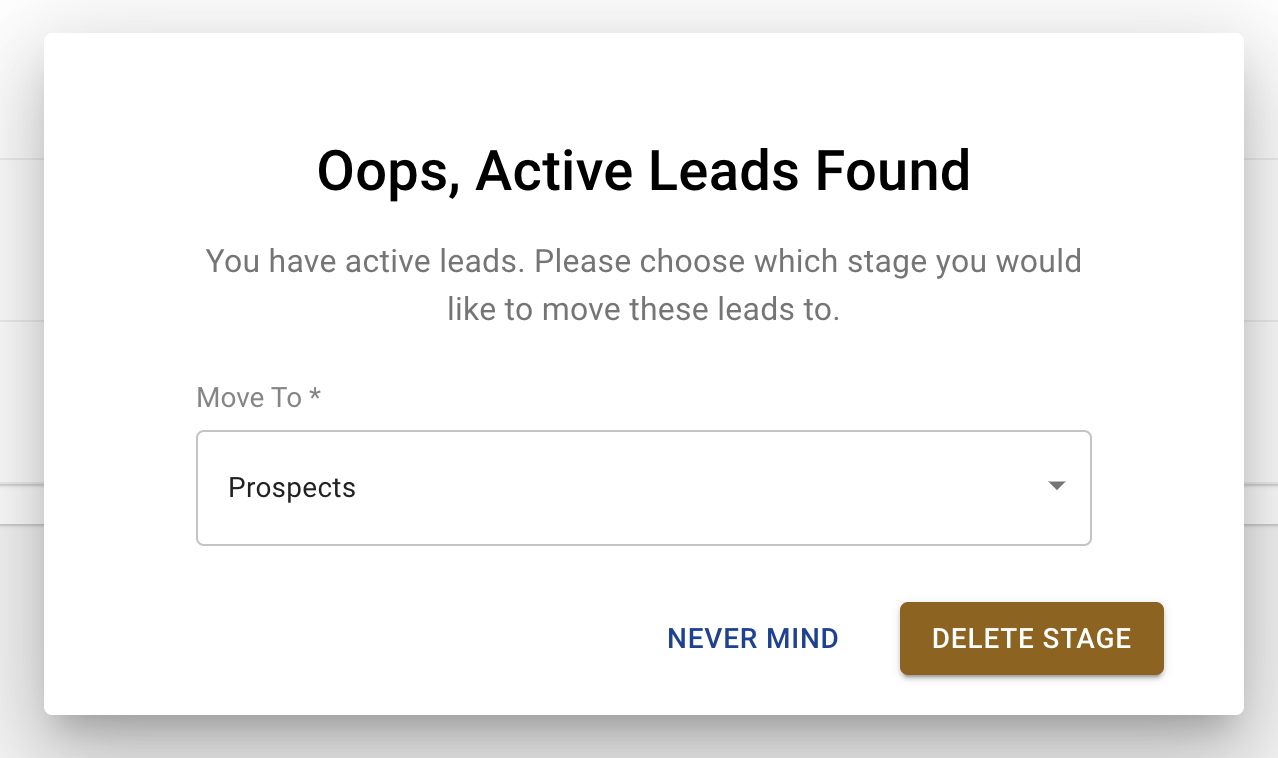
When a manager deletes a stage, they will be prompted to move the leads to another stage. If there are no leads in the Stage being deleted, no prompt will appear. Please note leads cannot be moved to the Closed Stage from this dialog - all leads must be closed manually.
Using Bulk Action Mode
Bulk Action Mode in Custom Pipelines allows you to efficiently manage multiple leads simultaneously.
How to Use Bulk Action Mode:
- Entering Bulk Action Mode:
- Navigate to the desired pipeline.
- Click the Bulk Action Mode button located next to the New Lead button. This will display checkboxes on each lead card and show an Actions dropdown menu in the navigation area.

- Actions:

- Move to a Stage:
- Select the leads you want to move by checking the boxes.
- From the Actions dropdown menu, select Move to a stage.
- A modal window will guide you through the process. If no steps are in the stage, the message "There are No Steps Included For this stage" will be displayed.
- Move to a Pipeline:
- Select the leads you want to move.
- From the Actions dropdown menu, select Move to a pipeline.
- A modal window will guide you through the process. If no steps are in the stage, the same message will be displayed.
- Unselect All:
- From the Actions dropdown menu, select Unselect All to unselect all leads but remain in Bulk Action Mode.
- Delete Selected:
- Select the leads you want to delete.
- From the Actions dropdown menu, select Delete selected.
- A confirmation pop-up will appear. Click Delete Leads to permanently delete the selected leads or Never Mind to cancel.
- Move to a Stage:
- Bulk Action Mode Within a Stage Column:
- When in Bulk Action Mode, a three-dot menu will appear at the top of each stage column.
- Click the three-dot menu and select “Select All” to select all leads within that stage.
- Then, you can use the Actions above.

Availability and Access
The Custom Pipelines feature is available to all Pipeline users. However, the capability to manage pipelines is restricted to Managers. Agents do not have the permission to modify a pipeline.
