Optional Configuration - Email Blacklist
One of the optional configurations available to you is the ability to create an 'Email Blacklist'.
Why Use an Email Blacklist?
If you have data in your agency management system that identifies who does not want marketing or has opted out of email marketing, you need to synchronize that data so you do not bother your customers. Plus, it's the law.
How to Set It Up
First, navigate to your Optional Configurations Page. Click here for directions on how to get to this page. Under your Optional Configurations, click "Email Blacklist":
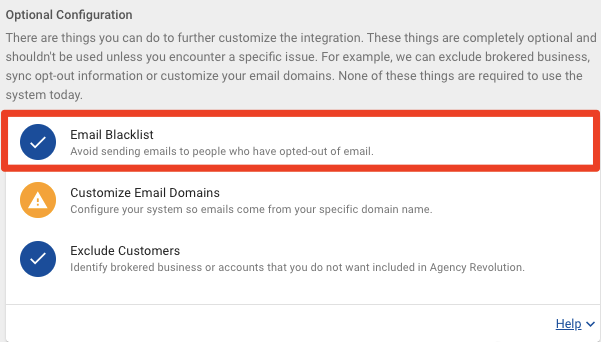
You will then be prompted to create a segment to filter out the emails that you do not want to send communications to. Here, you can click "Create Opt Out Segment":
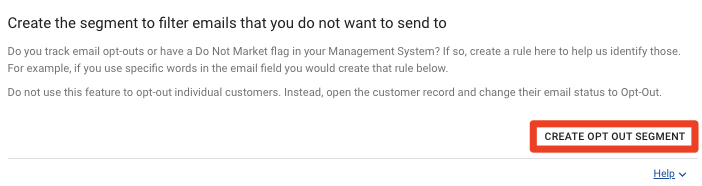
Next click on "Add Rule," this will create a pop-up window allowing you to choose the field from which you want to pull the opt-out information.
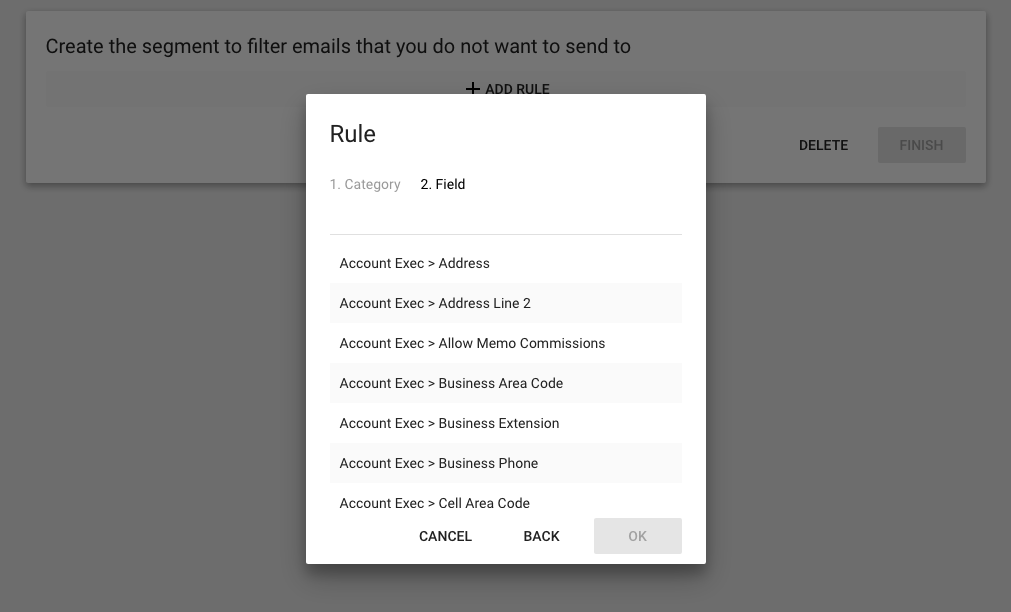
For this example, in the "Customer Type" field we are pulling all clients that have the words "do not market" in the field. Once the rule is added and saved, the system will show how many matches the created segment contains.
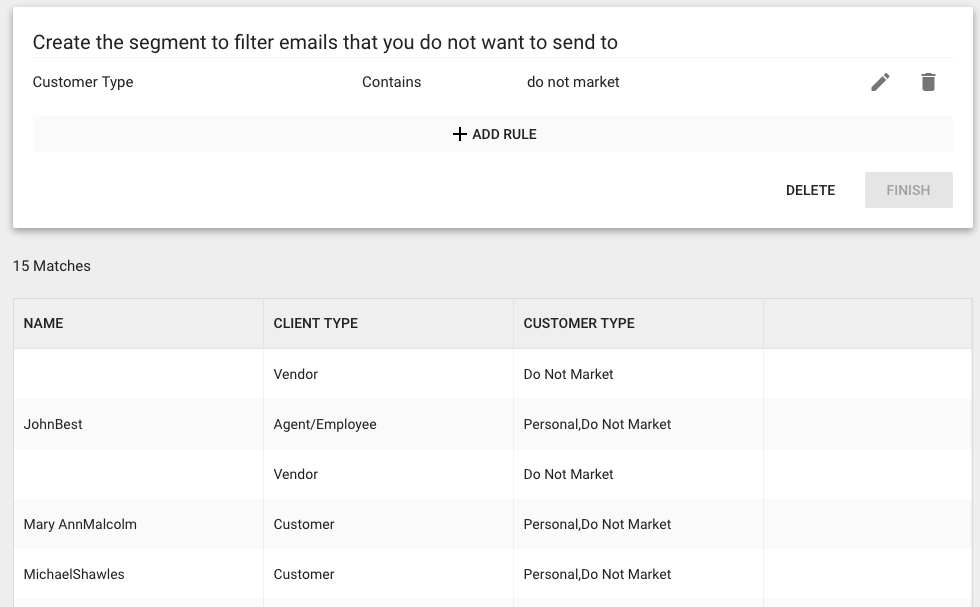
The email Black List is different from the "Exclude Customers" option, as the Blacklist option will still include those client's premium and policy data in your Dashboard. For the "Exclude Customers" option, that data will never enter our system and their information and premium will not be included in the dashboard.
