Epic: Automatic Email-Based Integration - FAQ / Troubleshooting Guide
Answers and Solutions related to setting up Epic reports to be automatically emailed to Fuse.
Review this document for help troubleshooting common issues
Epic is sending my reports via email but the emails are being rejected by Fuse.
Fuse supports receiving emails with attached reports up to 25 MB in size. If Fuse is rejecting/bouncing the emails being sent by Epic, your reports are most likely too large for Fuse accept via email. Please check the size of your reports. If either one is more than 25 MB, please manually upload your reports directly into Fuse instead. If your reports are smaller than 25 MB but the emails are still bouncing back to you or being rejected, please contact our support team for assistance.
I can’t find or don’t have access to Scheduled Jobs in Epic.
Please check with your Epic administrator to either obtain the necessary privileges to access this section, or enlist the help of an associate who has the right access to make the necessary job adjustments.
Alternatively, if you can access the reports under “My Reports” section, you can schedule new jobs for both reports by following the steps below.
[Alternative Method] Create new scheduled jobs:
-
Go to Reports > My Reports
-
Locate the reports named “Fuse Policy List” and “Fuse Client List” (or they might be named “AR Policy List” and “AR Client List”) and take the following steps with both reports:
-
Select the report
-
Select Delivery Options
-
Under Report Recipients, click (+) to add a new recipient
-
In the “Edit Recipient” window…
-
For “Recipient” choose Vendor > Agency Revolution
-
Make sure “Print” is NOT checked
-
In the Email field choose the special email address that you entered into the Vendor Contact earlier
-
Attach As: Microsoft Excel Workbook
-
Click Finish
-
-
In the middle area of your screen, under “Email/Fax Detail” enter a Subject for the email (it can be anything but we suggest a subject like “Fuse Client List Report”, etc.)
-
Under “Scheduling”...
-
Select "Schedule".
-
Enter today’s date and a time that is consistently before or after business hours (something like 4:00am or 11:00pm).
-
For "Recurrence" choose "Every Weekday (M-F)".
-
-
From the top toolbar
-
Click “Save”
-
Click “Actions > Generate Report”
-
-
I can access “My Reports” & “Scheduled Jobs” but I don’t see the required reports there.
There are 2 possibilities:
-
The reports were created by a different user and not shared with you. Find out who originally created/scheduled the reports in Epic and ask them to share the reports with you. (Note: if the user who created the reports is no longer with the agency and you aren’t able to gain access to them, you may follow the setup guide in Fuse to recreate and schedule each report from scratch)
-
You may be logged into the wrong Epic instance or database. Please contact Applied for assistance.
I followed the steps to schedule new jobs for both reports but I don’t see them in Epic under “Scheduled Jobs”.
If you’re accessing Epic via your web browser, you might need to enable or update a Chrome extension that facilitates job scheduling. In Epic, go to Help > Connection Suite. If you see a yellow notice asking if you want to enable the extension for Chrome, go ahead and enable it. On the same screen, you may also need to install an update for the Epic Connection Suite Package. Once the page shows that the extension is installed and up-to-date, try scheduling your reports again and it should work now. If the issue persists, please contact Applied for support.
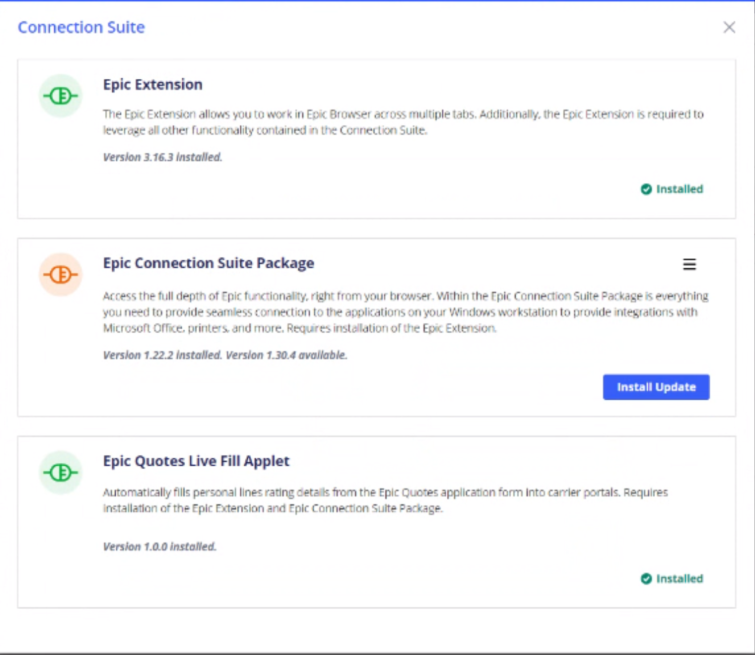
My reports are scheduled but they aren’t being sent.
Please confirm whether the report emails are being sent or not by making sure you are added as a recipient to the report schedule. Then either wait for the next scheduled time or run the job immediately and see if the email reaches your inbox. If not, then for some reason Epic is failing to send the email at all. This may indicate a problem with Epic’s email sending configuration. Please contact Epic for support with this issue
One or more of my reports is too large to attach to email.
It’s important to know that Fuse can accept emails with attached Epic reports up to 25 MB in size. If one or both of your reports are larger than 25 MB you will need to manually upload them into Fuse instead.
If your reports are under 25 MB but Epic is unable to attach them to an email, this is most likely due to an attachment size limit in your own email system. Depending on the restrictions of your email service provider, you might be able to raise that file size limit to meet your needs. So, if you find that Epic won’t attach your report(s) to an email, please configure that report to run directly to your computer, check its file size, and then contact your IT department/provider to see if the attachment size limit can be increased accordingly (you may want the size limit to be a bit larger than your current report size so it continues to work as your agency grows). Fuse supports accepting reports up to 25 MB via email).
I want my reports sent securely / Is it safe to send my customer data via email?
Yes! All email sent to Fuse must be encrypted and Epic supports encrypting email.
-
I don’t know if my email is encrypted or not.
If you’re unsure whether or not your own system is sending the emails via encrypted methods, please check with your IT department and/or with Applied for assistance in verifying whether it is.
-
Can the emails sending from Epic be password-protected?
Fuse cannot open password-protected emails at this time. The email may be encrypted but can not require manual password entry to access the attachments.
-
Can the emails sending from Epic ask the recipient to click a link to securely access the attachments?
This method of file access is not supported at this time. In order for Fuse to access the reports, they must be directly attached to the emails that are sent from Epic.
Still have questions?
Please contact our support team for assistance. We will be happy to help!
