Curator: Your AI-Driven Content Tool
Engage and Inform Your Audience with Relevant and Timely Content
Curator is Agency Revolution's AI-driven content tool designed to help you stay connected with your audience. By searching the web for relevant content, Curator keeps you and your clients informed about current events that matter to them. The more you interact with Curator, the better it gets at understanding your preferences—so make sure to use it often!
Accessing Curator
- Log In to Agency Revolution: Log in to your Agency Revolution account at app.agencyrevolution.com.
- Access Social Media: You can access the Social Media feature by selecting "Social Media" from the left navigation menu and then clicking the "Access Social Media" button.

- Log into Your Social Media Account: You will be prompted to log into your Agency Revolution Social Media account.

- Navigating to Curator: In the Content Library, click on "Curator" to explore the available content.

Curator Dashboard
The Curator dashboard offers four useful options:
- Search: Use the search bar to find topics of interest.
- Preview an Article: Click on an article to preview its content before sharing it with your audience.
- Share: Load articles and their thumbnail images directly into your Social Post Scheduler with the “Share” button.
- Thumbs Up/Down: Provide feedback using the Thumbs Up or Thumbs Down icons to help Curator learn your preferences and curate more content you love.
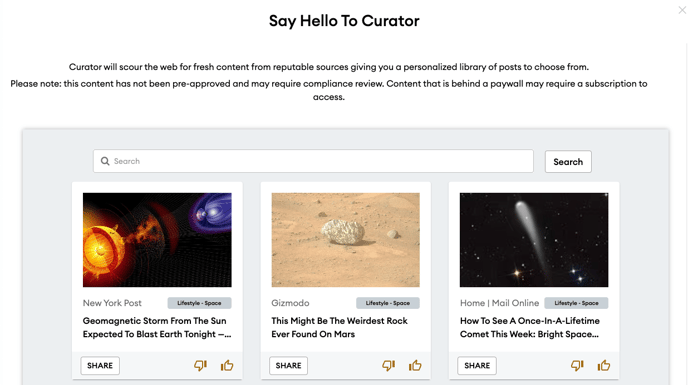
Using Curator with Your Agency Revolution Social Tools
There are two ways to share Curator content on your social media channels:
From the Curator Dashboard
- Preview an Article: Click on an article to preview its content before sharing it with your audience.
- Select an Article: In your Curator stream view, each article has a "Share" button underneath it.

- Share: Click the "Share" button to insert the article into your Social Post Scheduler, complete with the article URL and thumbnail image.
- Add Your Text:
- Once you've chosen an article, add your own text.
- When you're ready, click "Schedule Post."

- Scheduling Your Social Post:
- Choose Your Post Date: Decide whether to share your post immediately or schedule it for a future date.

- Confirm Your Details: Double-check all information to ensure accuracy.

- Click "Post" to schedule your social media post.
- Choose Your Post Date: Decide whether to share your post immediately or schedule it for a future date.
From the Social Post Scheduler
- Navigate to the Social Post Scheduler:
- In the left navigation window, select Social > Post on Social Media to create a new social post.
- In the top right-hand corner, you'll see the "Use Article From Curator" button. Click it and choose the article you would like to share.

- Add Your Text:
- Once you've chosen an article, add your own text.
- When you're ready, click "Schedule Post."

- Scheduling Your Social Post:
- Choose Your Post Date: Decide whether to share your post immediately or schedule it for a future date.

- Confirm Your Details: Double-check all information to ensure accuracy.

- Click "Post" to schedule your social media post.
- Choose Your Post Date: Decide whether to share your post immediately or schedule it for a future date.
By leveraging Curator, you can consistently engage and inform your audience with timely and relevant content, keeping you top of mind.
