How to create a free Canva account to create, edit, and share social content
Canva is a popular online graphic design tool that allows users to create stunning designs, presentations, social media graphics, and more. It offers a wide range of pre-designed templates and a user-friendly interface, making it easy for anyone to design like a pro. Creating an account with Canva will allow you to make your own custom artwork for custom social posts
In this step-by-step guide, we will walk you through the process of creating a free Canva account to design amazing graphics to share with your clients and prospects!
Step 1: Accessing the Canva Website
Go to the Canva website at www.canva.com.
Step 2: Sign Up for a Free Account
On the Canva homepage, click the "Sign up" button in the top-right corner.

You will be presented with various options to sign up. Choose the method you'd like to use to sign up:
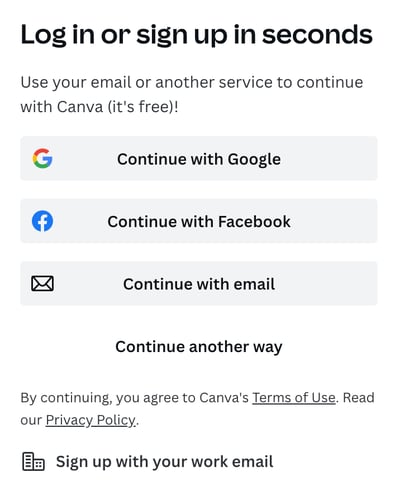
Step 3: Set Up Your Profile
After signing up, you will be asked a few questions to personalize your Canva experience.
You will have the option to start a free trial of Canva Pro, which is Canva's premium product. This is not required, and a free account should have all the tools you need. Click "Maybe Later" to proceed with your free Canva account:
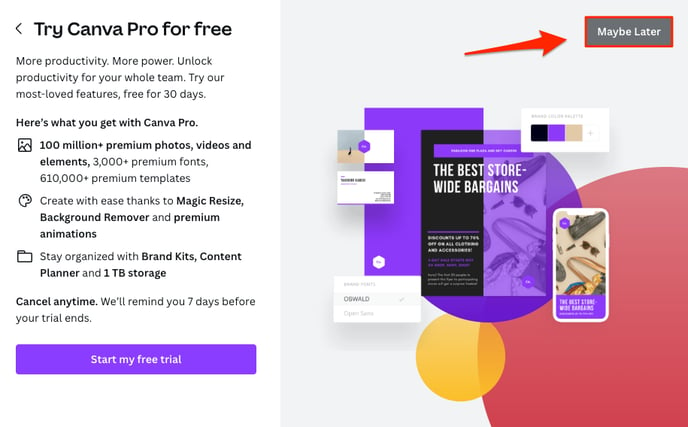
Step 4: Start Designing!
Now that your account is set up, you can start creating designs. Click on any template or use the "Create a design" button in the top-right corner to open a blank canvas. You can edit your design with the following:
-
Canva allows you to customize your designs with various fonts, colors, and images. You can also upload your images and use them in your creations.
-
Use the drag-and-drop interface to add elements, images, text, backgrounds, and more to your design.
Note: Canva offers a vast library of free resources, but they also have pro elements. Items with a "Pro" label require users to upgrade to a Canva Pro account to use.
Once you are satisfied with your creation, click on the "Share" button in the top-right corner. You can download or share the item directly on social using Canva's social network integrations.
FAQs
- Can I use brand kits from Canva with this integration?
- Answer: No, the integration does not support Canva brand kits.
