What to expect with the new Fuse & Forge workspace
We're excited to introduce you to the newly designed unified AR workspace! In response to user feedback and a commitment to enhancing efficiency, we have merged our two unique workspaces, Fuse and Forge, into a single AR workspace.
This new workspace is designed with you in mind. For Fuse users, you won't notice many changes. However, Forge users will experience a new website dashboard! And, in the future, if you decide to add more Agency Revolution products to your suite, they can be seamlessly integrated into this workspace!
This unified workspace will be a game-changer for users with both Fuse and Forge! You'll be able to access and manage both products in one place, without navigating between two separate platforms.
Note: The unified workspace will only display the relevant products to your subscription.
In this article, we will review:
The Previous Process
Prior to the integration of Fuse and Forge into a unified workspace, users were required to access two separate platforms, each with their own unique login procedures.
For those with access to both Fuse and Forge, managing these platforms meant navigating between different workspaces using unique login credentials. This resulted in inefficiencies, the necessity to switch between platforms, and increased complexity in managing workflows involving both platforms.
What to Expect
- Simplified Login Experience
- Users of Fuse and Forge will now access a unified workspace at app.agencyrevolution.com, managing both products from a single location with a single set of login credentials.
- Workspaces
- Users will have access to manage their website and/or automation products in one space.
- Workspace Switcher
- Users with access to multiple workspaces can now easily navigate through different workspaces. Click here to learn more.
- Convenient Access to Help Options
-
- All users can easily access various help options. Simply click on the "Chat" icon on your workspace to initiate a chat, send an email, call support, or visit the Help Center whenever you need assistance. (Note: The Training Video is only applicable to Forge products, and Live Training Registration is available for both Fuse and Forge products. Click here to register for Live Training.)
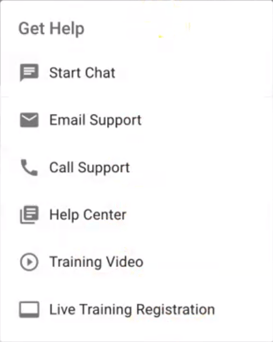
- All users can easily access various help options. Simply click on the "Chat" icon on your workspace to initiate a chat, send an email, call support, or visit the Help Center whenever you need assistance. (Note: The Training Video is only applicable to Forge products, and Live Training Registration is available for both Fuse and Forge products. Click here to register for Live Training.)
Introducing the New Website Dashboard
Users with the Forge product can access their website dashboard by clicking "Website" in the left navigation bar. Some labels have been updated, but all the functionality you're familiar with remains!
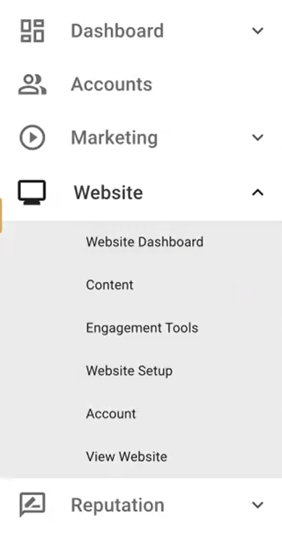
Website Dashboard Changes
Users with a Forge website will experience a new workspace. Don't worry! The functionality remains the same! You can check out the changes below.
What the previous dashboard looked like:
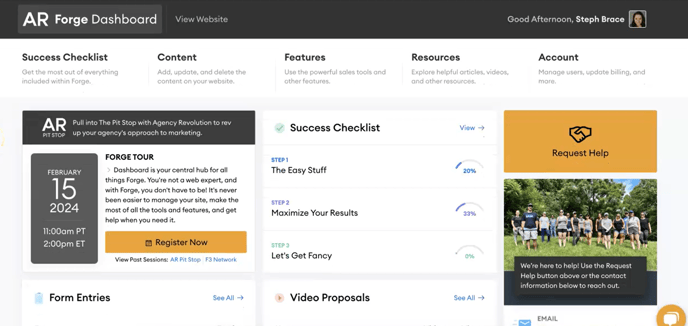
What the updated dashboard looks like:
.png?width=688&height=348&name=NewWSDashboard%20(1).png)
- Use the left navigation bar to find the website features, Content, Engagement Tools, Website Setup, Account, and View Website options.
- Click on the "hamburger" menu to keep the left navigation bar open.
- Use the drop-down menu next to your username to switch between your workspaces. Learn more about the workspace switcher here!
- Use the "?" and "Chat" icon buttons to access your help options. Click here to review your available help options.
- Click "Request Help" to submit a help request. The "Access WordPress" button is only available to users with full admin access to the dashboard.
