Each time you upload a new Epic report or it is automatically sent to Fuse, you may be prompted to complete additional steps to ensure your sync remains intact.
While most data from Epic will be mapped normally when you upload a new report, some data requires attention through the following steps. If these steps are not completed, the related data will not appear in your Fuse data.
Typically, the required Epic List Steps will appear within a few hours or less after your latest upload.
Completing a File Review
A File Review step takes place after Fuse completes its initial processing of your Epic file. but before mapping any new data into Fuse. Think of this as an audit step for missing accounts. Completing this step is crucial and should be done before another manual or scheduled report upload.
This step will prompt you to confirm whether you want to keep or delete accounts that no longer appear on your report. Selecting "delete" will remove the already established account in Fuse.
The File Review step is prompted for one of two reasons:
- An account was deleted in Epic.
- The lookup code was adjusted and no longer appears in your Epic reports.
To complete a File Review, navigate to your System Integrations > Setup > File Review.
Review each account on the list to determine why the account lookup code is no longer listed. Unless there are accounts that do not make sense, you will be deleting the old account in Fuse to allow the new lookup code on the most recent list to take over or to remove the account completely from Fuse.
When these instances occur, it's essential to determine whether the established accounts in Fuse should be kept or deleted and to complete this step promptly.
Mapping Policy Types
Mapping policy types is important to ensure your policy data is up-to-date in Fuse. This will allow you to correctly target policy types during segmentation. If this step is not completed, the data in Fuse will not update properly with the most recent file upload data.
To map policy types, navigate to your System Integrations > Setup > Map Policy Types page.
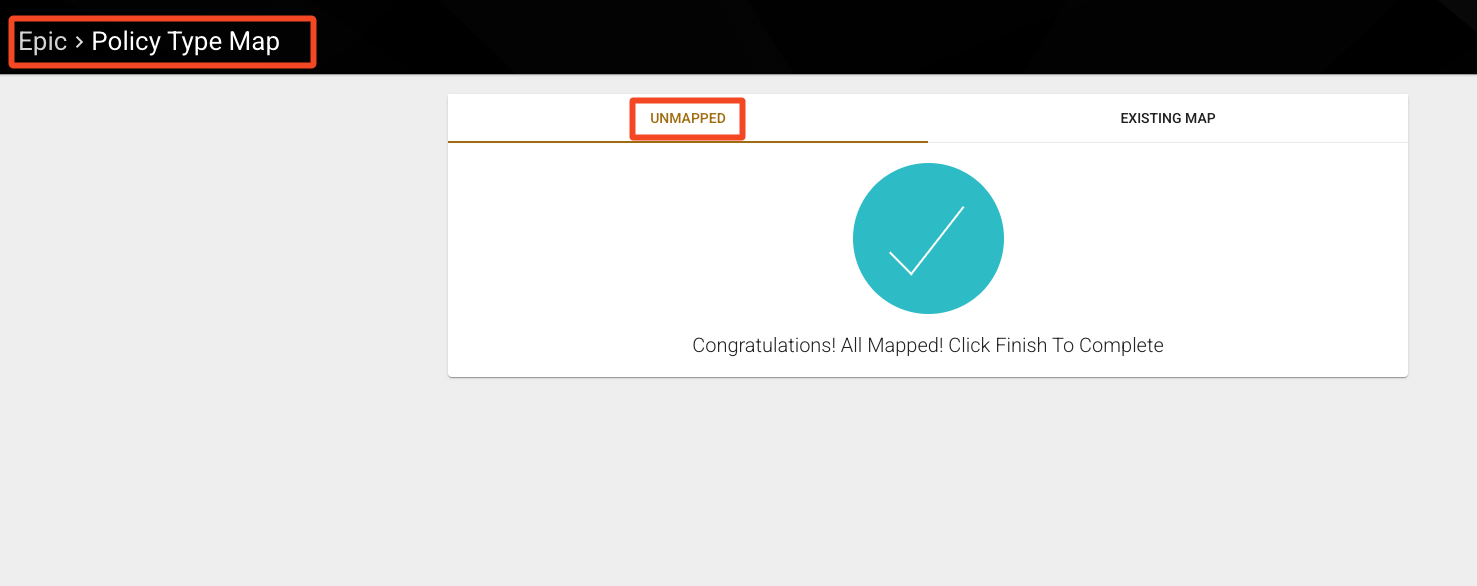
Once you see the unmapped policy types in the "UNMAPPED'" section on the left tab, review each Policy Type Code to determine the policy Client Type (e.g., Personal or Commercial) and Policy Type (e.g., Auto or Home) to map each code to.
For example, map the "HOME" policy type code to "Personal > Home" and "AUTO" to "Personal > Auto."
For these examples, you can find the appropriate options in the dropdown. However, you also have the option to add your own policy type by clicking on the "+" icon to the right of the dropdown arrow.
If you are unsure during Policy Type mapping, account examples are displayed in the wizard. Use these account examples within Epic to determine the closest match for each Policy Type code as it is mapped into Fuse.
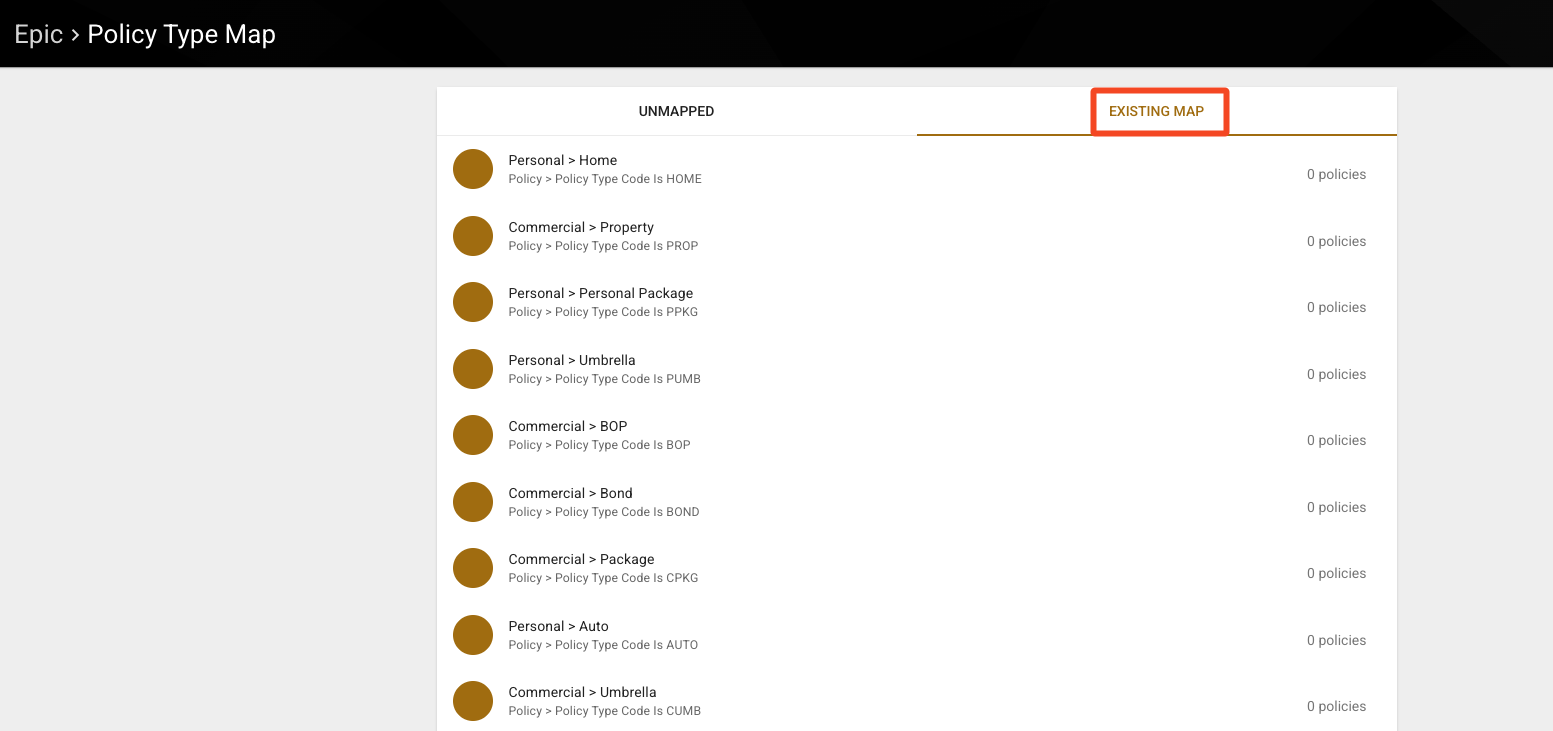
Should you need to edit your prior maps, click on the "Existing Map" area and edit them as needed. This list is organized by date, with the most recently updated listed at the bottom.
Note: We ask you to map all data in your Epic system, not just active clients and active policies. Expect to see expired and inactive clients as well as active clients.
Sometimes, you will come across policy types that are "inactive" in Epic and the codes are no longer used; you may choose to map them to "Other" or "Miscellaneous." This should only be used if this policy type code should not be considered in segmenting.
Mapping Policy Line Types
To map policy line types, navigate to your System Integrations > Setup > Map Policy Line Types page.
When mapping policy line types, refer to the policy type mapping above. The main difference with policy line types is that you will not be provided with the specific account data in Fuse.
Carefully review each policy line type to ensure they are mapped to the client type and policy type that best represent the policy line type code.
Mapping Policy Statuses
To map policy statuses, navigate to your System Integrations > Setup > Map Policy Status page. "Unmapped" should be automatically selected.
The Policy Line Status code is displayed at the top of the unmapped section. Determine which status best represents the code and make the selection in the dropdown.
Note: If the Policy Line Status code is an inactive code in Epic, this does not always mean the policy should be displayed as inactive in Fuse. Make your selection accordingly.
It's critical to complete these Epic List steps whenever they appear in your Fuse alerts. Failing to complete these steps may result in account data being inadvertently lost, failing to import or update properly, or causing issues with uploading your data the following day.
For information on mapping employees, please see the following article: How to Map Employees.
