Madlibs 101 - Learn how to segment like a pro
One of the most powerful features in Fuse is segmentation. Segments allow you to target your messages to exactly the right people. The possibilities are endless. To make things easy - we have two ways of creating segment rules.
-
Madlibs allows you to fill in the blanks on useful rules that should cover 80% of what you need.
-
Advanced allows you to create rules that cover any data field we receive from your AMS. The possibilities are endless. Click here to learn more about advanced segment building.
The power of advanced segments can be overwhelming. Save yourself time and start by exploring the Madlib segments. Watch our video walkthrough below or scroll down for detailed instructions on creating Madlibs!
In this article, we will cover the following:
How to Create Madlibs
First, navigate to the segments by clicking on the Accounts tab in the left navigation bar.
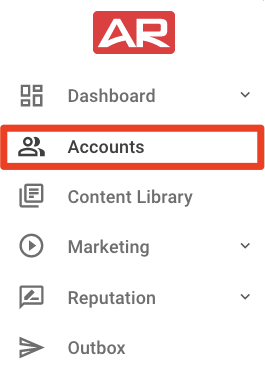
On the Accounts page, you can click "+ Add Segment" to see a list of our Madlibs. This is the easiest way to set up a target audience, as we have all of the logic, and the only thing you need to do is plug in the data.
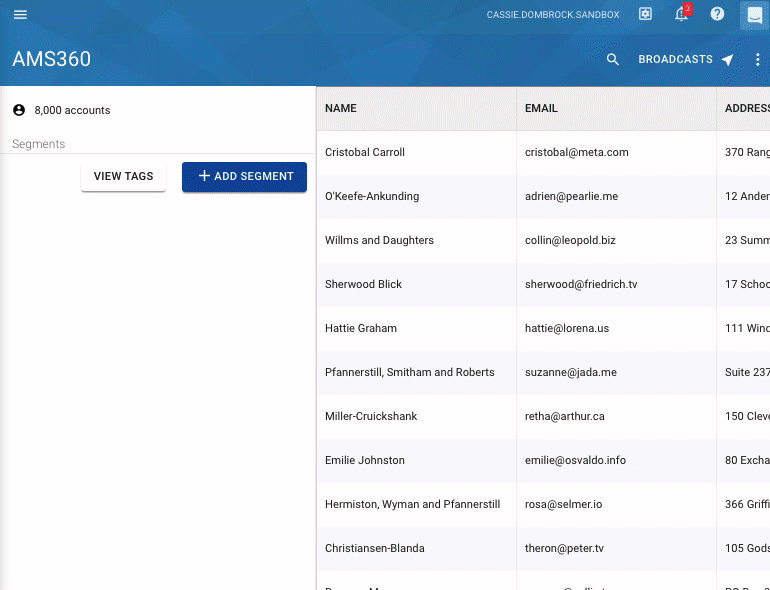
You can click on one of the Madlibs to plug in the data. In the example below, we have selected "Account by Status or Type." The blue words are fields where you select the information. Click on each field to change the options:
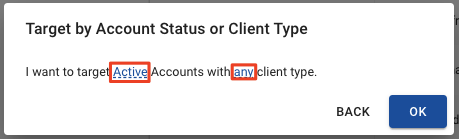
Once you have selected the rules, click "Ok" to create the segment!
Additional Notes on Segments
Segments are dynamically adjusting so they will always stay up-to-date as long as the data from your management software is being updated. So anytime a client status or type changes, they will automatically be removed from the segment since they no longer match the rules you have created.
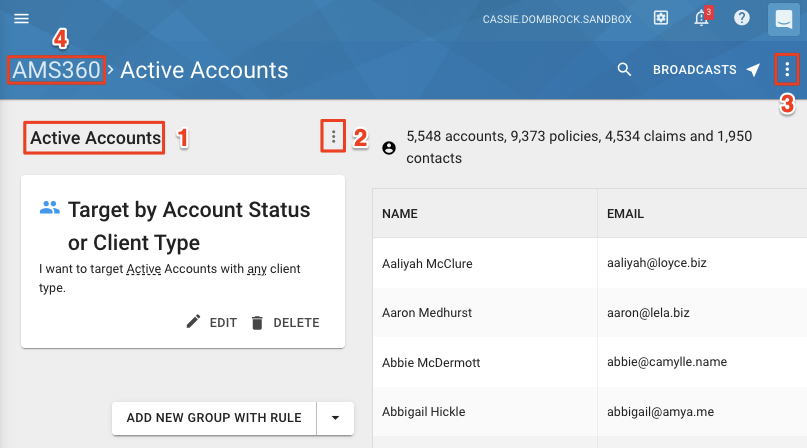
Here is an overview of some options available on the segment page:
-
Retitle a Segment* - Click on the segment title in black font to rename it.
-
Duplicate or Delete a Segment* - You can duplicate or delete a segment by clicking on the three-dot icon next to the segment name. Click here to learn more.
-
Export a Segment - You can export a segment by clicking on the three-dot icon located on the upper right side of your screen. Click here for instructions on exporting a segment.
-
Agency Management System Name - Click on your agency management system name to return to your list of accounts. Note: the name of your agency management system may differ.
*If you make any changes, the segment will automatically be saved.
What Madlib Segments Are Available?
Here is a list of the available segments:
-
Account by Status or Client Type: Target accounts by Status or Client Type. Options include:
Account Status Options Client Type Options Any
Any Active Personal Inactive Commercial Prospect Life Lost Health Benefits Financial -
Accounts or Policies with specific Employee: This segment focuses only on active accounts or policies that are either produced (Producer) or maintained (CSR) by a specific Employee or Employees. This will always filter to Active Accounts or Active Policies. Specific options include: Employees on Accounts or Policies, CSRs or Producers, or Any number of Employees
-
Accounts with Birthdays: This segment simply targets all Active Accounts that have birthday data. Keep in mind, the amount of birthday data depends largely on how you use your AMS. Search the Help Center for information on your specific AMS.
-
Accounts with Branch: This segment targets all accounts, active and inactive, who belong to a specific branch. Combine this with other segments to focus your marketing. Note: The only option is to choose the Branch. In some AMS's this may be similar to the "Agency" field.
-
Accounts with Specific Age: This segment targets accounts who are at least a specific age. Note: This will search for accounts, not child contacts.
-
Accounts with Specific Email Status: This segment lets you target based on email status. This could be useful to see who's opted out, whose email is invalid, and who has an email that you can send to. Options include:
Account Status Options Email Status Options Active I can email Inactive I can't email (opted out and invalid emails) Prospect with invalid emails Lost who opted-out - Accounts with Upcoming Renewals: Quickly target accounts that have policies renewing soon. With this Segment, you can:
-Filter by Carrier
-Filter by days until Renewal
-Filter by Policy Type -
Cross Sell Opportunities: Find policies that have specific policy types but not others. It's useful here to select the types of policies that may be similar, for example, you may choose Home, Homeowners, Renters, Condo for the first selection and Auto for the second.
-
New Clients: Quickly target new clients and control how many days to look back.
-
Specific Policies: Target policies by the carrier and/or policy type.
Can I Combine Madlibs Segments With Additional Criteria?
Yes! On the Accounts page, you can click "+ Add Segment," and then click on the "Advanced" button to select another available field.
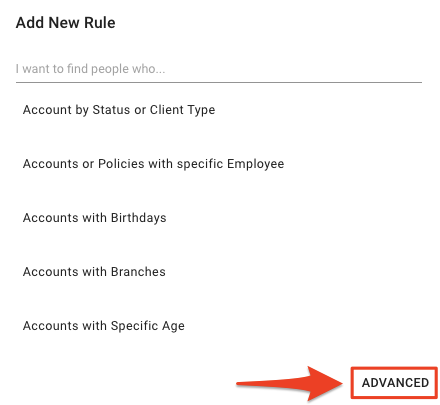
Note: If you can't find what you're looking for, let us know!
What if I Cannot Find the Field I Need to Sort by With Madlibs?
Click here to learn more about advanced rules to add to your segment.
