Colors are a great way to add your brand's personality to your email communication
All of the themes provided by Fuse provide a high level of control over the colors. The best way to learn how to control the colors is to experiment and adjust.
Adjusting Your Themes Colors
Want to change your theme colors? Easy!
From the Email Builder, navigate to Design & Colors>>Colors:
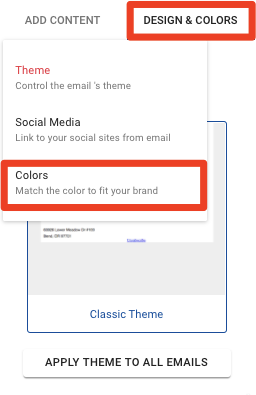
Here, you can click in the colored areas to change the color, or you can directly type in your HEX color code. If you have your colors in RGB or HSA, then you can click the up/down arrow button to enter color values there.
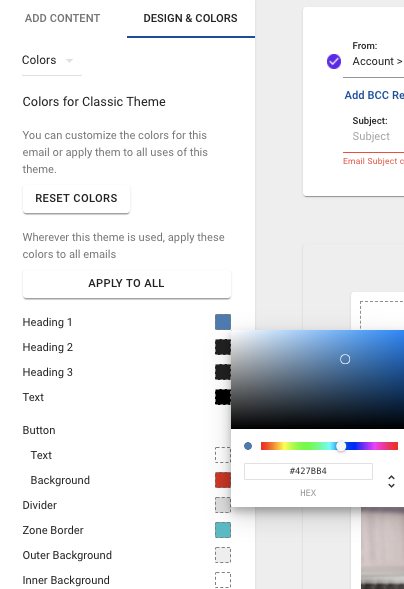
Overview of Color Properties
When you load the Colors control panel you'll see a set of color properties like this:
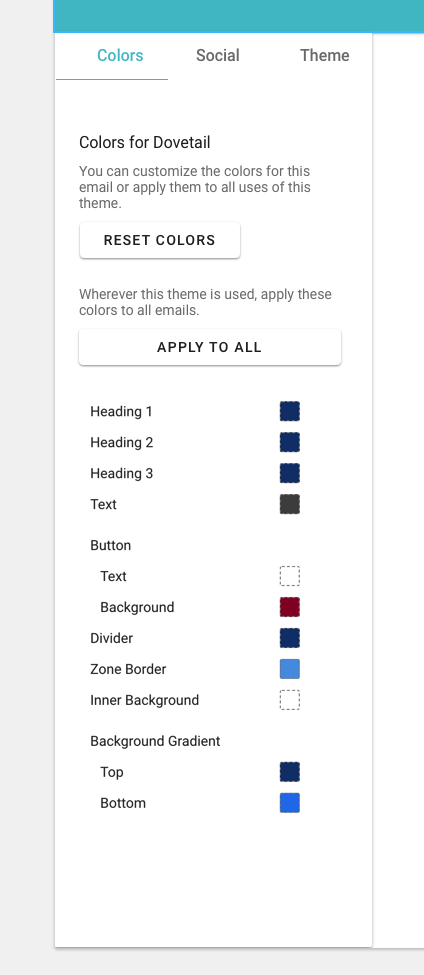
Each theme is unique and has a unique set of colors. In the following image, I will outline what colors correspond to which area of the Dovetail theme. Some themes have fewer options, some have more, just depending on their unique design. The best way to learn about controlling the color is to experiment and change the colors. You can always reset to the default again!
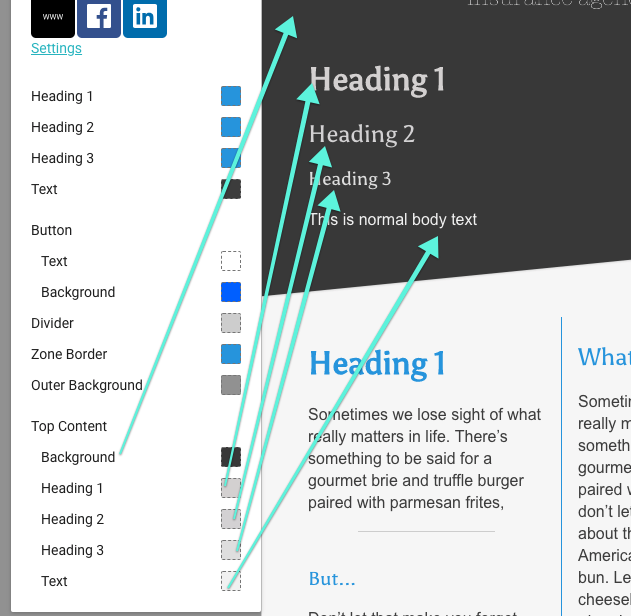
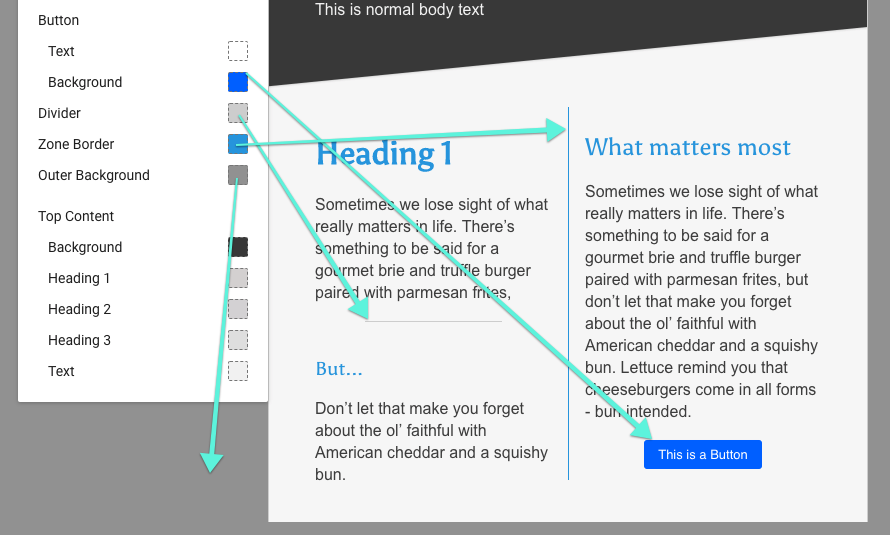
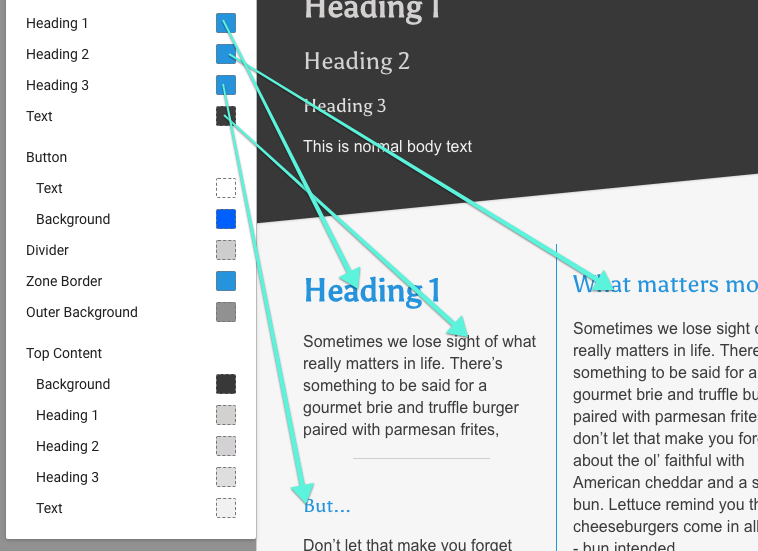
How can I set default colors for a theme? What about all emails?
We give you complete control over the colors for the theme you are working on, as seen above. If you want to make those colors the default for all instances of this theme - that's just a click away!
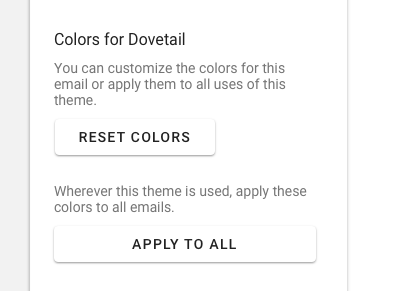
"Apply To All" will make the colors for the theme you are working on:
-
The default colors for all future instances of that theme. For example, if you are working on Dovetail, then all future instances of Dovetail will use those colors.
-
They will become the colors on all existing emails that are using the theme.
How can I reset my colors back to the original?
If you've changed the colors and you don't like them, hit "Reset Colors" to revert back to the original.
Want to learn more about Email Builder Themes?
