Adding Testimonials to Your Website
Learn how to add your Fuse NPS survey testimonials to your website.
Do you want to publish your customer testimonials on your website? After a customer leaves an NPS review for your company, you can then publish the testimonial on your website using an embed code!
First, navigate to your Testimonial page by clicking on Reputation>>Testimonials in your left navigation bar:
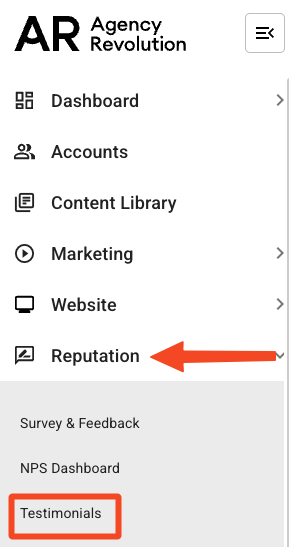
Here, you will see a list of your NPS testimonials. You can sort the reviews by clicking on the following:
-
Promoters - anyone who has left an NPS score of 9-10.
-
Detractors - anyone who has left an NPS score of 0-6.
-
Published - reviews that you have already selected to be published.
-
New - new reviews.
-
Ignored - reviews that you have marked to be ignored.
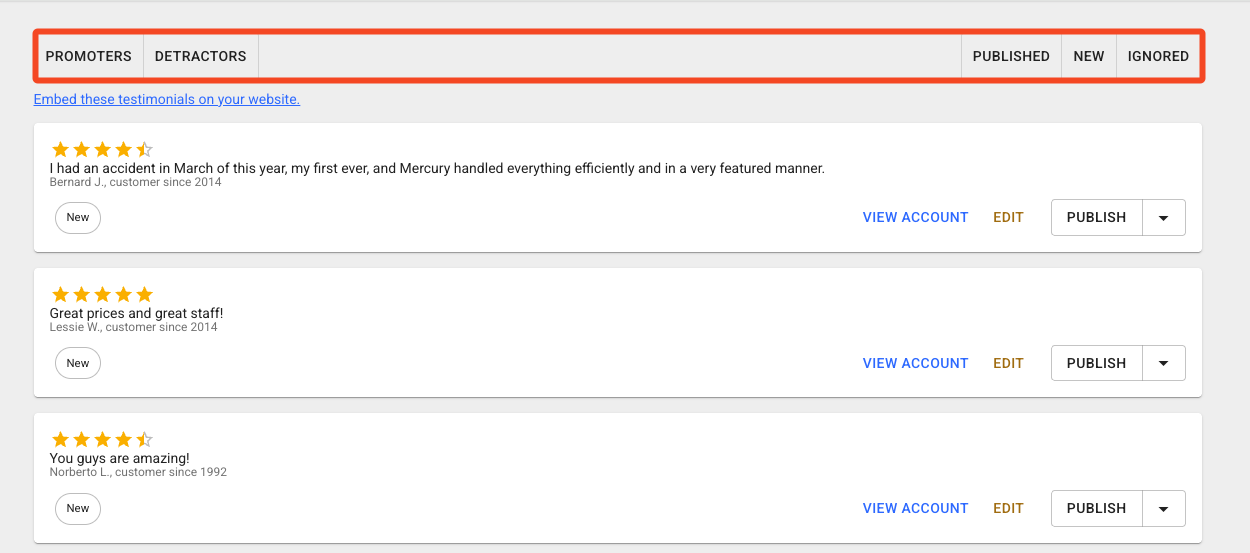
To the right of each review, you will see the following options:
-
View Account - this will take you to the Account Record overview for the customer.
-
Edit - this allows you to edit the review. You should only be using this option to edit typos in the customer's review.
-
Publish - click this to select the review to be published.

After you have selected the testimonials you want to publish, click on the “Embed these testimonials on your website” link, and then click "Copy This" to copy the embed code.
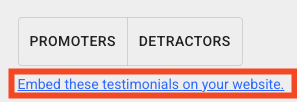
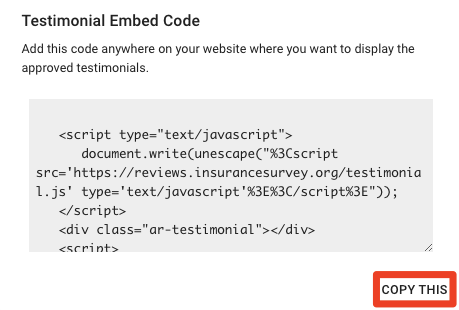
In a Source Code or HTML Code section on your website, simply paste this code, and the testimonials will be embedded on your page. Here is a sample of what it will look like!:
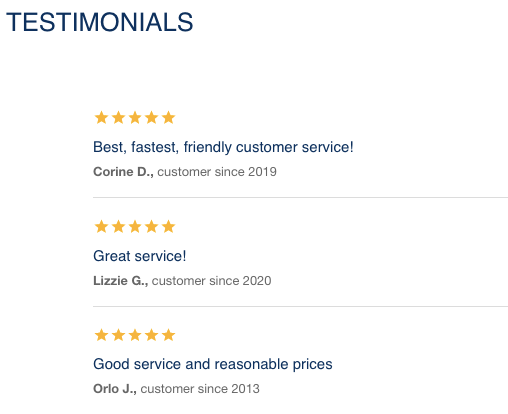
You can return to the Testimonial page at any time if you would like to change which Testimonials appear on your website.
If you have a Forge website with Agency Revolution, you can reach out to our Client Experience team to help you embed this code onto your Reviews page on your website.
Related Help Articles:
