Welcome to our step-by-step guide on how to edit downloadable content using Canva. Follow these simple instructions to personalize your content and make it your own.
- Download the Content from the Content Library:
- Navigate to the Content Library.
- Browse through the available downloadable content and select the one that suits your needs.

- Click on the "Download" button to save the ZIP file to your computer.

- Open the ZIP File:
- Locate the downloaded ZIP file on your computer.
- Open the ZIP file.
- Inside the extracted folder, you can preview the image(s) or PDF provided.
- When you're ready to edit, double-click on the "open-in-canva.html" file. This will open the template in Canva.

- Access the Template in Canva:
- The Canva interface will open, displaying the selected template.
- Click on the "Use template" button to begin editing.
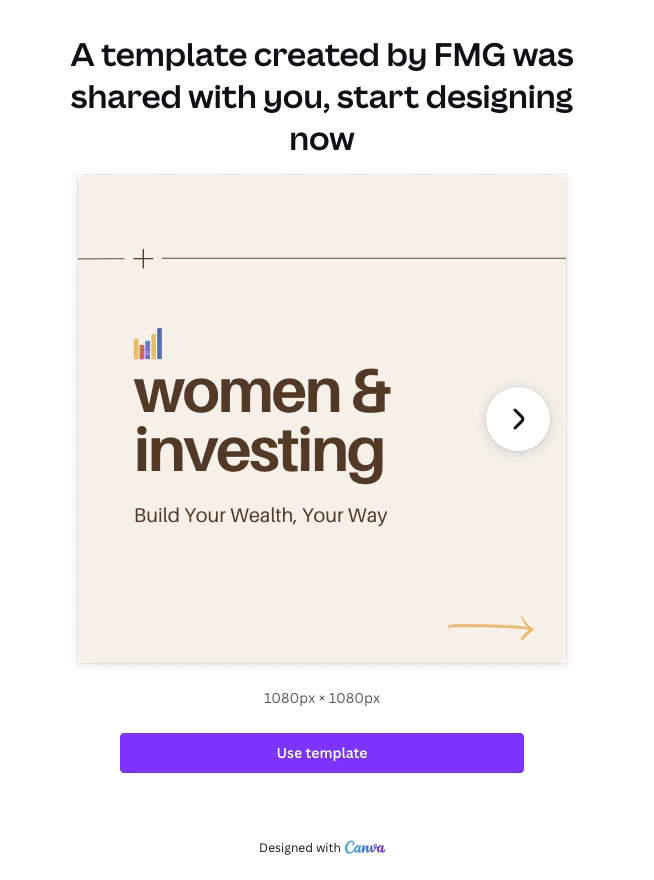
- Customize Your Design: Within Canva, you have the flexibility to customize the template.
- Add your logo, brand colors, and any other elements that align with your brand identity.
- Make use of Canva’s editing tools to adjust text, images, and layout to your preference.
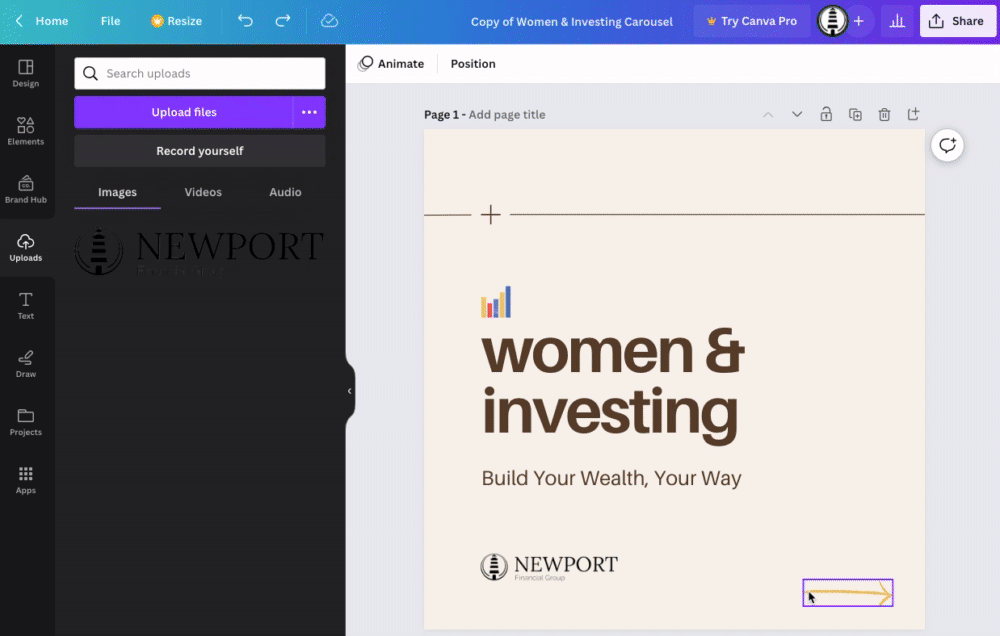
- Download Your Edited Content: Once you’re satisfied with your design, you can download it.
- Download to Your Computer: Click Share > Download to save the edited content to your computer.
We hope this guide helps you seamlessly edit and share your content using Canva. If you have any questions or need further assistance, feel free to reach out to our support team. Happy designing!
