Learn about managing users in your Agency Revolution workspace.
Our User Management page allows you to enable or disable workspace users easily, assign appropriate roles to existing users, or add new users. If you're looking for Forge-specific user roles, please review this Help Center article.
💡 Before you begin, please note that you will need to have a Manager role in the workspace to make changes to other user accounts. If you do not have this role, you can have a user with a Manager role on your account make this change for you. AR support is also available to assist with this process.
Accessing User Management
To navigate to the Manage Users page:
-
Click on the gear icon located in the top right corner of your dashboard and click "All Settings":
.gif?width=688&height=387&name=Untitled%20design%20(9).gif)
-
In the settings menu located on the left side of your screen, navigate to "Users":

Here you can:
Add a New User
To add a new user to your account:
-
On the Manage Users page, click the "+" person icon on the right:
.png?width=688&height=398&name=Untitled%20design%20(78).png)
-
You will then be prompted to add the information of the user you would like to add to your account:

-
Account Role: Agent or Manager. To learn more about account roles, click here.
-
Allow this user to login toggle: Toggle this option on if you’d like this user to have a Fuse login. You can keep this toggled off if you’d like to restrict login access for this user.
-
-
The user will then receive an email to confirm their registration.
Manage User Roles
To manage your user roles:
-
Select the user from the user list by clicking on their name.

-
In the User modal, click the Account Role drop-down menu to update the user role:

-
Agents* have a modified dashboard view which gives them access to: Dashboard, Survey & Feedback, Outbox, Texting, and the Fuse Form Center.
In addition to modified access for Agent users, the Dashboard, Survey & Feedback, Form Center, and Outbox sections of Fuse are filtered so that Agents can only see their data. This maintains privacy amongst Agent users but, more importantly, presents an Agent’s specific items that need attention.
Within the Fuse Form Center, Agents will not be able to do the following:
- Access, edit, or create campaigns and sequences.
- Edit forms in any way.
- Export form entries.
- View the “Embed” option that is visible to Manager-level users.
- View the “Publish” button that is visible to Managers.
- View the “Create a Form” button that is visible to managers.
Managers have the ability to access settings, change campaigns, and create segments. Managers have access to the Pipeline Reporting feature. Additionally, Managers can add users and modify user personas. Managers also have access to the Agency Revolution billing portal.
Understanding Fuse Notifications
Within a Fuse user's profile, there are a few notification toggles to help tailor your Fuse experience. Each of these notification settings is covered below.

- Outbox Notifications >Toggle this ON to receive an Outbox browser notification. Chrome is recommended for browser notifications.
- NPS Feedback Notifications > Toggle this ON to receive a browser notification when a customer submits NPS survey feedback.
- Texting Notifications > Select this to receive an in-app notification on the Fuse screen, a browser notification to your computer, and an email to your email address whenever a new text message is received. If you are a Manager-level user, you can filter this between "All Messages" and "My Messages."
- Pipeline Notifications > Select options here to enable a browser notification to your computer whenever a new lead is assigned to you within a Pipeline.
-
Restrict Login Access
Do you want to send emails on behalf of an employee but not allow them to log into Fuse? When adding the user, ensure that the "Allow this user to login" is toggled off:
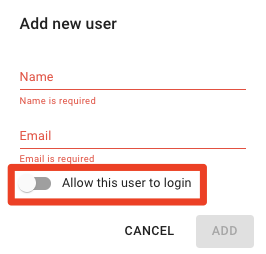
If the user has already been added, you can disable them, and they won't be able to log in. See the instructions below for disabling users.
Disable or Delete a User
To disable or delete a user:
-
Select the user from the user list.
-
Click "Option,” and select either:
-
Disable User: Remove login access.
-
Delete User: Remove the user completely from your account.
-

