How to Send a Disaster Preparedness Email Broadcast
Learn how to send a disaster preparedness email broadcast from Fuse.
Do you have a natural disaster in your area and need to send out a one-off email broadcast to your clients? In this article, we will cover how to send a Disaster Preparedness email broadcast. Watch the video walkthrough below or scroll down for instructions on how to send this broadcast!
Need to set up the Disaster Preparedness Campaign instead? Click here to learn how to set up the campaign.
Choose Your Audience
To select your audience, first, we are going to start from the Accounts tab. Click on "Accounts" in your left navigation bar:
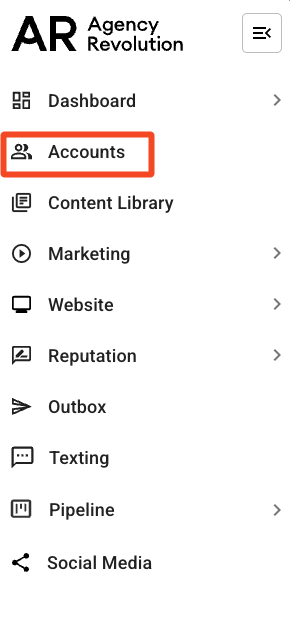
Here, you can select who you want to send the email broadcast to from a list of existing segments, or you can create a new segment by clicking the "Add Segment" button at the bottom left of the screen.
For this example, we will select "Active Accounts" segment, but if you would like more information on segmenting clients by zip codes, check out this article.
On your chosen segment page, click on the "Send" button located on the top right corner, and click "Send one email" from the list of options.

Create Your Email
You can then either "Start from Scratch" or "Browse Message Library." We also recommend writing your Broadcast message using our AI tool, FirstDraft. To learn more about how FirstDraft can help you communicate with clients, check out this article.

For this example, we will select "Browse Message Library":
On the menu located on the left side of the screen select "Disasters" to pull up the pre-written emails in this category:
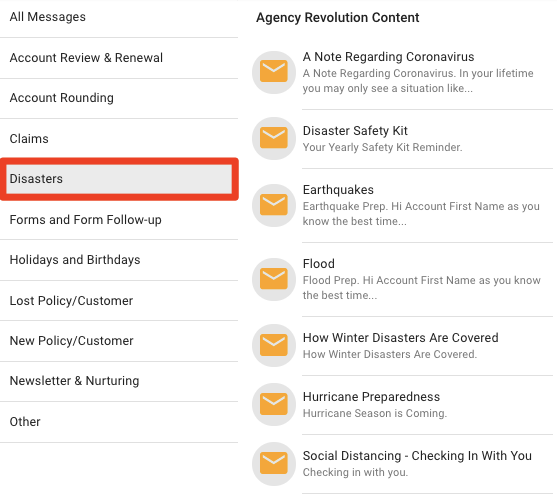
Browse through the messages, and click on the email message you would like to use. You're able to see a preview of the message on Desktop and Mobile views. Once you're happy with the message you've selected, click "Use Template" to continue.

The email message is then pulled up in the Email Builder where you can make any edits you would like.
Preview and Test Your Email
Once you're happy with your email message, you can select the "Preview & Test" button to preview your email.
Here, you will see a rendering of how your email will appear.

-
Test Your Email Links: If your email has any links in it, you can verify the link is working by right-clicking on the link and opening it in another window.
-
Send a Test Email: If you want to send yourself a Test Email, you can click the "Send Test" button and enter the email address you would like to send the test email to.
Click "Done" to return to the Email Builder.
Confirm Your Audience
Once you are ready to send your email, it is time to confirm your audience. Click "Choose Audience" in the upper right corner.
You will see here that the audience you selected on the Accounts page has already been applied to your email. Confirm that your audience is correct and click "Next":

Choose a Send Date
Now that your email is composed and the audience is set, it is time to send your email broadcast!

On this page you will have the following options:
-
"Save for Later": Your email will be saved in the 'Draft' area.
-
"Message Title": The message title you enter here is not the subject line of your email, but rather a broad description that only your company will see in Fuse.
-
“Schedule To Send Later”: You can schedule a future date that you would like the email to send on. Your email will then appear in the "Scheduled" items in your Broadcast menu.
-
“Send It Now”: The email will immediately send to your audience.
-
“Save and Close”: Your email will be saved in the 'Draft' area.
Great job! Your email broadcast is all set! Once you leave this page, you can navigate back here by going to Marketing>>Broadcasts in your left navigation bar.

