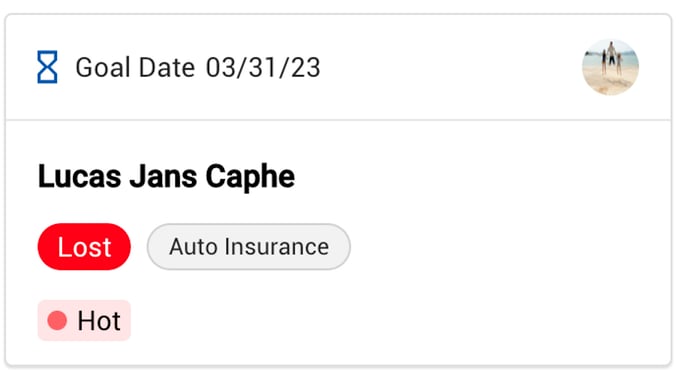The Pipeline
The Pipeline is a central feature in Fuse's sales enablement solution, allowing you to effectively manage leads, track progress, and optimize your sales process. In this article, we will explore the key features and functionality of the Pipeline. Use the links below to quickly navigate through the sections.
Lead Visibility and Assignment
Managers can see all leads within the company and can determine lead ownership by looking at the avatar icon. Agents, on the other hand, can only see leads assigned to them. Leads can only be assigned to one person at a time.
Lead Card Information
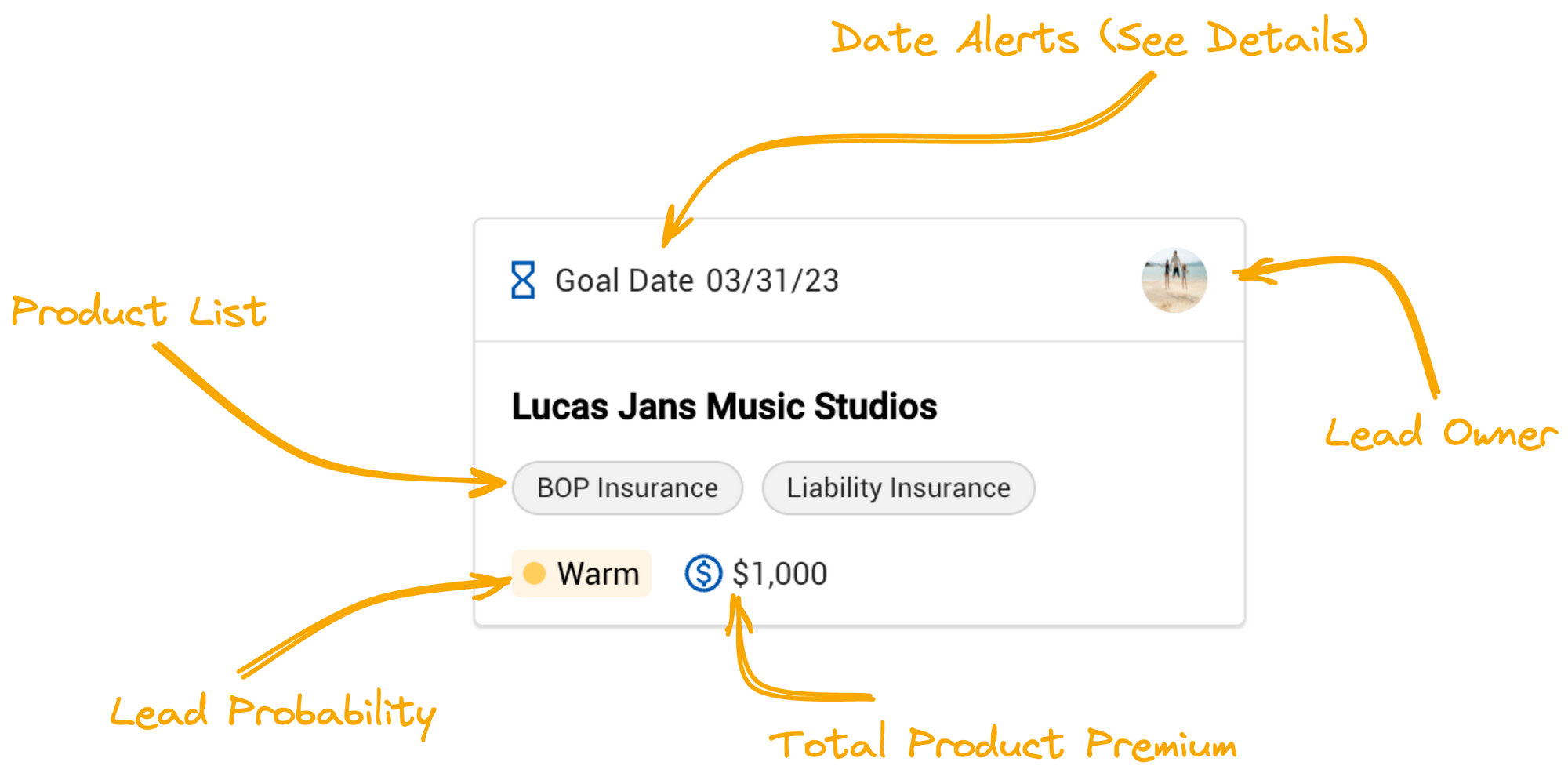
Each lead is represented by a Lead Card, which displays essential information such as:
-
Lead title
-
Lead owner (indicated by the avatar)
-
Date alerts for product expiration, goal date, and due date
-
Lead status (e.g., won or lost)
Sorting and Organizing Leads
When you drag and drop a lead to a stage, it will be displayed at the bottom. However, for stages representing success or failure, the last moved entry is sorted to the top. At this time, there is no additional sorting or filtering functionality in the Pipeline. All leads will be displayed, and users can scroll through them as needed. Pipeline Journeys offers automated communication as leads progress, ensuring consistent follow-ups and engagement.
Manually Creating a Lead
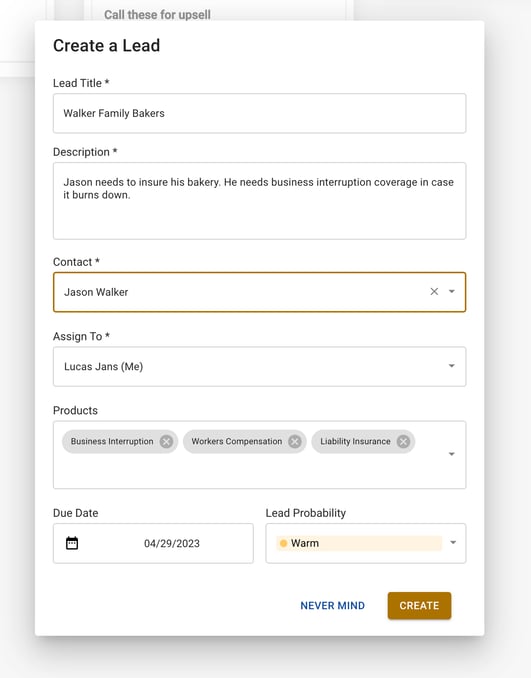
Both managers and agents can create a new lead. Managers have the ability to assign the lead to someone, while agents can only create leads for themselves. When creating a new lead, users can search for existing contacts to avoid duplicates. If a new contact is created, it will not automatically be added to the Agency Management System (AMS); it needs to be created separately in the AMS and linked via email address. Use Pipeline Journeys to streamline communication processes, automating interactions at each stage of the sales process.
Marking a Lead as Closed
.gif?width=688&height=387&name=download%20(10).gif)
When a lead is moved to the "Closed" stage, users will be asked if the lead was successful. This Closed status will be displayed on the Lead Card and Lead Details view.
| Example of Lead Card | Example of Lead Details |
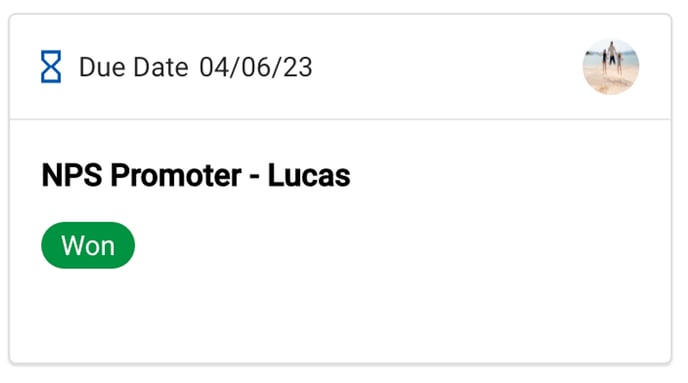 |
 |
|
|
 |
If a lead is marked as "No - lead lost," users can also provide a reason for the loss, which will be documented for future reporting purposes.

Lead Details
The Lead Details section provides comprehensive information about each lead, helping agents manage and track their progress. You are able to create notes within this section and these notes will be applied to leads as they become Accounts in Fuse.
.png?width=688&height=1186&name=app.agencyrevolution.com_amirah.mahmood.demo_pipeline_leads_669fbf8f53458aa66793b609%20(1).png) In this section, you will learn about the following components of Lead Details and how to use them effectively:
In this section, you will learn about the following components of Lead Details and how to use them effectively:
Lead Overview
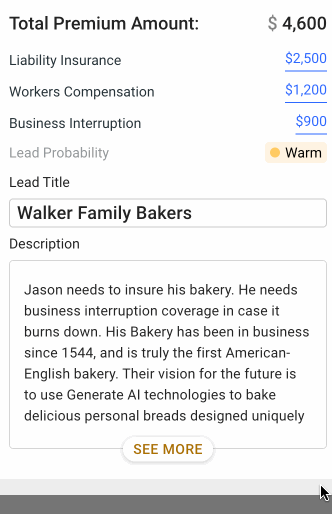
The Lead Overview section provides a summary of key information about the lead, such as lead probability, products, title, and description. This information allows agents to quickly assess the lead's status and make informed decisions about how to prioritize and manage their leads.
Contact Details

The Contact Details section provides a snapshot of the contact associated with the lead. Here, you can view and, in some cases, edit key contact information.
View Mode: If your contact is connected to an Agency Management System (AMS), you will need to update the information in your AMS.
Edit Mode: If your contact is not connected to an AMS, you can edit the key fields inline. Once the contact is connected to the AMS in the future, you will be in View mode. Fuse will automatically connect contacts to the AMS records if they match by email address.
💡Tip: Click on the grey box with the hyperlinked name to easily navigate to the lead's associated account:
.gif?width=688&height=387&name=download%20(9).gif)
Lead Information
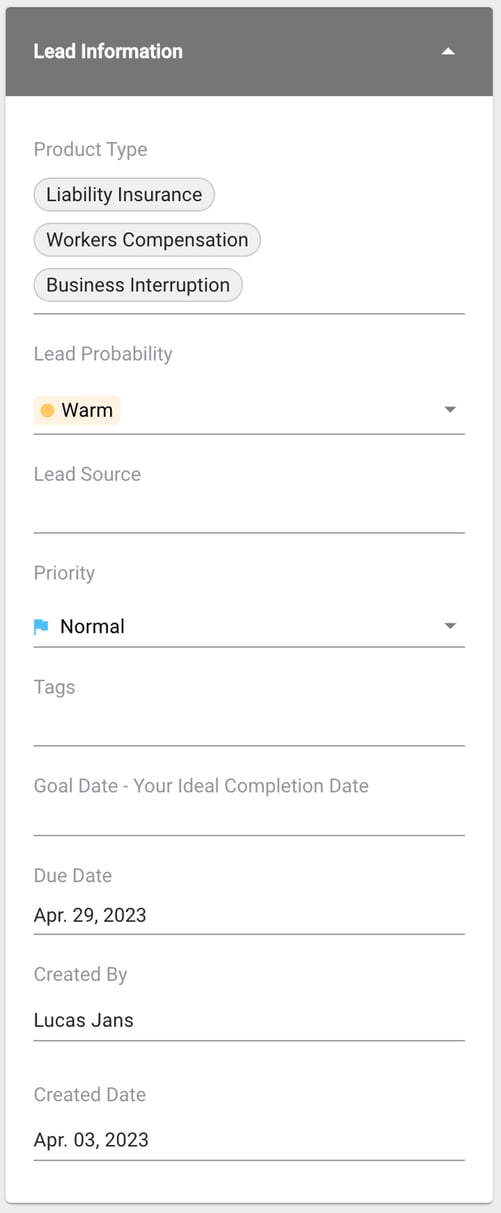
The Lead Information section contains all of the essential information about a lead, including lead probability, products, lead source, priority, tags, and key dates. This section provides an at-a-glance overview of the lead's status and value, enabling agents to make informed decisions about how to prioritize and manage their leads.
📚 Want to learn how to manage multiple leads in a pipeline at once? Click here to learn about Bulk Action Mode!
Managing Products

In the Products tab, agents can add, edit, and manage products associated with a lead. Type anything into the product field to live-search existing products. If there is not already a product by that name, an additional option appears, allowing you to create a new product type on the fly.
.png?width=600&height=549&name=image%20(32).png)
This helps track renewals and ensures that opportunities are not missed. By keeping track of important information such as line of business, carrier, potential premium, and policy expiration dates, the agency can stay on top of renewals and avoid any missed opportunities.
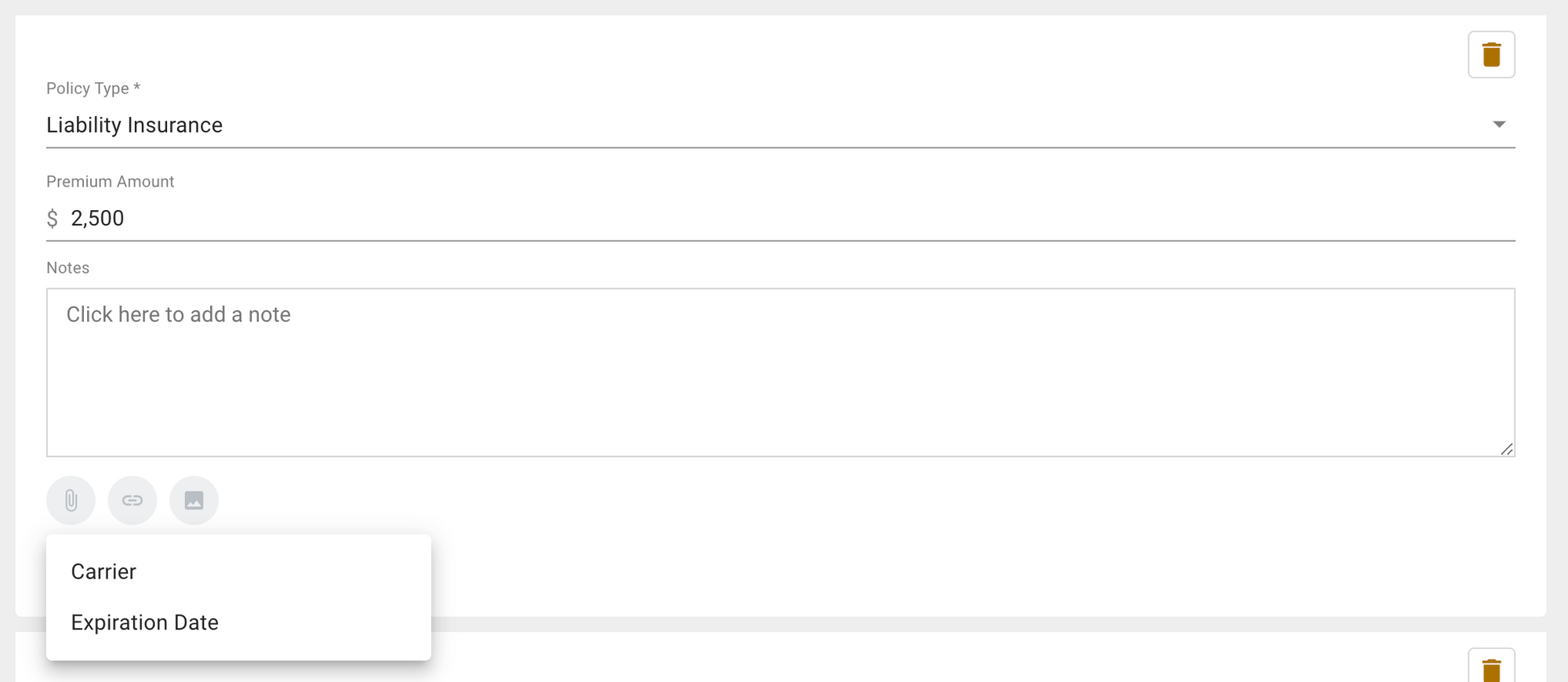
Fuse Integration
Pipeline seamlessly integrates with Fuse to help you manage leads and streamline your sales process. In this section, you will learn about different ways to create leads using Fuse features.
Create Leads from a Fuse Segment
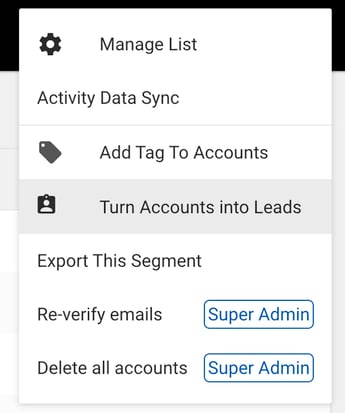
When a user creates a segment in Fuse, they can turn every account in that segment into a lead. First, open the segment view, then in the top right actions menu, choose "Turn Accounts Into Leads."
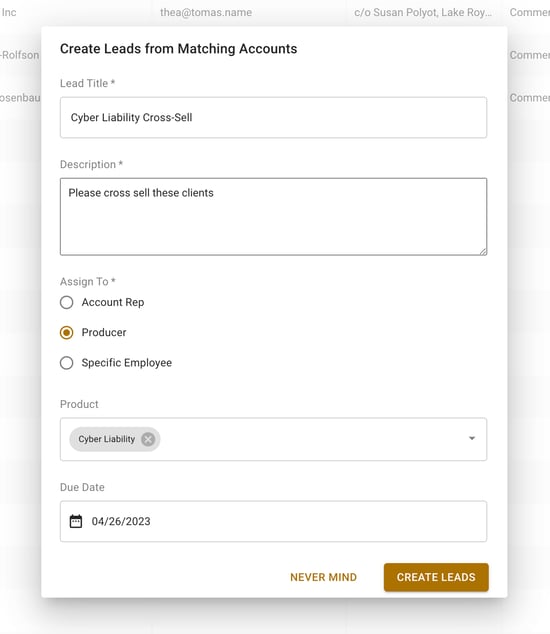
A dialog like this will appear. When all of the details are completed, and the user clicks "Create Leads," the system will work in the background to create a lead for each corresponding account. Depending on how many leads were created, this could take a few minutes.
Create a Lead from a Form Completion
Fuse will automatically create a lead from every form completion. There is no option to turn this off or configure this feature. In the Fuse form settings, you can select which Pipeline and which Pipeline stage you would like a lead to enter when a form is completed.
Note: You can select "NONE" if you do not want the leads to enter a Pipeline after form completion.
Selecting a Pipeline in Fuse Form Settings

Selecting a Pipeline Stage in Fuse Form Settings

Fuse Sequence Lead Step Type
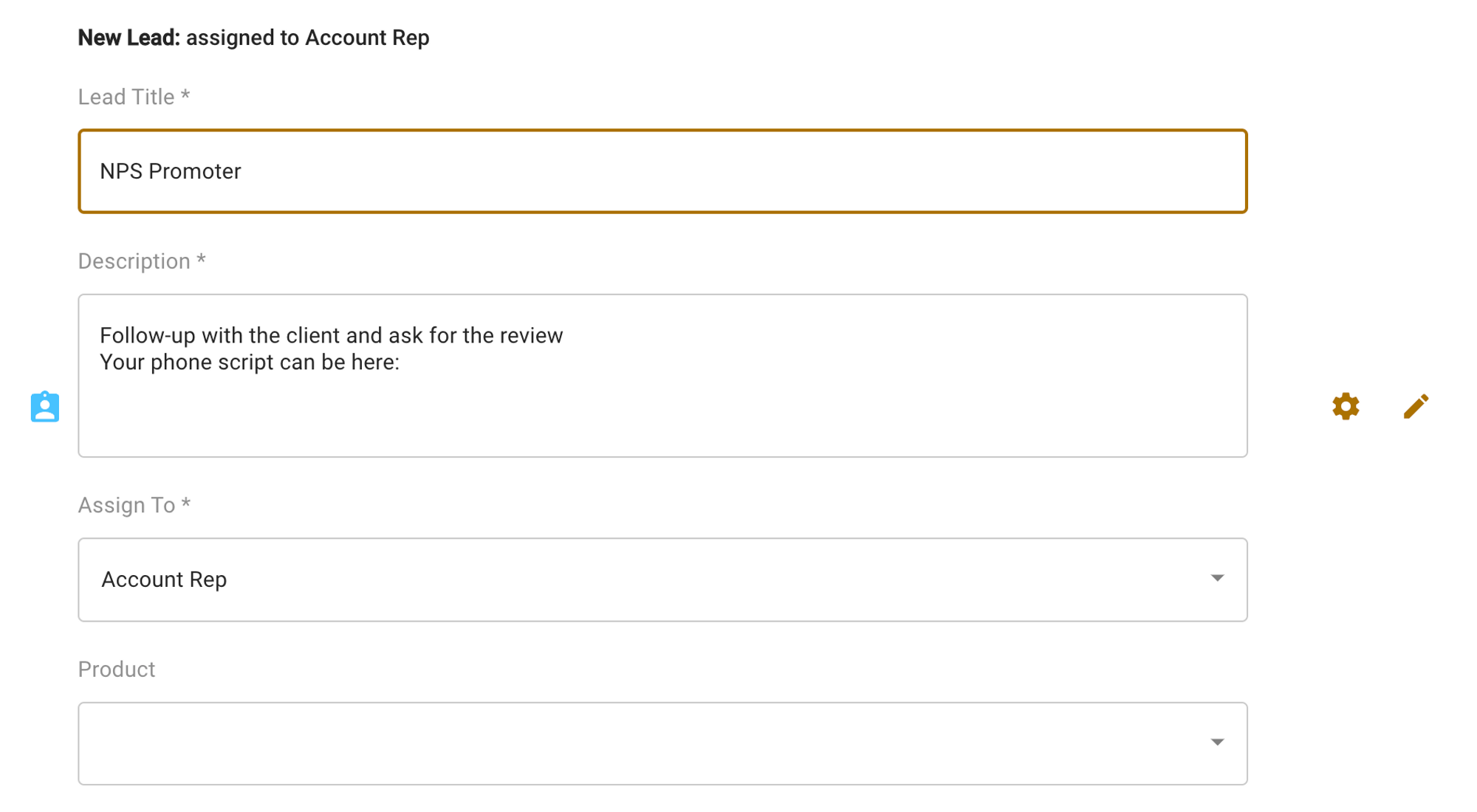
Users have access to the New Lead step type, which will automatically create a step when triggered for a user.
With this information, agents can effectively manage their leads using Pipeline and Fuse's integrated features.
Pipeline Journeys
Pipeline Journeys in Fuse streamlines lead management and customer engagement. By automating communication paths and integrating with Pipeline features, enhances lead visibility and optimizes sales processes. With customizable steps, defined stages, and detailed statistics, it offers a comprehensive solution for managing leads and communication workflows. Want to learn more about using Pipeline Journeys? Click here!
We encourage users to provide feedback and suggestions for improvements at https://feedback.agencyrevolution.com. Your insights will help us continue to develop and enhance the Pipeline to better serve your needs.